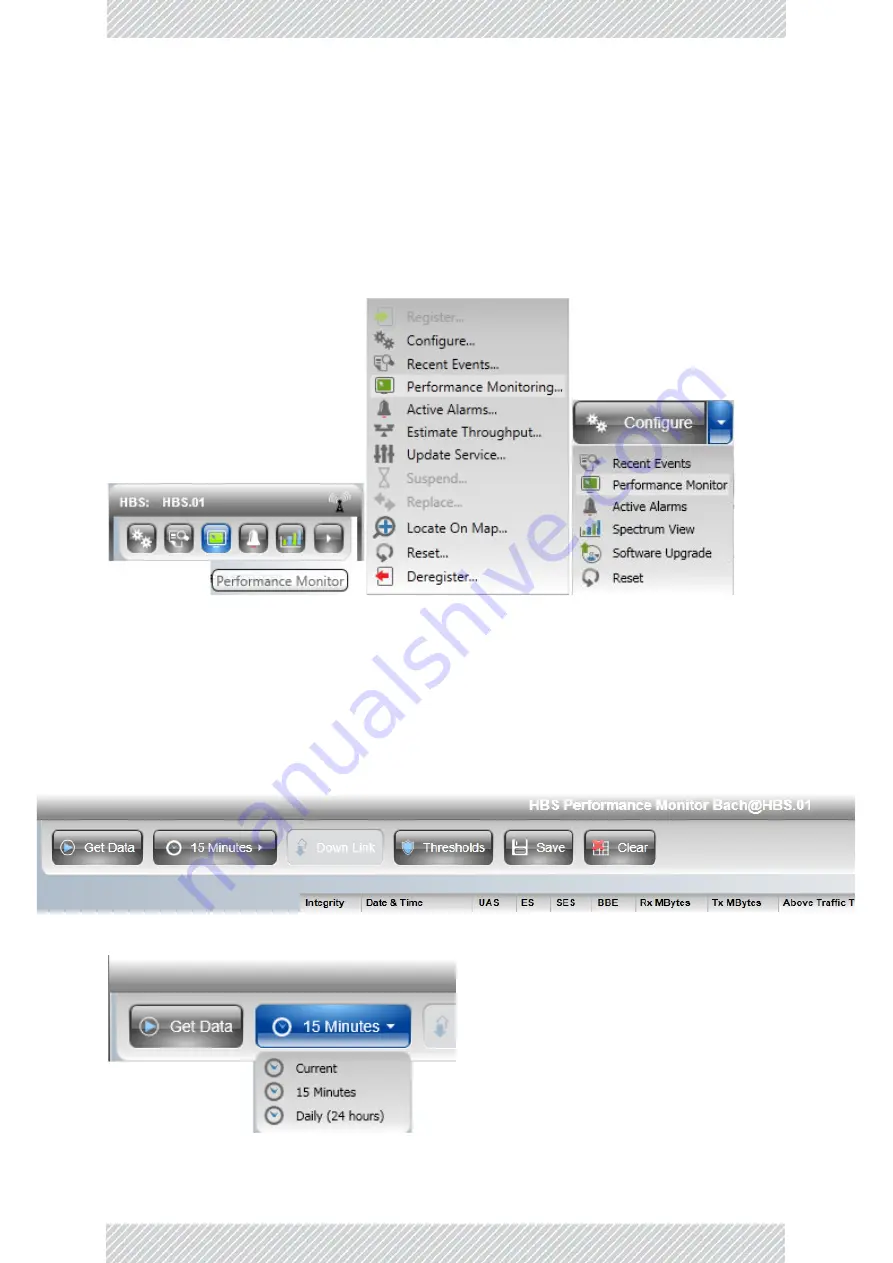
RADWIN
5000
Configuration
Guide
Release
4.9.17
7
‐
9
Performance
Monitoring
Monitoring
and
Diagnostics
The
left
button
may
be
used
to
save
the
report
to
a
file.
7.6
Performance
Monitoring
RADWIN
5000
HPMP
Performance
Monitoring
constantly
monitors
traffic
over
the
radio
link
and
collects
statistics
data
for
the
air
interface
and
Ethernet
ports.
It
does
so
continuously,
even
when
the
RADWIN
Manager
is
not
connected.
Figure
7
‐
6:
Performance
Monitoring:
L.
to
R.
‐
HBS,
HSU
from
HBS,
HSU
The
on
‐
screen
and
generated
reports
have
the
same
general
formats,
but
there
are
differences
in
what
is
reported.
7.6.1
HBS
The
HBS
Performance
Monitoring
window
offers
the
following
button
menu:
Choose
the
data
period
required
with
the
15
Minutes
button.
•
Current
gives
you
the
latest
entry.






























