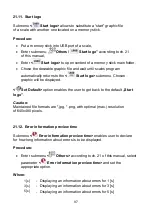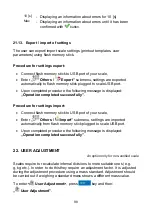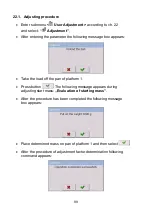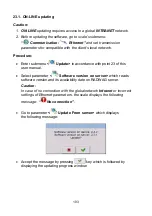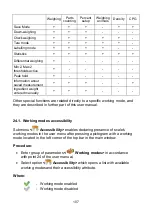21.4. Screen volume
The user can control volume level being an effect of touching the screen, the
volume can be modified within
0%
-
100%
range. Default value of the volume
level is
0%
.
Procedure:
•
Enter
<
Others>
submenu as described in chapter 21 of this manual,
•
Select
<
Screen volume>
parameter,
<Screen volume>
editing
window with an on screen keyboard is displayed,
•
Enter required volume level value in [%] and press
button
to confirm.
21.5. Screen brightness
Scale user can change brightness of the screen in the range between
0%
and
100%
.
Caution:
The default screen brightness is set to 90%.
Procedure:
•
Enter
submenu
<
Other>
as described in chapter 21 of this manual,
•
Select
<
Screen brightness>
parameter,
<Screen brightness>
editing window with an on screen keyboard is displayed,
•
Enter required screen brightness value in [%] and press
button
to confirm.
21.6. Touch panel calibration
Touch panel calibration is required when inappropriate operation is
recognized. E.g. the reaction in a different place than the touching point.
94
Содержание WLY
Страница 2: ...2 JULY 2015...
Страница 12: ...Y F1 R series main dimensions Y F1 K series main dimensions 12...
Страница 13: ...Y C2 R series main dimensions Y C2 K series main dimensions Y D2 series main dimensions 13...
Страница 267: ...40 DIAGRAMS OF CONNECTION CABLES Scale computer cable Scale printer CITIZEN EPSON cable Scale Kafka printer cable 267...
Страница 303: ...Print the marked report on a connected printer by pressing Using button view the selected report 303...