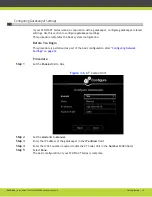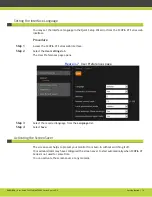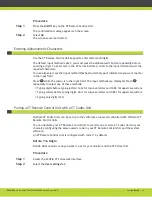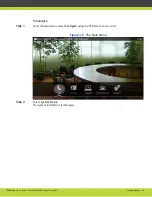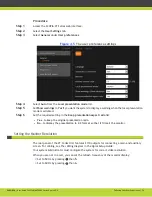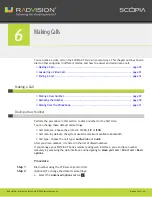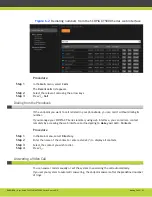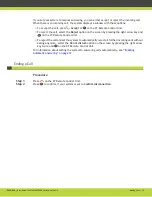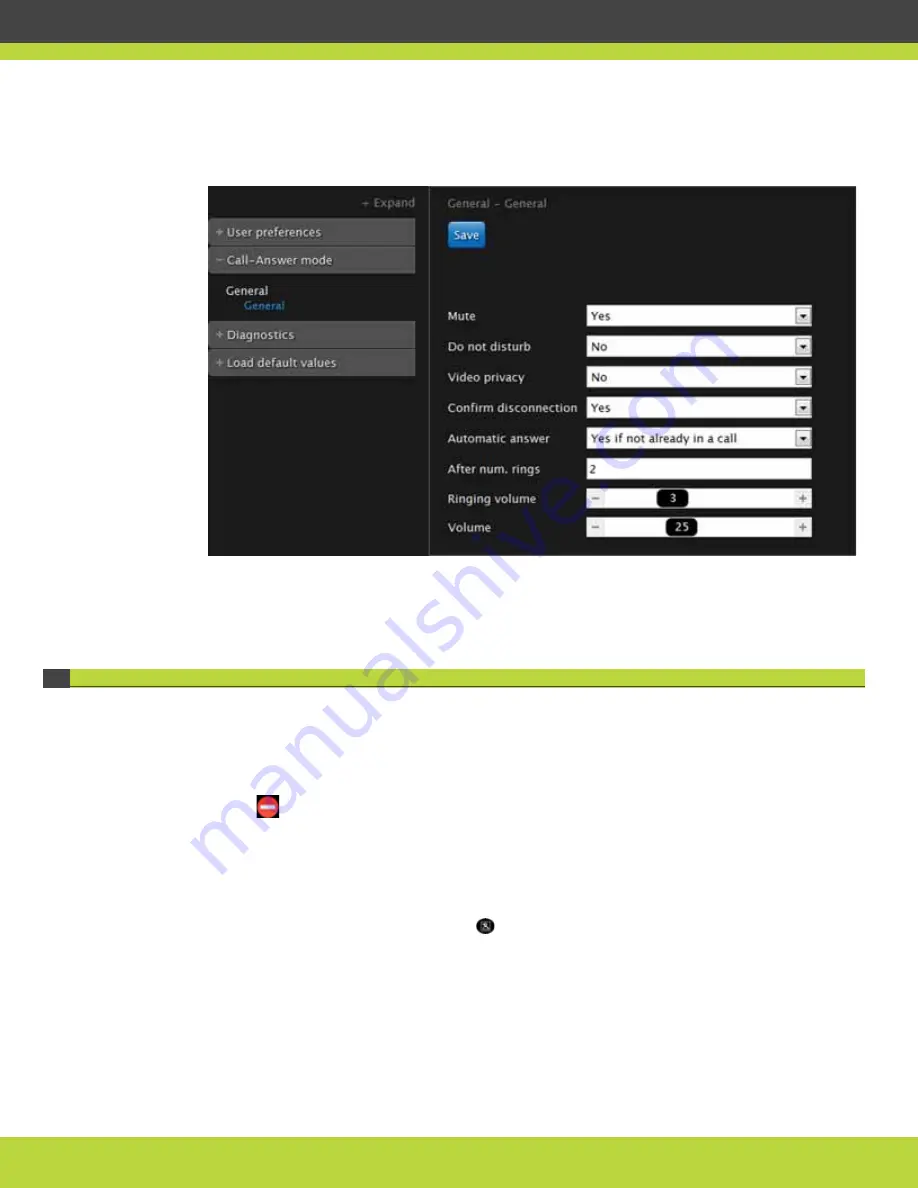
Tailoring Your User Experience | 21
RADVISION | User Guide for SCOPIA XT5000 Series Version 3.0
Step 3
Select General under Call-Answer.
Figure 4-2
The call-answer settings
Step 4
Set Confirm disconnection to Yes.
Step 5
Select Save.
Configuring the SCOPIA XT Series to Block Incoming Calls by Default
You can configure the SCOPIA XT Series to block all incoming calls by enabling the Use Do Not
Disturb (DND) feature if you do not want to answer incoming calls.
When the Do Not Disturb feature is enabled:
•
The system blocks notifications of incoming calls.
•
The
icon appears in the system information area of the monitor display.
•
When the remote terminal calls, the system informs it that the call is rejected. The calling
terminal is automatically disconnected.
You can also block incoming calls manually as described in
Blocking Incoming Calls page 45
Even when the system is set to blocking incoming calls by default, you can temporarily disable the
DND feature by holding the Privacy key on the XT Remote Control Unit.
Procedure
Step 1
Access the SCOPIA XT Series web interface.
Step 2
Select the User Settings tab.