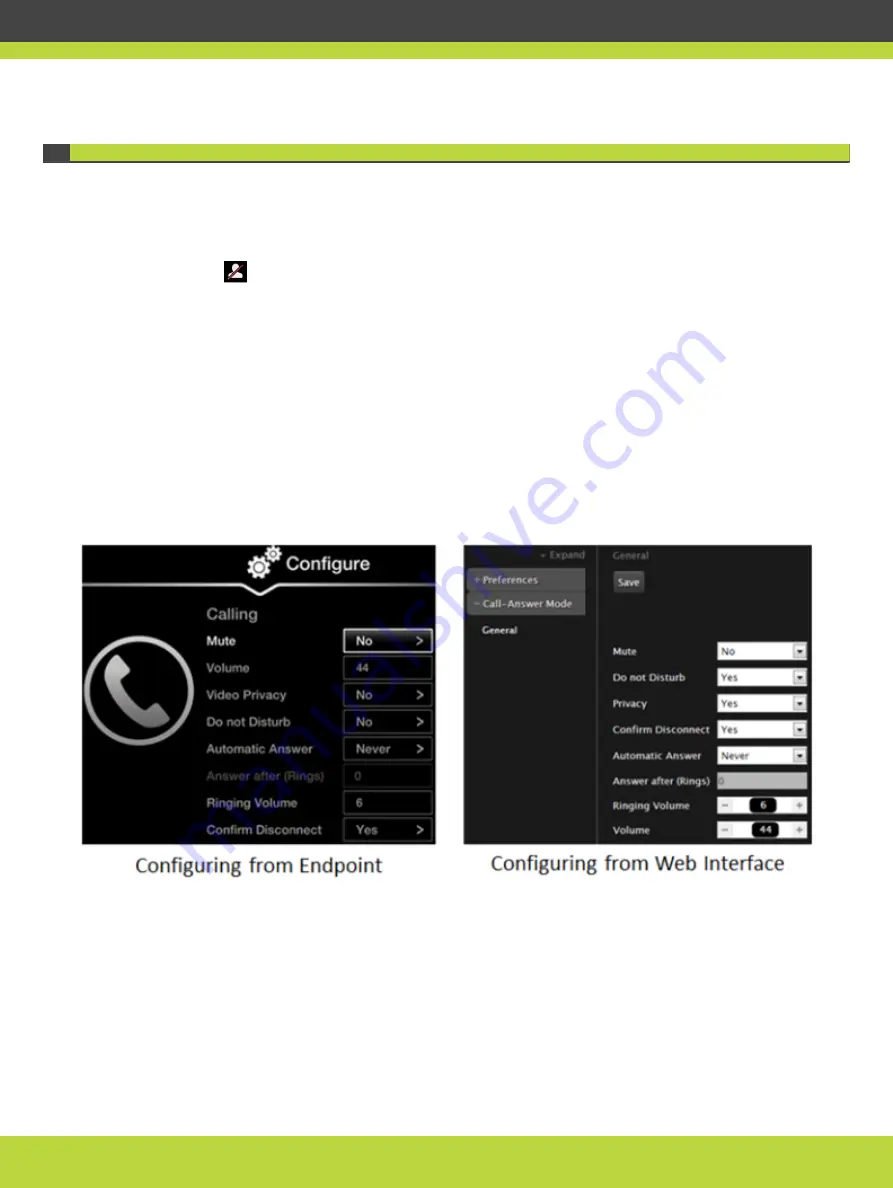
Blocking Video Input by Default
You can configure the Scopia XT Series to transmit audio only by default at the start of each
call. You can do this, for example, to ensure privacy. This can be done from the endpoint
itself or from the Scopia XT Series web interface.
When configured in this way, the system sends a pre-defined image to the remote endpoint.
The
icon appears on your display, indicating that the remote endpoint no longer receives
video from your local endpoint.
Alternatively, you can block video manually during a call, as described in
From the Scopia XT Series” on page 53
Procedure
Step 1
Access the call settings, as follows:
•
From the XT Series web interface, select Basic Settings > Call-Answer Mode > General.
•
From the endpoint's main menu, select Configure > Calling.
Figure 4-5
Call settings
Step 2
Block video by default by doing the following:
•
From the web interface, set Privacy to Yes.
•
From the endpoint's interface, set Video Privacy to Yes.
Step 3
From the web interface only, select Save.
RADVISION | User Guide for Scopia XT4000 Series Version 3.1.1
Customizing Your User Experience | 64
























