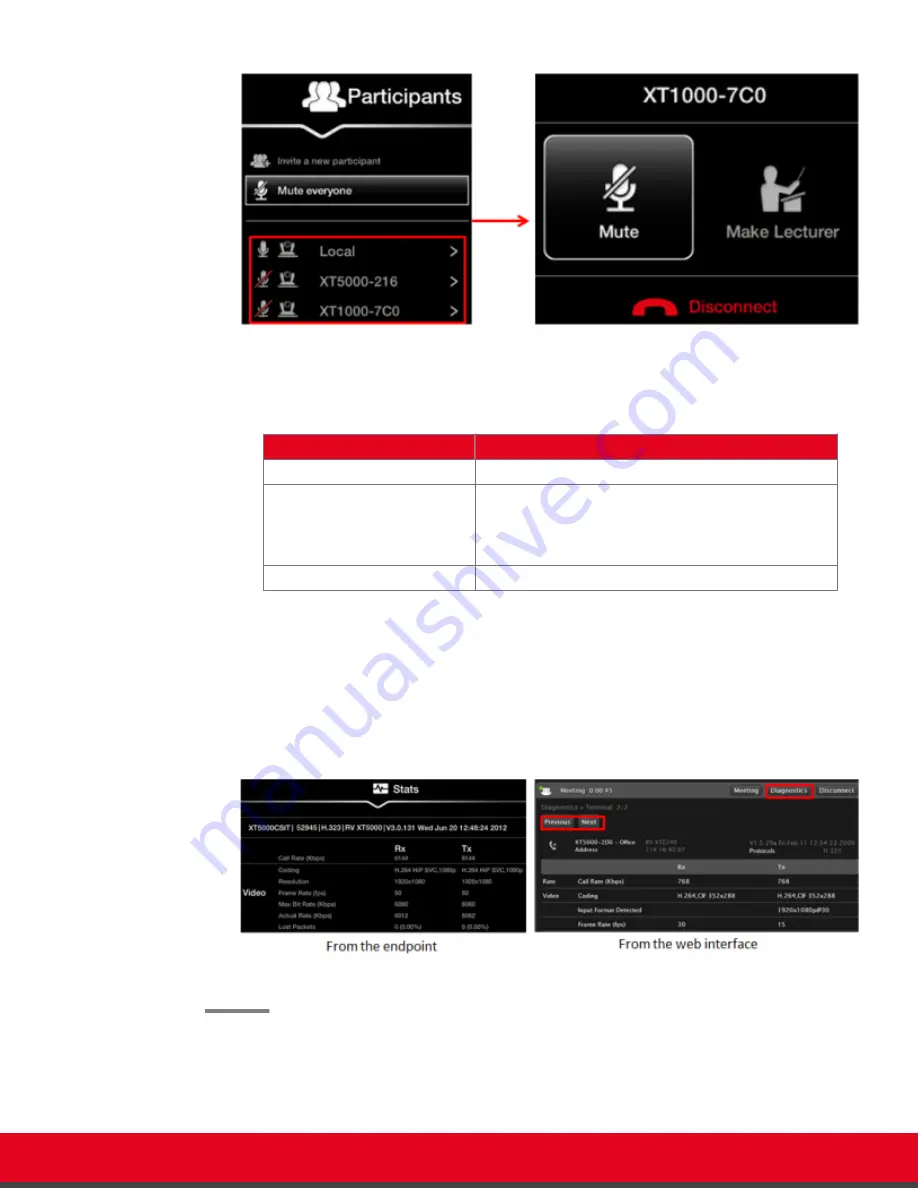
Figure 64: Managing participants
Table 14: Managing endpoints in the videoconference
Field
Description
Mute
Select to mute the selected endpoint.
Make Lecturer
Select to assign the participant as the lecturer. All
participants in the videoconference can see the
lecturer's video in the main part of the screen, while a
smaller image shows the most recent active speaker.
Disconnect
Select to disconnect the selected endpoint.
c. To view detailed information about an endpoint in the videoconference, such as it's
name, dialing number and call rate:
• From the XT Series web interface, select
Diagnostics
. Select
Previous
or
Next
to
scroll through the endpoints.
• From the endpoint, press
ok/menu
to access the videoconference menu, and
select
Stats
. Use the arrow keys on your XT Remote Control Unit to scroll through
the endpoints.
Figure 65: Viewing the remote endpoint's information
User Guide for Scopia XT Executive Version 3.2
Hosting Videoconferences with the Built-in MCU | 85






























