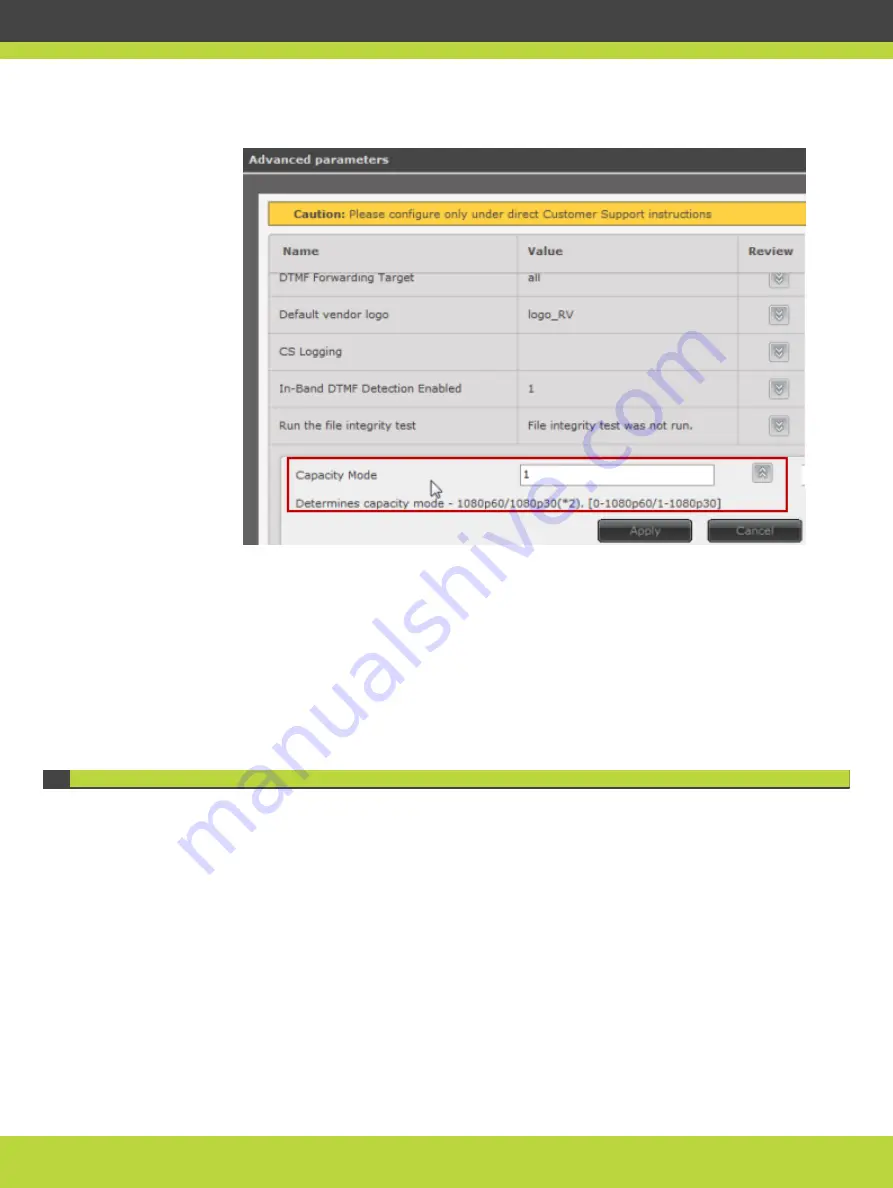
Figure 2-3
Determining the capacity of the device
•
Enter 0 for maximum video quality (1080p at 60 fps)
•
Enter 1 for the default capacity (1080p at 30 fps or 720p at 60 or 30 fps).
This is the default value.
The resolution and frame rate in a videoconference is determined by the capabilities of
the participating endpoints.
Step 4
Select Apply.
Increasing MCU Capacity with Video Switching
There are two ways to change the capacity of your MCU:
•
Double capacity by decreasing video quality through a reduction in the number of frames
per second (fps) or the pixel resolution of the video. For more information, see
“Increasing MCU Capacity by Changing Resolution” on page 10
•
Quadruple capacity (x4) by enabling video switching without compromising on resolution
or frame rate.
This section details the second option, enabling video switching on specific meeting types.
Switching is the process of redirecting video as-is without transcoding, so you see only one
endpoint's image at a time, usually the active speaker, without any video layouts or
continuous presence (CP).
RADVISION | Installation Guide for Scopia Elite 6000 Series MCU Version 8.0
Planning your MCU Deployment | 11






























