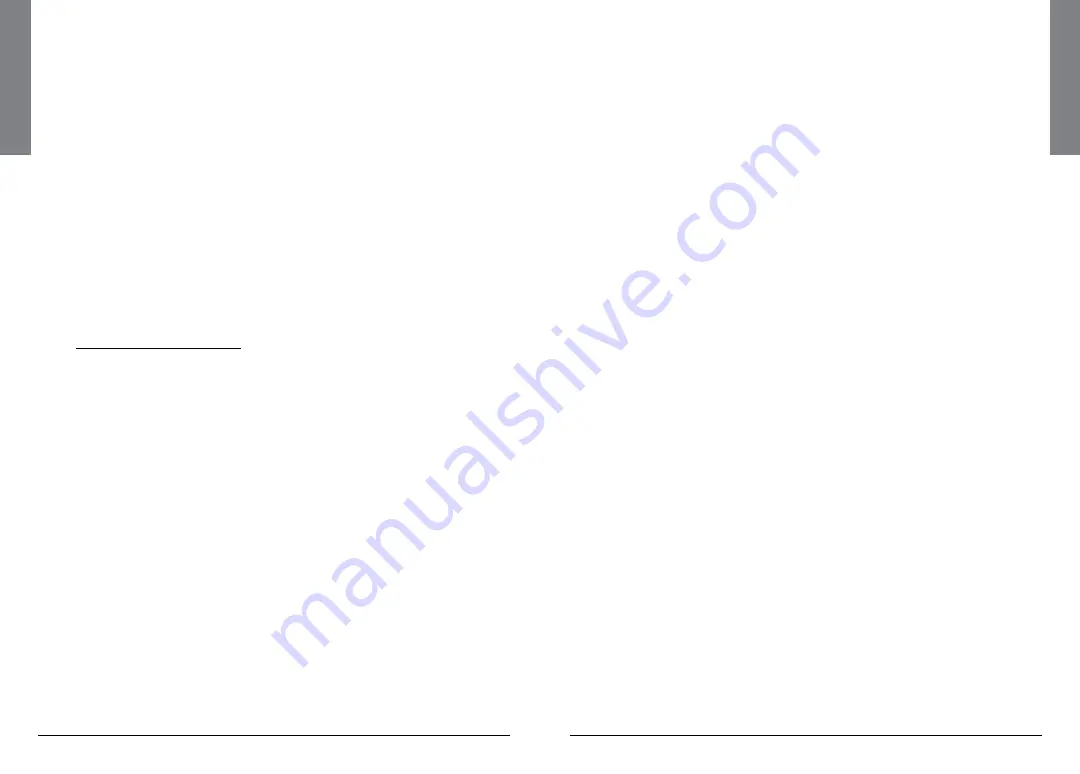
6
In
tr
od
uc
ti
on
7
In
tro
du
ct
io
n
How iSCAN Works
iSCAN is designed with a simplified keypad and controls similar
to those used by portable media players, including
,
,
,
navigation keys, a
MENU
key, a
SKIP
key and a
/II/SEL
key.
iSCAN’s uncluttered keypad gives you instant access to the functions
that you need most while using your scanner.
iSCAN is the first handheld scanner designed to use high-capacity
SD card memory. The SD card holds the entire RadioReference
database for the United States, giving you the ability to automatically
program your scanner without using an external software application
and without connecting to the Internet. We call this special version of
the RadioReference database “the Library.” The SD card also holds
iSCAN Playlists and your customized configuration data.
For more information about the RadioReference database, please
visit www.radioreference.com.
To use iSCAN, you will first browse the Library to find things that you
want to monitor. These things are called “scannable objects,” or
simply “objects.” As you find objects in the Library that you want to
add to the collection of objects that your radio will scan, you import
them to iSCAN’s Playlists. There are twenty regular Playlists in iSCAN,
plus a special Skywarn Playlist for monitoring objects during severe
weather.
Included with iSCAN is the companion iSCAN PC Application and a
PC-USB interface cable, allowing you to add your own objects and
edit the objects that are stored in iSCAN’s Playlists. See
iSCAN PC Application” on page 46
and the application’s help files for more
information about using the iSCAN PC Application.
Understanding Objects
iSCAN monitors two types of objects while scanning: conventional
frequencies and trunking talkgroups.
Conventional Frequencies
A
conventional frequency
is a single radio frequency, which is usually
broadcast from a radio tower or rooftop radio site. When browsing
the iSCAN Library, you will most often find conventional frequencies
in the
Categories
or
Agencies
sub levels under
States
or
Counties/Cities
.
You know you’ve browsed to a conventional frequency when you see
the word “
Frequencies
” on the top line of the display.
Trunked Radio Systems
A
trunked radio system
is a modern radio network allowing many
different groups of radio users to share a small number of channels.
Trunked radio systems
are more complicated than conventional
frequencies. They contain both
talkgroups
and
sites
. A talkgroup
is the name of a group within the trunked system. A site is a set
of control frequencies located throughout the service area of the
trunked system. Unlike conventional frequencies, trunking talkgroups
have dependency—at least one site from the system must be
selected in order for the talkgroups to imported to playlist.
There are many different manufacturers and types of trunked radio
systems, each with their own special programming requirements.
iSCAN automatically programs the correct requirements whenever
you import a talkgroup and site to a Playlist.
When browsing the iSCAN Library, everything you find below the
Systems
level under
States
or
Counties/Cities
is a trunked radio system
with its associated talkgroups and sites. You know you’ve browsed to
a trunked system when you see the word “
Talkgroups
” on the top
line of the display.
See
for more scanning definitions.





































