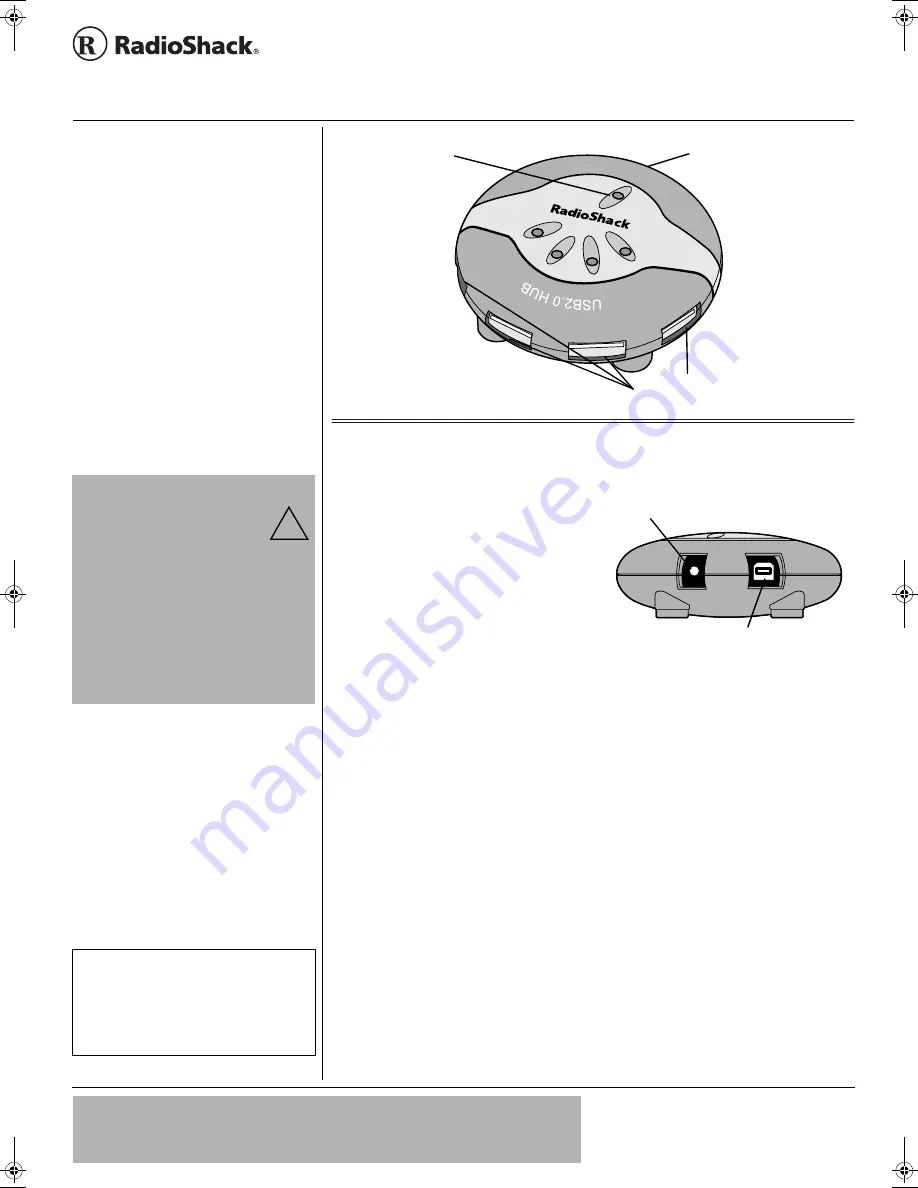
©
2002 RadioShack Corporation.
All Rights Reserved.
RadioShack and RadioShack.com are trademarks used by
RadioShack Corporation.
OWNER’S MANUAL —
Please read before using this equipment.
www.radioshack.com
™
26-192
Thank you for purchasing the RadioShack
USB 2.0 4-Port USB Hub. This hub supports
a transmission rate of up to 480 Mbps
(megabits per second) which is 40 times
faster than the USB 1.1’s 12 Mbps and the
IEEE 1394 firewires’ 400 Mbps transmission
rate. It is fully compatible backward with
USB Revision 1.1 devices and allows your
existing USB devices to function as usual.
The hub’s four external downstream type-A
USB ports allow you to connect four USB
devices such as a keyboard, mouse, printer,
scanner, or camera that can all function
simultaneously.
By sharing its increased bandwidth, the
4-port USB 2.0 hub offers high performance
through multiple peripheral device
connections. Peripheral devices requiring
high speed transmission rates, such as
external storage devices, scanners, DVD
drives, CD-RW drives, MO (Magneto-
Optical) drives, digital cameras, and
camcorders, normally require the use of the
more expensive firewires (IEEE 1394). The
USB 2.0 hub can satisfactorily support these
peripherals at a huge cost savings.
5
;56'/
"
4
'37+4'/'065
• Windows 98SE/ME/2000/XP
• PC or notebook with Pentium 233
MMX or higher and one available
USB port
±
±
±
±
• At least 64 MB RAM
+056#..#6+10
1. Plug the supplied AC adapter's barrel
plug into the
5VDC 2.5A
jack on the rear
of the USB hub.
.
.
.
.
2. Plug the adapter’s AC plug into a
standard AC outlet.
3. Plug the supplied USB cable's B-type
(square) connector into the HOST port
on the rear of the USB hub.
4. Plug the supplied USB cable's A-type
(flat) connector into the PC's host port
or the upper level hub.
5. Connect up to four USB devices to the
ports on the front of the USB hub. The
green indicators on the USB’s top panel
light if the corresponding USB ports are
ready for use.
1
8'4
"
%
744'06
"
2
416'%6+10
When power is securely connected, the red
POWER LED and the green port LEDs light.
In cases of excessive current, the hub’s over
current protection automatically disconnects
power from the related port and that port’s
green POWER LED goes off. You can reset
the USB hub by unplugging the USB cable
and then plugging it back in, or by clicking
POWER LED
Host Port — connection to
the computer
Device Ports — connection to the
peripheral USB devices
Tiered Star
Topology —
supports up to 127
USB devices with
varying data speeds
from 1.5Mbps (low
speed) to 12 Mbps
(full speed), or 480
Mbps (high speed).
Hot Swappable —
lets you add, remove,
install, and configure
peripherals while
your computer is
running.
Plug and Play
Function —
automatically senses,
installs or configures
any USB device you
connect to the
computer.
2#%-#)'
"
%106'065
• 4-Port Hub
• AC/DC Power Adapter
• USB 2.0 Cable
• This Owner’s Manual
.
"
%#76+10
.
• You must use a Class 2 power
source that supplies 5 volts DC
and delivers at least 2.5 Amps. Its
center tip must be set to positive
and its plug must fit the USB hub's 5VDC
2.5A jack. The supplied adapter meets these
specifications. Using an adapter that does
not meet these specifications could damage
the USB hub or the adapter.
• Always connect the AC adapter to the USB
hub before you connect it to AC power.
When you finish, disconnect the adapter
from AC power before you disconnect it from
the USB hub.
!
±
"
016'
"
±
"
In order to reach USB 2.0 speed, you must
have a computer or host adapter card that has
USB 2.0 support. This device automatically
senses the speed of your USB port and
adjusts between USB 1.0 and USB 2.0 speed.
5VDC 2.5A Jack
HOST Port
75$
"402"6/
2QTV
"
*WD
!
"
+/2146#06
!
If an icon appears at the end of a paragraph, go to the box on that page with the corresponding icon
for pertinent information.
!
— Important
±
±
±
±
— Note
.
.
.
.
— Caution
°
°
°
°
— Hint
26-192.fm Page 1 Wednesday, October 9, 2002 9:43 AM




