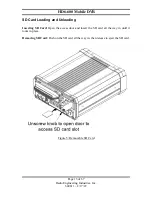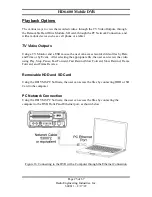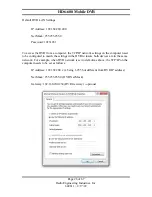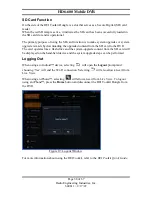HD6-600 Mobile DVR
Page 27 of 67
Radio Engineering Industries, Inc.
640611 – 8/17/22
Once the computer is set up, open Internet Explorer and enter the IP address of the DVR
in the web address bar. In some cases, the web browser may display a prompt requesting
the installation of add-on software in order to access the DVR Web UI. Before displaying
the Web UI, the web browser will display a prompt requesting the username and
password for the DVR. After entering the username and password, the web browser will
open the Web UI. Refer to the Web UI section for more information.
REI Toolkit
The use of a REI Toolkit Dongle enables a wireless connection from the DVR to a hand-
held device (iPhone™, Android™, or touch pad) in the event Wi-Fi is not available.
The REI DVR Toolkit must be downloaded on the hand-held device used in conjunction
with the REI Toolkit Dongle and the DVR.
To download the REI DVR Toolkit, complete the following instructions:
If using an Android ™ device:
•
From the Google Play Store search for the REI DVR Toolkit by
typing REI DVR Toolkit in the Search window in the Apps section
and click the Search icon.
•
Click on the REI DVR Toolkit icon
to open the app
•
Click the Install button
If using an Apple device (iPhone ™):
•
Enter REI DVR Toolkit in the search window on the Apple
application store and click search
•
Click Get
•
Click Install
•
Sign In with your Apple ID and follow the installation prompts
REI Toolkit Dongle Connection
Before establishing connectivity with your Android™ or iPhone™, plug the USB cable
from the REI Toolkit Dongle into the DVR.
When the REI Toolkit Dongle is connected to the DVR, a blue ‘Power’ lamp will
illuminate to indicate the device is operating.
Note:
If the REI Toolkit Dongle is unavailable it is possible, on Wi-Fi enabled HD6
series DVRs, it is possible to obtain a Wi-Fi connection by pressing and holding the
Wake button for two seconds.