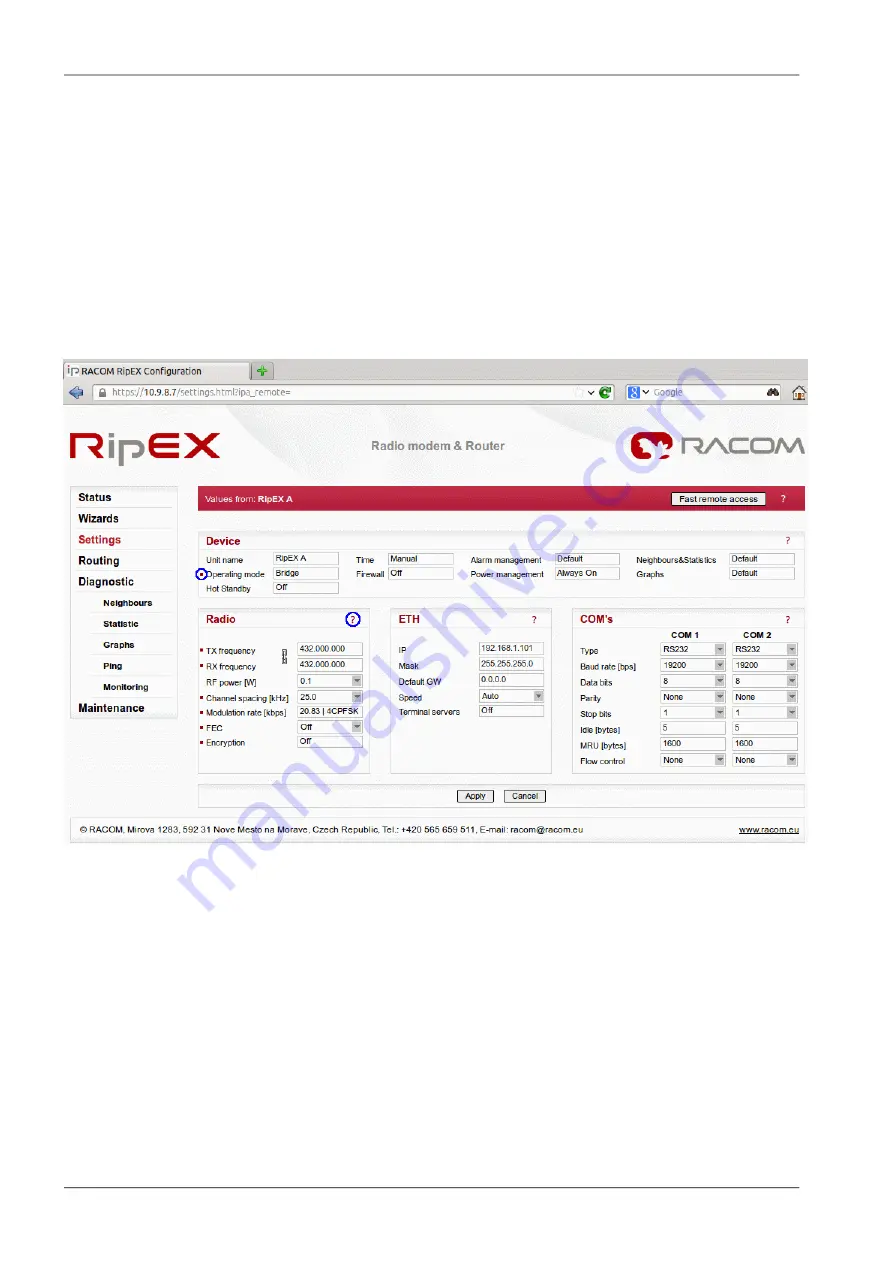
3.4. RipEX General Overview
RipEX Demo case gives you the most straightforward way to discover and understand all RipEX features
and functionalities. Pay attention to the
Settings
tab, where one can set most configuration parameters.
A few clicks will give you an easy summary about the product faster than reading many pages of text.
For detailed parameter descriptions, click on the
Help
button. Kindly note,
balloon tips
are also
available for some parameters.
Keep in mind that accessibility of some parameters depends on the settings of other parameters. For
example serial SCADA protocols on COM ports can only be set when Operating mode is set to the
Router mode.
Fig. 3.6: Help question marks and balloon tips
3.5. RipEX Wizard Configuration
The easiest procedure to configure the units in real usage is to use our Wizard feature. Click on the
Wizard tab to be guided through all necessary settings. The Wizard will provide you with helpful notes
for respective parameters.
In this application note, we will use the following basic scenario:
•
RipEX A
: 192.168.1.101/24
•
RipEX B
: 192.168.1.102/24
•
RipEX C
: 192.168.1.103/24
RipEX – Radio modem & Router – © RACOM s.r.o.
28
Demo Case – RipEX & M!DGE
















































