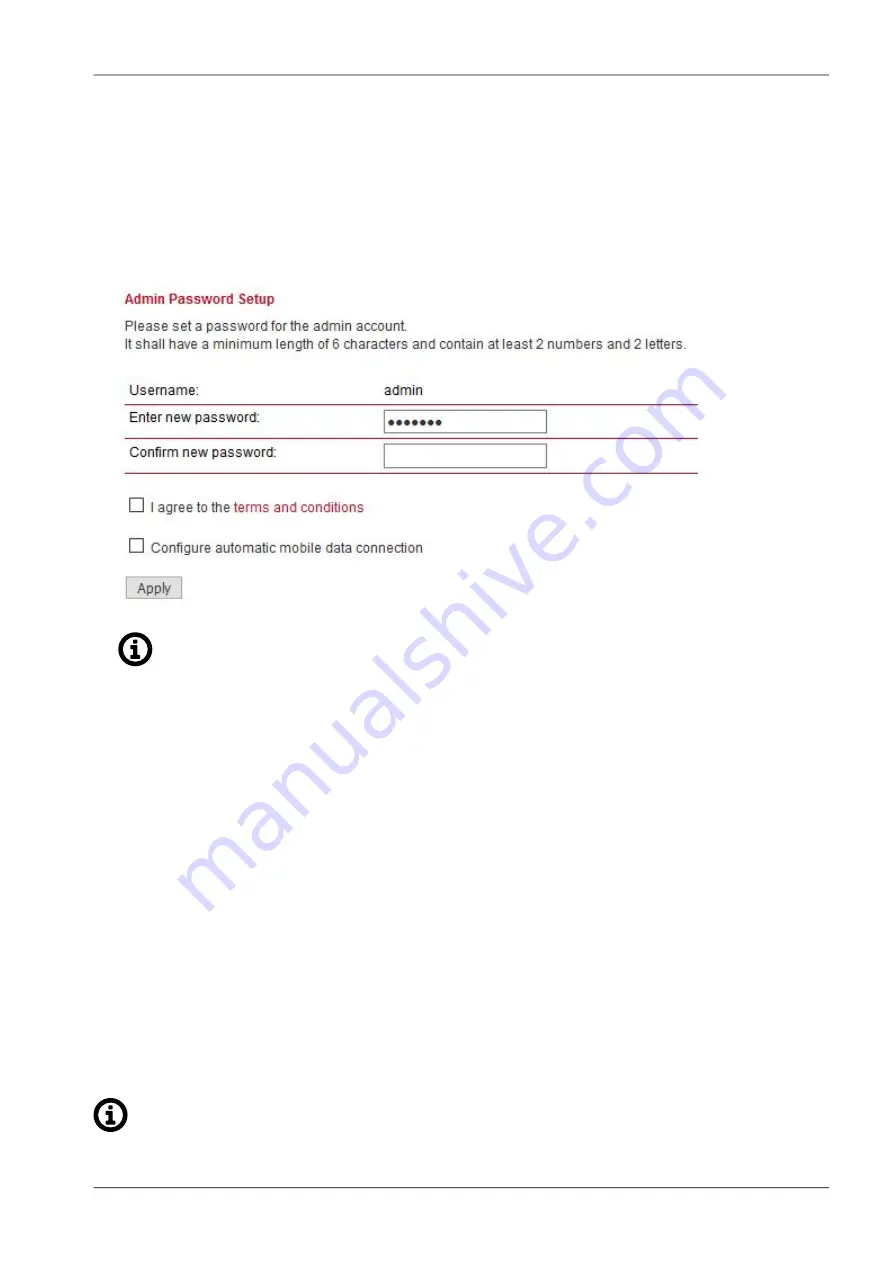
The default IP address is
192.168.1.1
for all Eth interfaces (Eth1 - Eth4), the default subnet mask
is
255.255.255.0
for all interfaces.
Default DHCP range 192.168.1.100 to 192.168.1.199
c. Start a Web Browser on your PC. Type the M!DGE IP address in the address bar:
http://192.168.1.1
d. Please set a password for the admin user account. Choose something that is both easy to remember
and a strong password (such as one that contains numbers, letters and punctuation). The password
must have a minimum length of 6 characters. It must contain a minimum of 2 numbers and 2 letters.
Note
For security reasons, there is no default password.
e. Agree to the terms and conditions. The user is now obliged to accept our end user license agreement
during the initial M!DGE setup.
f.
You might check the "Configure automatic mobile data connection" for automatic WWAN configur-
ation. Manual changes are usually required afterwards. Note that Firewall is also enabled with
predefined WAN administration ports.
5.4. Basic setup
The M!DGE Web Manager can always be reached via the Ethernet interface. After successful setup,
Web Manager can also be accessed via the mobile interface. Any up to date web browser can be used.
Any web browser supporting JavaScript can be used. By default, the IP address of the 1st Ethernet
interface is 192.168.1.1, the web server runs on port 80.
The minimum configuration steps include:
1. Defining the admin password
2. Entering the PIN code for the SIM card
3. Configuring the Access Point Name (APN)
4. Starting the mobile connection
Note
Router M!DGE can be safely turned off by unplugging the power supply.
27
© RACOM s.r.o. – M!DGE2 GPRS/UMTS/HSPA+/LTE router
Bench test / Step-by-Step guide
Содержание M!DGE2
Страница 2: ......
Страница 159: ...7 8 LOGOUT Log out from Web Manager 159 RACOM s r o M DGE2 GPRS UMTS HSPA LTE router Web Configuration ...
Страница 188: ...188 ...






























