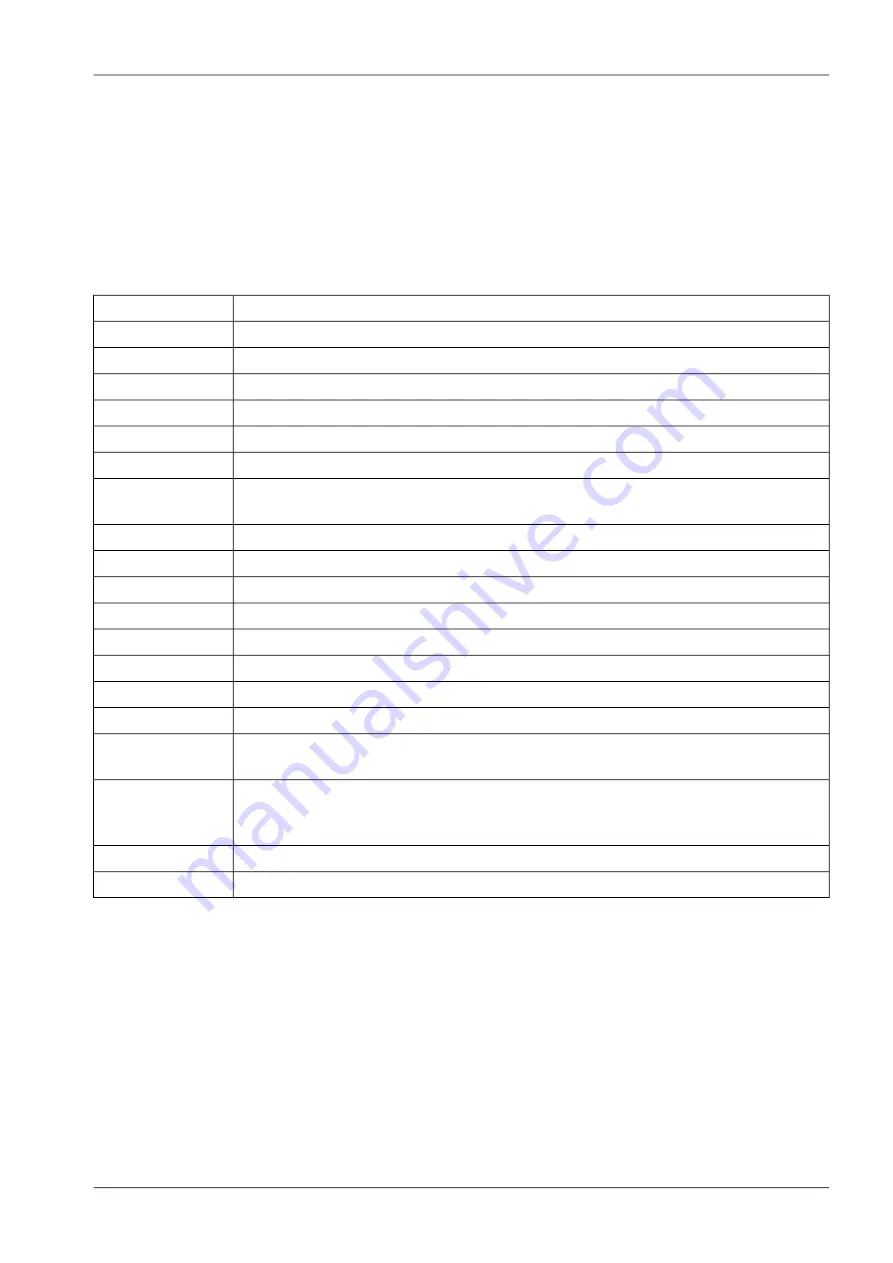
8.1. General usage
When operating the
CLI
in interactive mode, each entered command will be executed by the
RETURN
key. You can use the
Left
and
Right
keys to move the current point between entered characters or
use the
Up
and
Down
keys to search the history of entered commands. Pressing
CTRL-c
twice or
CTRL-d
on an empty command line will exit the
CLI
.
List of supported key sequences:
Action
Key Sequence
Move to the start of the current line.
CTRL-a
Move to the end of the line.
CTRL-e
Move forward a character.
CTRL-f
Move back a character.
CTRL-b
Move forward to the end of the next word.
ALT-f
Move back to the start of the current or previous word.
ALT-b
Clear the screen leaving the current line at the top of the screen, with an argument
given refresh the current line without clearing the screen.
CTRL-l
Fetch the previous command from the history list, moving back in the list.
CTRL-p
Fetch the next command from the history list, moving forward in the list.
CTRL-n
Move to the first line in the history.
ALT-<
Move to the end of the input history.
ALT->
Search backward starting at the current line and moving up through the history.
CTRL-r
Session will be frozen.
CTRL-s
Reactivate frozen session.
CTRL-q
Delete character at point or exit CLI if at the beginning of the line.
CTRL-d
Drag the character before point forward moving point forward as well. If point is at
the end of the line, then this transposes the two characters before point.
CTRL-t
Drag the word before point past the word after point, moving point over that word
as well. If point is at the end of the line, this transposes the last two words on the
line.
ALT-t
Delete the text from point to the end of the line.
CTRL-k
Yank the top of the deleted text into the buffer at point.
CTRL-y
Please note, that it can be required to apply quotes (") when entering commands with arguments con-
taining whitespaces.
The following sections are trying to explain the available commands.
161
© RACOM s.r.o. – M!DGE2 GPRS/UMTS/HSPA+/LTE router
Command Line Interface
Содержание M!DGE2
Страница 2: ......
Страница 159: ...7 8 LOGOUT Log out from Web Manager 159 RACOM s r o M DGE2 GPRS UMTS HSPA LTE router Web Configuration ...
Страница 188: ...188 ...
















































