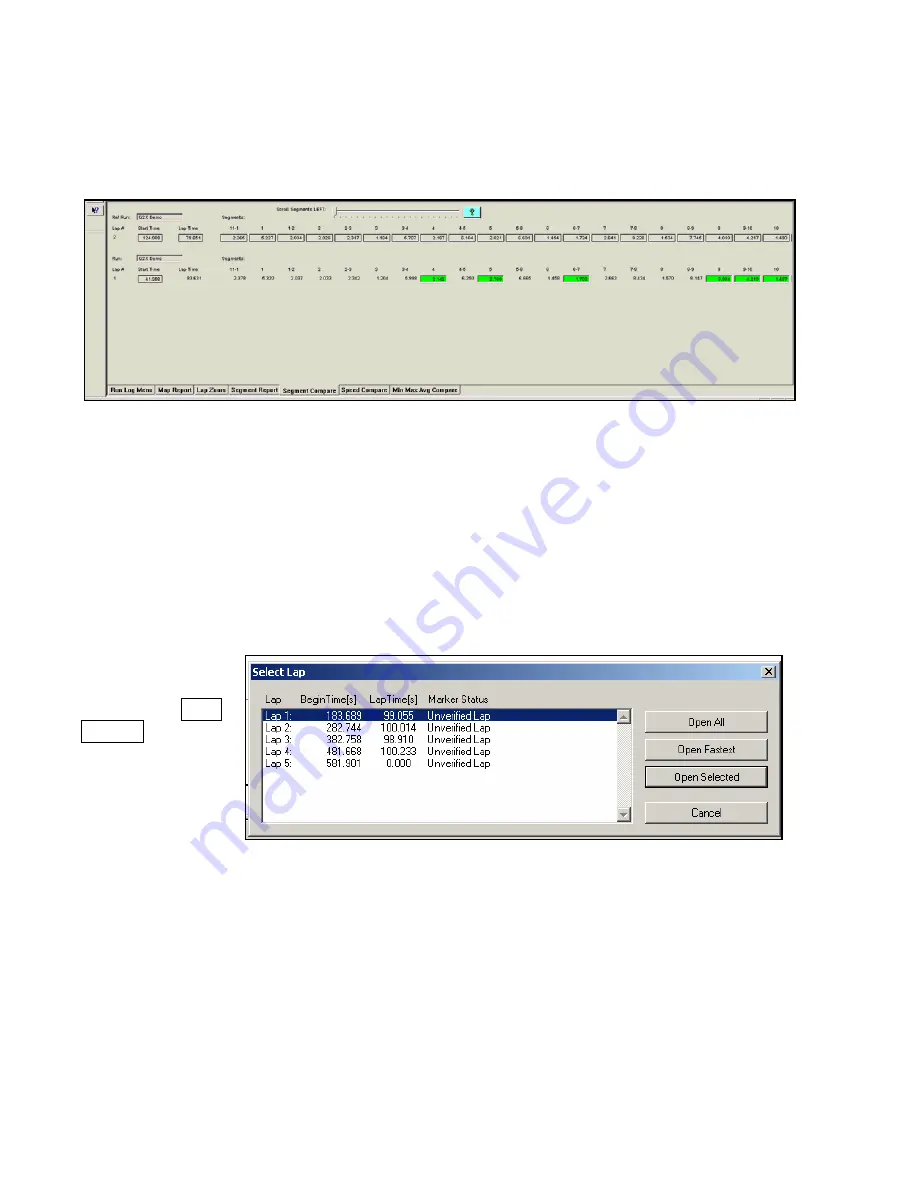
The Segment Compare page provides the ability to compare segment timing information for two
selected laps. To do so requires the user to choose two laps, for comparison. This action, called Main
and Reference lap selection, which is covered in the Advanced Features of the Datalink Software
section. The procedure is simple, and takes just a matter of seconds to perform.
Overlay (Graphing) Multiple Files
At this point, we have reviewed the basics of how to open and graph a single file. We will now review
how to open, graph and compare two files. Multiple files can be viewed simultaneously using the
DataLink software.
To open another lap for review:
Place the mouse cursor over the current Runfile tab and right click.
Select the desired
lap.
Left click the Open
Selected button.
When a new lap is
opened, no
additional graphed
data will appear in
the Main Graph area. The user must “activate” the new lap. To do so:
Place the mouse cursor over the just opened Lapfile tab and left click.
Data can now be graphed.
In essence, that is all that is required to overlay graphed data. To graph data from multiple laps, simply
continue opening Lapfiles, and graphing data. To graph data from multiple test runs, open the desire
Runfile, open the desired Lapfile and graph the data. The only limit to the number of files that can be
opened and graphed depends on the memory capabilities of the users PC.
63






























