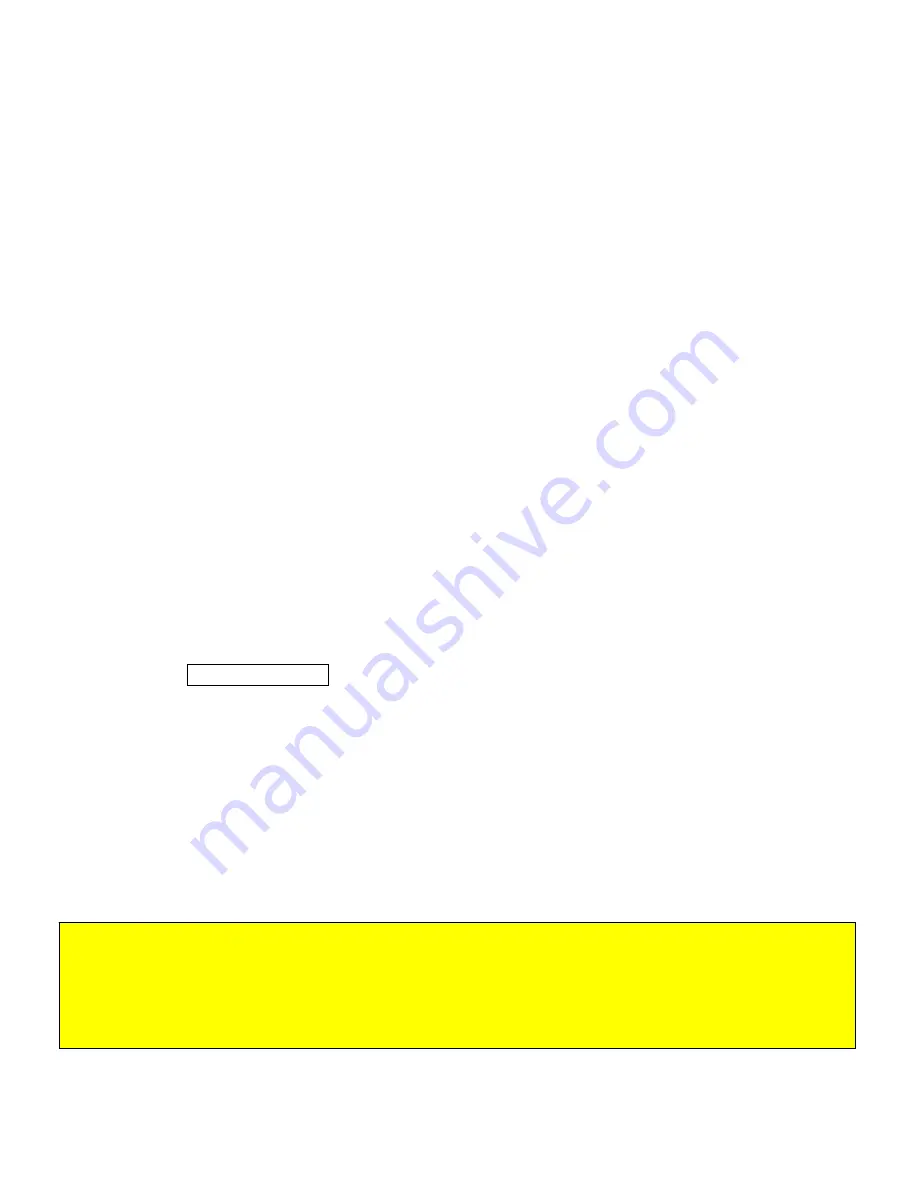
Add Map Segments
Now that we have created a GPS track map, the next step is to create track segments. In order for the
DataLink software to provide segment data, it is necessary to break the track into corners. Each corner
will represent the start and end of a timing segment. However, in this instance, we will use Lateral G
forces to create the segments for us. By doing so, it automates the process and eliminates the necessity
of manually assigning segments.
Open the Add Map Segments Runlog page. Next, graph the Lateral G channel. Review the data and
determine the approximate Lateral G value obtained upon entry to most of the corners. Next, determine
the approximate Lateral G value upon exiting most corners. At high speed, high lateral g force tracks, it
is recommended to attempt to maintain at least .5 G difference between the maximum and minimum
values. Following this:
Step 1: Open Lap
To generate segments, it is necessary to open a lap. Use the same lap as previously selected to generate
the track map.
Step 2: Generate Segments
1. Insert the desire maximum Lateral G value in the Corner Start input box
2. Insert the desired minimum Lateral G value in the Corner End input box
3. Select the Generate Segments button.
Following this action, the DataLink software will segment the GPS track map, and assign names to each
corner. Often times, a road course will assign a variety of names, to the same corner. For example, the
DataLink software will assign a Turn 7 and Turn 8 to the track map. However, the “official” name for
the turn could be shown as Turn 7a and Turn 7b and Turn 7c. In this case, the user may insert a variety
of Lateral G values to create the approximate correct number of turns.
When creating circle track segments, the system will automatically create only two turns. In order to
divide the track into four corners, it will be necessary to manually edit the segments, as reviewed in the
following section.
!!! IMPORTANT WARNING!!!
The default Corner Start and Corner End lateral g values that appear are obtained from settings in the
G2X_Config file. Do not create track segments strictly from the default settings. Insure you determine the
lateral g forces that best suit your needs and manually change to reflect those needs.
56






























