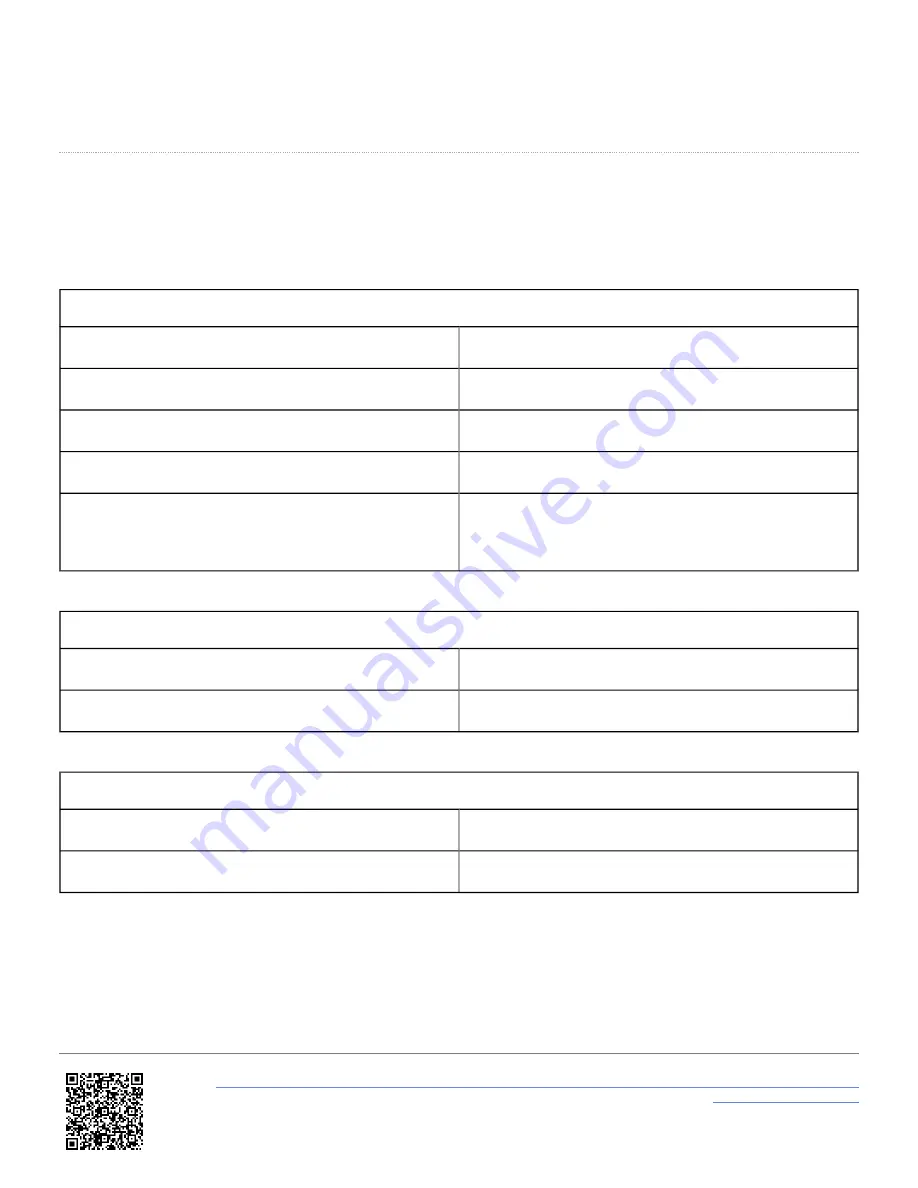
HDMI 1.3 with EIA/CEA-861-D video format support
Maximum pixel rate of 74.25 MHz at 1080p30
LED Behaviour
If two solid green LEDs are shown, the system is ready to record.
If the system is permanently fitted to a vehicle, it should be possible to view the front panel when it is mounted. A brief
overview of the LED behaviour is below.
OK LED
Green – Fast Flash
System powering up or updating firmware/ scene
Green – Slow Flash
Fully powered - No SD Card/ USB Memory
Green – Solid
SD Card/ USB Memory OK –
READY TO LOG
Orange – Slow Flash
Requires reboot
Red – Solid
System Error
The unit will automatically power cycle after
approximately 30 seconds
GPS LED
Green – Slow Flash
Searching for Satellites
Green – Solid
GPS Lock OK –
READY TO LOG
REC LED
Blue – Solid
Recording –
DO NOT REMOVE MEDIA
Blue – Fast Flash
Closing Files –
DO NOT REMOVE MEDIA
There is a fourth LED on the rear of the system. If the mounting solution only allows the back panel to be visible, this
status LED works on a simple ‘traffic light’ style system.
https://en.racelogic.support//Product_Info/Video_Data_Loggers/VBOX_Video_HD2/VBOX_Video_HD2_User_Guide/02_-
_HD2_Hardware_Overview
10

























