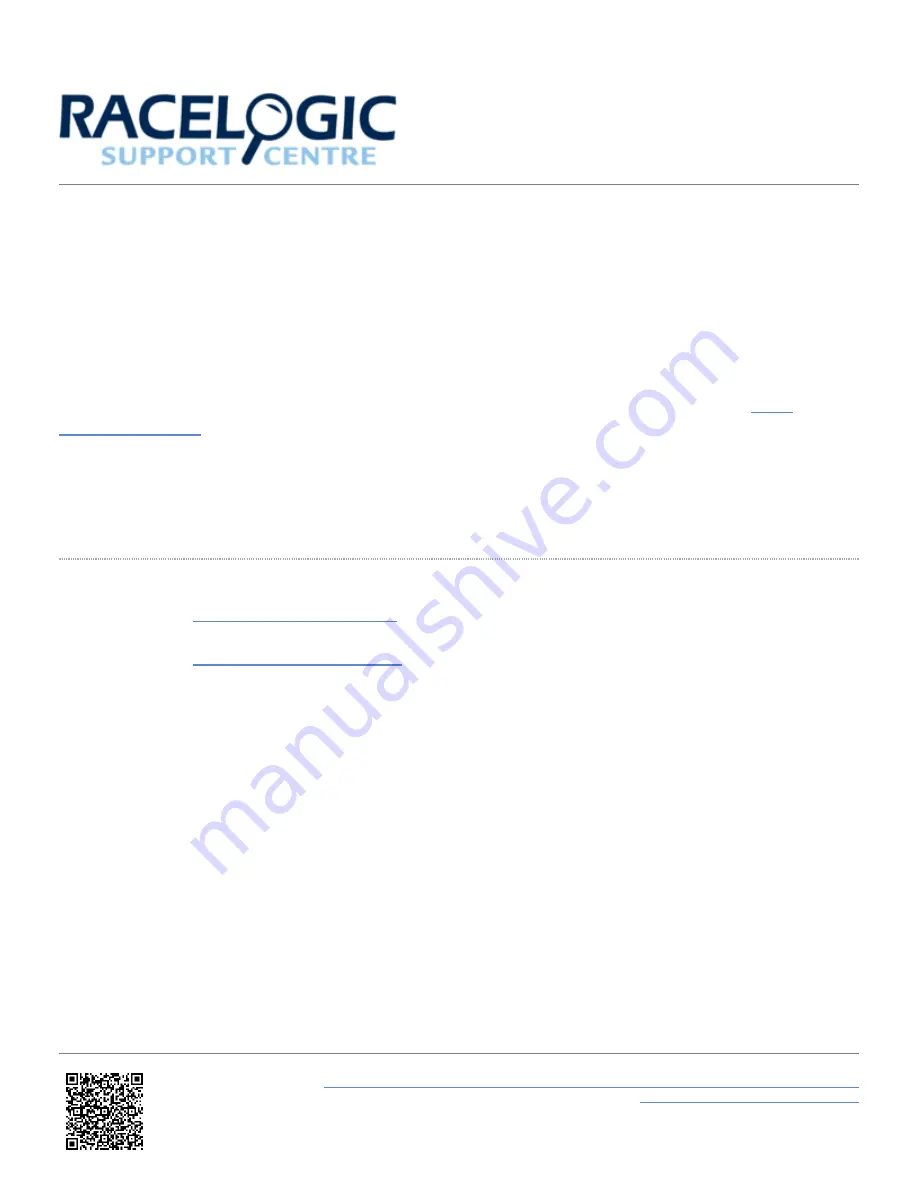
VBOX II Firmware Upgrade Procedure
Occasionally Racelogic release new versions of firmware code for VBOX products, which may be required to fix bugs or
to add new features.
New firmware for VBOX II units can be loaded into the unit using a computer and the supplied USB cable.
The latest firmware upgrade (.RUF) file for the VBOXII can be downloaded from the Owners Area of the
.
If you need the latest file, download it from the website and copy it to your computer.
If you are connecting your VBOX to your computer with the USB cable for the first time then follow the instructions in the
section ‘Using the USB cable‘ earlier in this manual before following the instructions below.
How to upgrade the firmware
1. Download the
from the VBOX Automotive website and copy this file onto your
computer.
2. Download the
from the software section of the VBOX Automotive website.
Note: Please ensure that the latest version of Racelogic Upgrader is installed.
3. Press and hold the ‘◄’ button whilst the power is connected to the VBOX II.
4. The front panel screen will now display the
UPGRADER
screen, showing that it is ready for upgrading.
5. Connect the USB cable to your computer.
6. Ensure that other software which may try and use the COM port communications, such as VBOX Setup is closed.
7. Either
‘double click’ on the ‘.ruf’ firmware upgrade file
, which auto runs the Upgrader software, or
run the
Upgrader software and load in the ‘.ruf’ firmware upgrade file
.
8. Ensure the correct
COM port
is selected within '
Options
' and press ‘
Upgrade
' to start the process.
9. During the update, you will see the progress of the upgrade.
10. At the end of the process, disconnect the USB and then disconnect and reconnect the power.
https://en.racelogic.support//Product_Info/VBOX_Data_Loggers/VBOX_II_Range/VBOX_II_Updates/
VBOX_II_Firmware_Upgrade_Procedure
71















