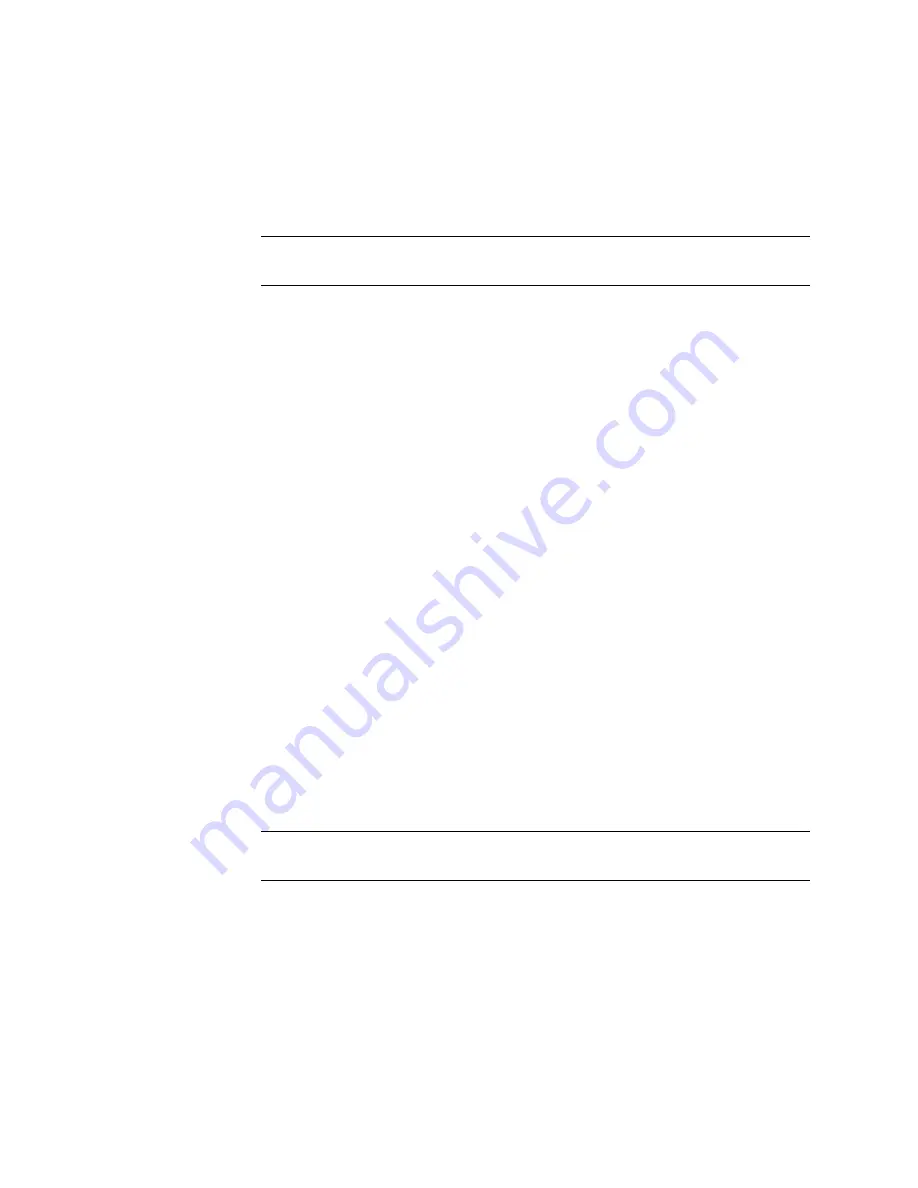
Chapter 4
Configuring a System for the First Time
61
Configuring Host Ports
Note –
If you need to change FC Loop ID settings as described below, consult with
your network administrator on the best addresses to use.
To configure controller enclosure host ports:
1. Select Manage > General Config > Host Port Configuration.
2. In the Controller Module Host Port Configuration panels, for each port to which an
HBA or switch is attached, set the appropriate link speed.
An FC port’s link speed must match the speed of the FC HBA or switch to which
the port is connected. In a dual-controller system, if FC port interconnects are
enabled, changing the speed of a port on one controller also changes the speed of
the interconnected port on the other controller.
3. Click Update Host Port Configuration.
4. In the Advanced Options panel, configure FC loop ID, port interconnect, and
topology settings as required for your configuration:
■
FC Loop ID:
(Loop topology configurations only) If you want data hosts to
identify a controller using a specific address, click Change FC Loop ID. In the
Requested Loop ID for Host Ports panel, select a specific number (from 1 to 125)
for each controller, click Save and Continue, and then click OK to restart the
controller.
During loop initialization the controller will request the specified ID but it might
be assigned another ID instead.
■
Port Interconnect Settings:
(Direct attach configurations only) If your
configuration requires that host port interconnects be enabled, click Change FC
Port Interconnect Settings. In the Host Port Configuration panel, set Internal Host
Port Interconnect to Interconnected (enabled), and click Save and Continue.
This setting affects all FC ports on both controllers.
Note –
If one or more ports are set to use point-to-point topology, you cannot
enable interconnects.
■
Fibre Channel Topology:
(Switch attach configurations only) To change the
topology used on controller FC ports from Loop to Point to Point, click Change
Host Port Topology. In the Controller Module Host Port Configuration panels,
select Point to Point for each port, and click Save and Continue.
Содержание R/Evolution 2730
Страница 1: ...2730 Getting Started Guide P N 83 00004284 12 Revision A January 2009 ...
Страница 6: ...6 R Evolution 2730 Getting Started Guide January 2009 ...
Страница 54: ...54 R Evolution 2730 Getting Started Guide January 2009 ...
Страница 70: ...70 R Evolution 2730 Getting Started Guide January 2009 ...
























