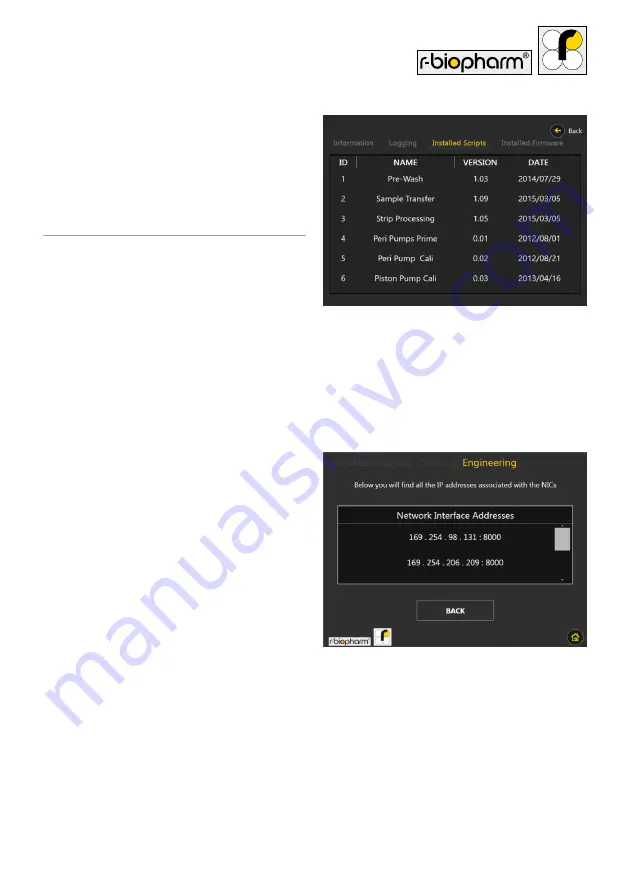
29
Selecting the ‘General Settings’ option
will show all the engineering options
which don’t require authentication.
Figure 18 shows what should be seen
upon clicking this option.
6.2.3 Viewing the Internet
Protocol (IP) address
In the engineering section, select the
‘Networking’ option from the ‘Category’
section, followed by the selection of the
‘IP Address Information’ option from the
‘Tool’ category.
When both are highlighted blue, press the
select button. Completing the former
should result in a screen similar to what is
shown in Figure 19.
The instrument comes with two RJ-45
Ethernet ports which means there are two
possible addresses that can be listened to.
Each of the two IP addresses in Figure 19
represent the IP address the instrument is
listening to for messages. In this example,
169.254.98.131 is the IP address of the
network that the instrument is connected
to, and 169.254.206.209 is the local IP of
the instrument (i.e. no connection on
this port).
Figure 18:
The engineering menu for
the general instrument settings
Figure 19:
The screen that is shown after
selecting the ‘IP Address Information’ tool
from the engineering section






























