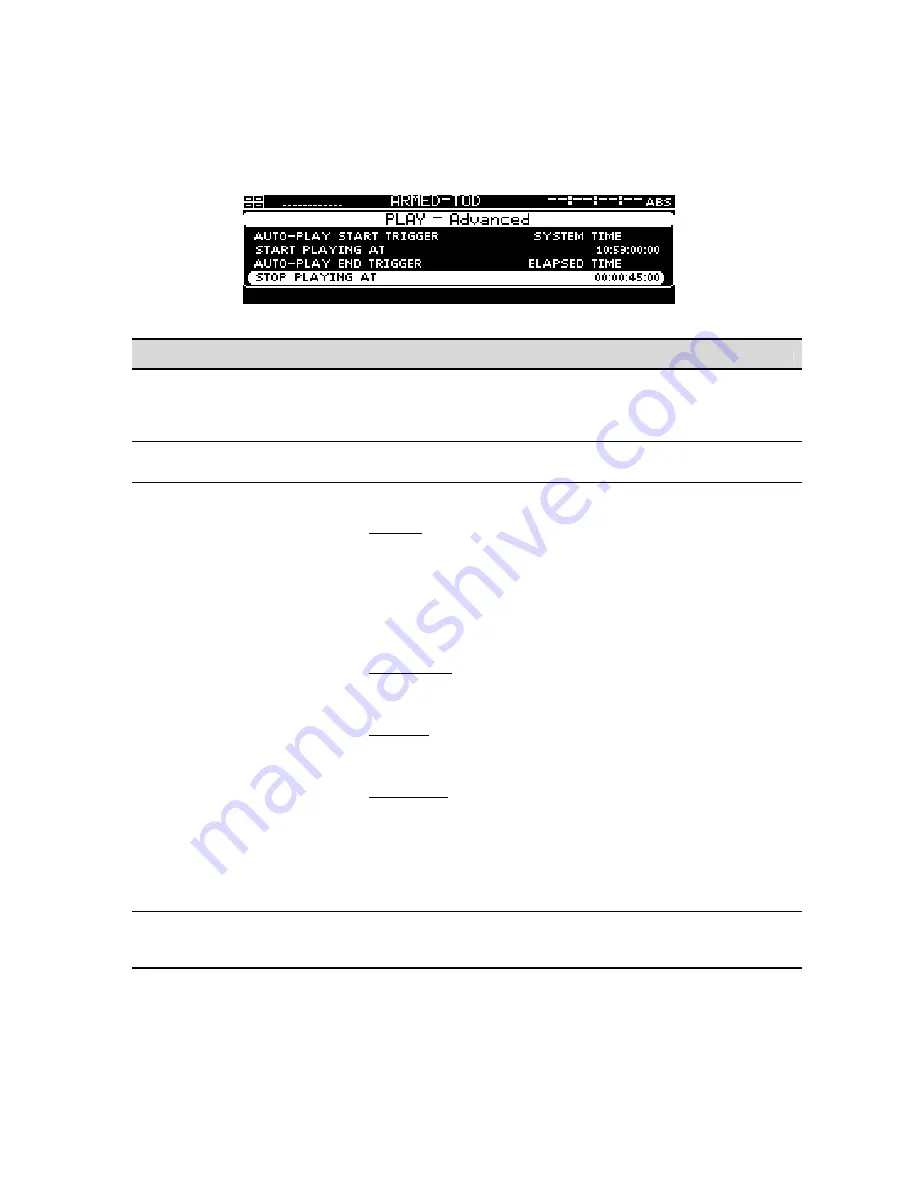
PLAY – Advanced menu page
This advanced panel allows you to setup a single automated play event based on several different start
and stop triggers.
Play Advanced Options
Description
Auto-Play Start Trigger
This control defines the event that triggers the start of playback.
Choices include incoming
LTC timecode
or
System Time
(you can
check the current system time by clicking on the arrow button to the
right of the lower timecode display until it shows SYS).
Start Playing At
Use this button to specify the system time or input timecode value
(LTC) at which the triggered playback should begin.
Auto-Play End Trigger
This is the event that triggers the end of playback. Choices include:
Disabled – Auto-play End Trigger is turned off. If the selected playstyle
is set to “Play selected item”, the selected clip or media file will play
until the end of the clip is reached. If the playstyle is set to “Play
loop/repeat” then the clip will continue to play until playback is
manually stopped.
To manually stop the triggered playback session, press the
STOP
button on the
PLAY – Control
menu page.
Elapsed Time – Enables the system to automatically end the triggered
play session once the specified elapsed time has passed, set by the
“Stop playing at” button.
Timecode – Enables the system to automatically end the triggered
playback once the LTC timecode value, set by the “Stop playing at”
button, has been received.
System Time – This end trigger is used to automatically stop playback
once the specified system time, set by the “Stop playing at” button, has
been reached.
Note:
If the Playback End Trigger value (Elapsed Time, Timecode or
System Time) is a point in time that is longer than the runtime of the
selected clip, playback of the clip will stop before the End Trigger is
activated.
Stop Playing At
Used to specify the time value associated with the selected “End
Trigger” method.
Auto-play End Trigger
must be enabled to set the
end time of the triggered play event.
QuVIS Encore
Page 88
QSR Version 3.1






























