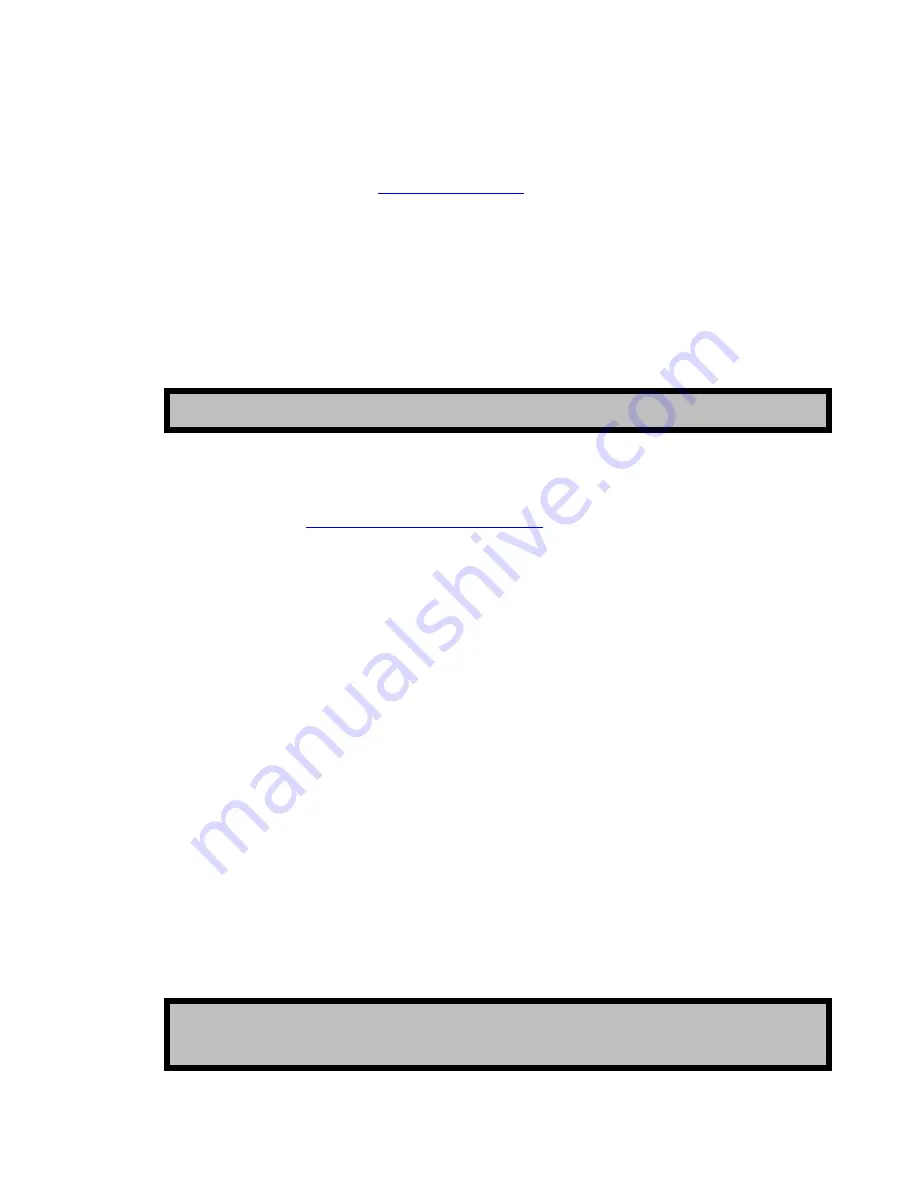
QuVIS Encore
Page 149
QSR Version 3.1
Installing New System Software
1.
Obtain the QSR software from Customer Support or download the QSR file(s) from the QuVIS
Support
section of our website (
).
2.
Use an FTP program to transfer the update files to the
release
directory on the QuVIS Encore’s
primary system volume.
3.
Open a serial or telnet shell, cd (change directory) to the
/release
directory. To install the update
type:
Getrls newfilename (use the actual file name in place of newfilename).
4.
Restart the system and test the new release to ensure compatibility.
5.
Once the new software release has been successfully installed and the server’s power reset, it is
recommended that you save a new config file with your system preferences as new settings may
have been added to the new software release. For more details on saving system settings from the
front panel GUI, see
Chapter 5 - Modifying Configuration
Troubleshooting
To protect you from installing software that can corrupt your installation and data, QuVIS update
software has a built-in failsafe feature. If you inadvertently install a software update that is not supported
by your hardware or product model, the QuVIS Encore will refuse to play. The QuVIS Encore will also
refuse to install the software update if the system is not properly licensed for that particular release.
Contact technical support for assistance in restoring the correct software release.
Restoring a Previous Software Release
If for any reason the update contains a bug, or you suspect that a feature is not working correctly
following an update, it is easy to restore the previously loaded software release.
1.
Open a QShell session via serial or Telnet.
2.
Rename the current
sys
directory to
sys_unload
(or some other unused directory name).
3.
Then rename the
old_sys
directory to
sys
.
4.
Reboot the system.
TIP:
You may reset the Encore by typing the
RESET
command from QShell.
TIP:
From QShell you can issue the
ver rls
command to display the version number of the
currently installed system software. You can also view this information on the
SETUP –
Information
menu
e.
ag
p



































