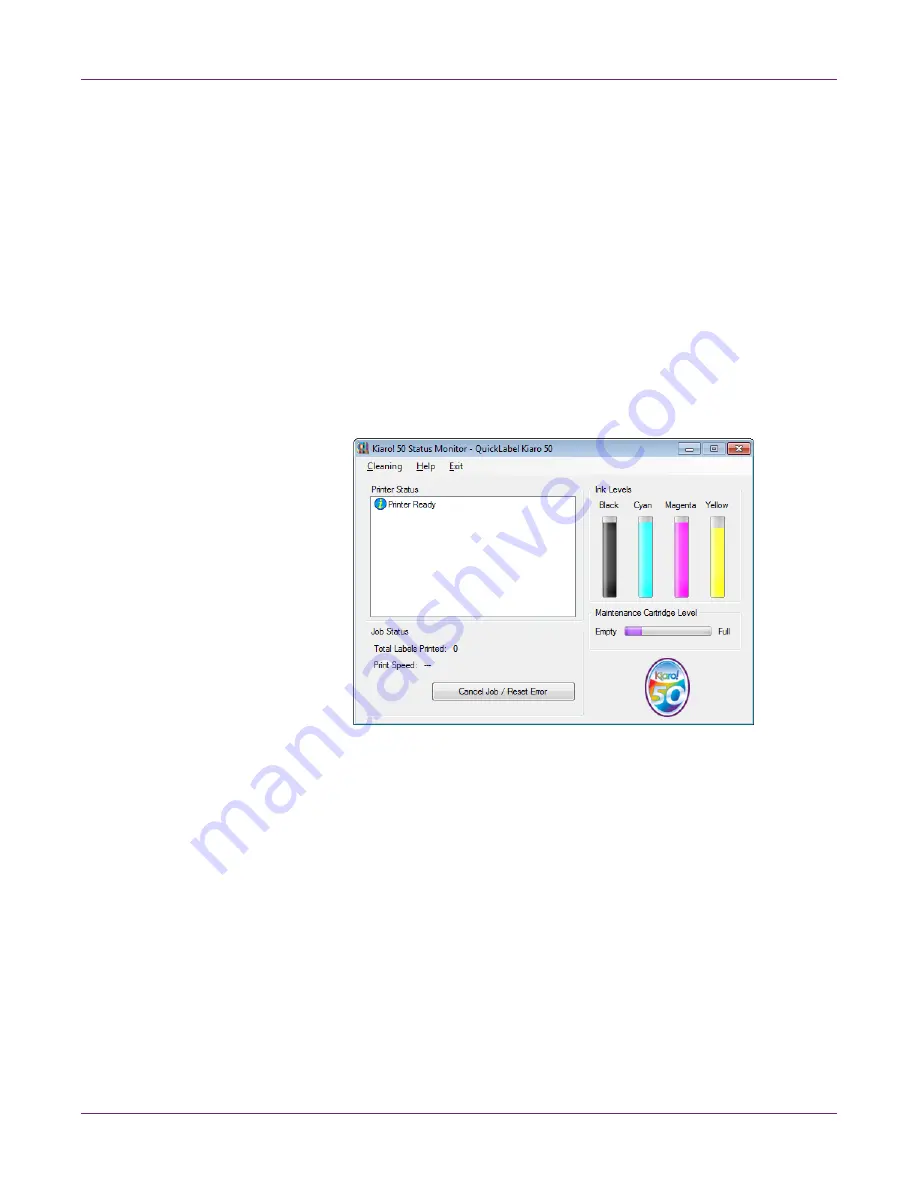
Designing and Printing Labels
Kiaro! 50 User Guide
45
medium cleaning method. If the issue is still not resolved, repeat using heavy
cleaning.
If multiple heavy cleanings do not resolve the issue, contact Technical Support.
4
If necessary, you can view help topics by choosing
Help > Help Topics
.
Viewing the Job Status and Cancelling Jobs
1
Open the Kiaro! 50 Status Monitor. You can access the Status Monitor from the
Windows Start Menu, Kiaro! 50 Maintenance Utility, or the printer driver.
•
From the Windows Start Menu, choose
Start > All Programs > QuickLabel
Kiaro! 50 > Kiaro! 50 Status Monitor
.
•
In the Kiaro! 50 Maintenance Utility, choose
Status Monitor
.
•
In the Kiaro! 50 printer driver printing preferences, choose
Status Monitor
from the
Status
tab.
2
You can view print job information in the Job Status area.
3
If necessary, you can cancel an in-progress job by choosing
Cancel Job
.
Viewing Ink and Maintenance Cartridge Levels
1
Open the Kiaro! 50 Status Monitor. You can access the Status Monitor from the
Windows Start Menu, Kiaro! 50 Maintenance Utility, or the printer driver.
•
From the Windows Start Menu, choose
Start > All Programs > QuickLabel
Kiaro! 50 > Kiaro! 50 Status Monitor
.
•
In the Kiaro! 50 Maintenance Utility, choose
Status Monitor
.
Содержание Kiaro! 50
Страница 2: ......
Страница 12: ......
Страница 16: ...Contents iv Kiaro 50 User Guide...
Страница 46: ...Introduction 30 Kiaro 50 User Guide...
Страница 72: ...Designing and Printing Labels 56 Kiaro 50 User Guide...
Страница 88: ...Kiaro 50 Maintenance Utility 72 Kiaro 50 User Guide...
Страница 122: ...Troubleshooting 106 Kiaro 50 User Guide...
Страница 128: ...Safety Warnings and Precautions 112 Kiaro 50 User Guide...
Страница 134: ...Specifications 118 Kiaro 50 User Guide...






























