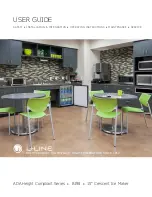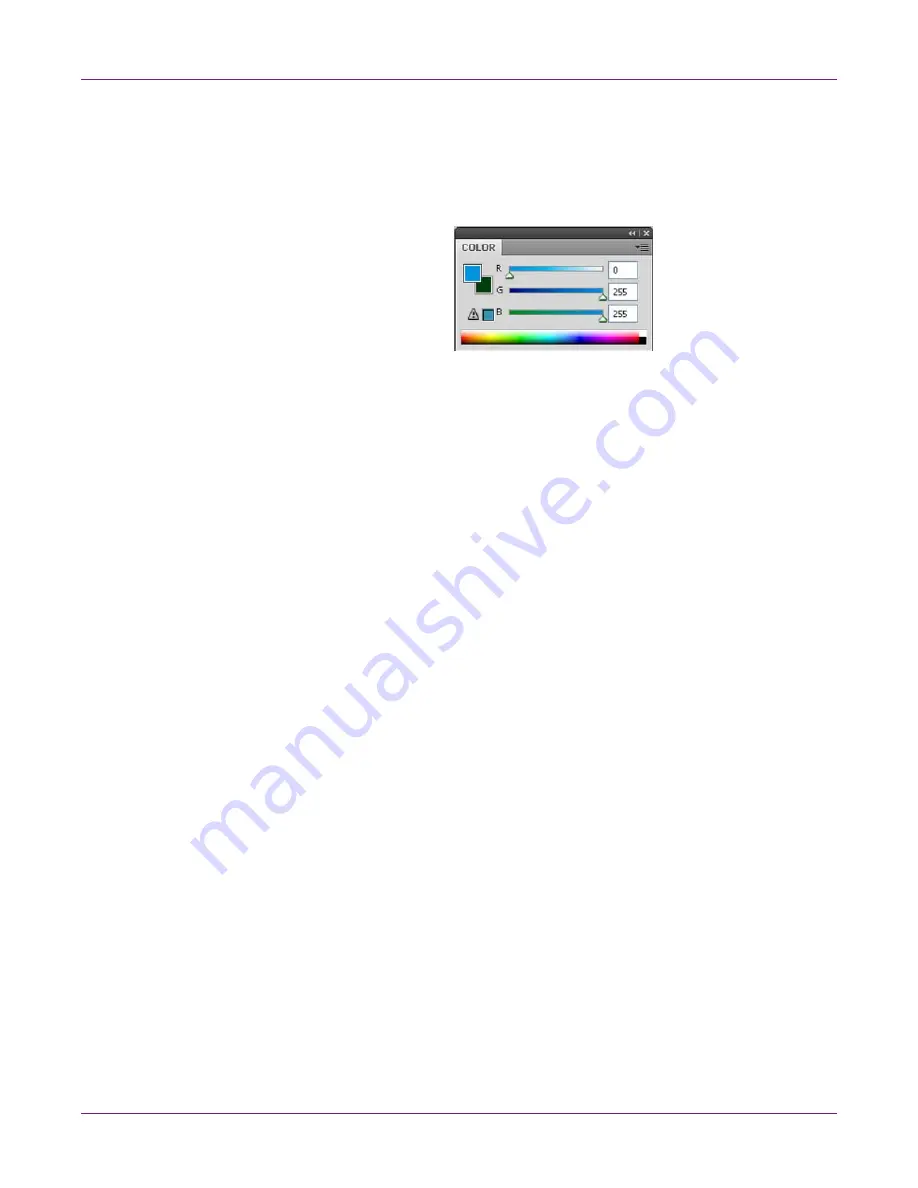
Designing and Printing Labels
Kiaro! 50 User Guide
33
•
Use in-gamut colors
- When designing in color, ensure you use colors that are
within the printing gamut. Most design applications will indicate when a color is out
of gamut.
For example, in Adobe Photoshop and Illustrator, out-of-gamut colors are indicated
by an exclamation point icon in the Color palette.
Out-of-gamut colors cannot be accurately printed. There are often colors that can
be found to replace out-of-gamut colors.
•
If the application supports color management, enable it
- Professional design
applications support color management. This option is typically found in the
application’s print window.
Ensure the Color Adjustment in the Kiaro! printer driver is set to “Application
Managed”. Color management should be enabled in either the design application
or printer driver, but not both.
Setting up the Printer Driver
Selecting a Label Stock
Before you print using a third-party application, you will need to select the appropriate
label stock in the printer driver.
Note:
Driver instructions apply only to printing via third party design applications. If you
are using Custom QuickLabel Omni, this process is not required.
1
Open the appropriate printer window based on your version of Windows.
•
In Windows XP, choose
Start > Printers and Faxes
.
•
In Windows Vista, choose
Start > Control Panel > Printers
.
•
In Windows 7, choose
Start > Devices and Printers
.
•
In Windows 8, access the
Search
option by pointing to the upper-right corner
of the screen. Search for "Control Panel" and click the
Control Panel
icon. In
the Control Panel window, click
View Devices and Printers
.
Right-click the printer icon and choose
Printing Preferences
. The QuickLabel
Kiaro! 50 Printing Preferences window will open.
Note:
You can also access the driver preferences via the application’s print dialog.
From the Print window in your software, select QuickLabel Kiaro! 50 from the
printer list and choose Properties or Setup (varies based on program).
Содержание Kiaro! 50
Страница 2: ......
Страница 12: ......
Страница 16: ...Contents iv Kiaro 50 User Guide...
Страница 46: ...Introduction 30 Kiaro 50 User Guide...
Страница 72: ...Designing and Printing Labels 56 Kiaro 50 User Guide...
Страница 88: ...Kiaro 50 Maintenance Utility 72 Kiaro 50 User Guide...
Страница 122: ...Troubleshooting 106 Kiaro 50 User Guide...
Страница 128: ...Safety Warnings and Precautions 112 Kiaro 50 User Guide...
Страница 134: ...Specifications 118 Kiaro 50 User Guide...