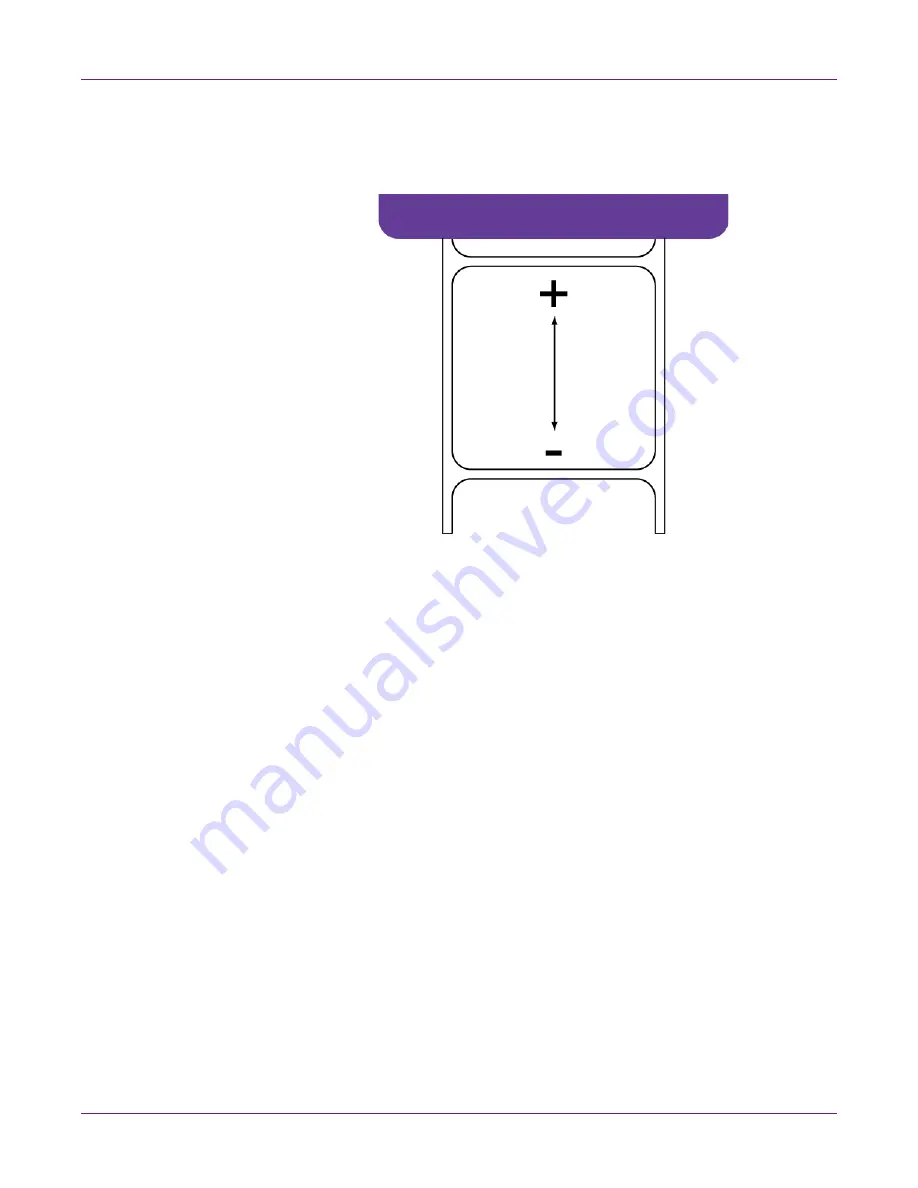
Kiaro! 200 Maintenance Utility
Kiaro! 200 User Guide
59
4
Enter a vertical baseline value.
In the following illustration, a label is exiting the printer. Note the positive and
negative adjustment directions.
5
To save the vertical baseline value, choose
Save to Printer
.
Setting the Horizontal Baseline
The horizontal baseline setting adjusts the horizontal position of the printed image. You
can adjust the baseline -93 to +200 dots.
1
Launch the Kiaro! 200 Maintenance Utility.
From the Windows Start Menu, choose
Start > All Programs > QuickLabel
Kiaro! 200 > Kiaro! 200 Maintenance Utility
. A language and printer prompt will
open.
Select a display language and the Kiaro! 200 printer you want to connect to.
Choose
OK
.
2
Choose the
Position
tab.
3
To read the horizontal baseline value from the printer and set the
Horizontal
Baseline
control accordingly, choose
Read From Printer
.
Содержание Kiaro! 200
Страница 2: ......
Страница 14: ...Contents iv Kiaro 200 User Guide...
Страница 32: ...Quick Start Guide 18 Kiaro 200 User Guide...
Страница 68: ...Designing and Printing Labels 54 Kiaro 200 User Guide...
Страница 102: ...Kiaro 200 Maintenance Utility 88 Kiaro 200 User Guide...
Страница 140: ...Rewinder 126 Kiaro 200 User Guide...
Страница 146: ...Safety Warnings and Precautions 132 Kiaro 200 User Guide...
















































