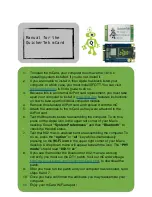Manual for the
QuickerTek mCard
1.
To install the mCard, your computer must have the 10.10.x
operating system installed. If you do not, install it.
2.
If you are unable to install it, then Apple has black listed your
computer. In which case, you must install SFOTT. You can visit
www.oemden.com
to find a guide to do so.
3.
Because this is an internal AirPort card replacement, you must take
apart your computer to install it.
www.ifixit.com
features instructions
on how to take apart individual computer models.
4.
Remove the standard AirPort card and replace it with the mC
5.
Attach the antennas to the mCard as they were attached to the
AirPort card.
6.
Test the Bluetooth before reassembling the computer. To do this,
press on the Apple icon in the upper left corner of your Mac’s
desktop. Select
“System Preferences”
and then
“Bluetooth”
to
check the Handoff status.
7.
Test that 802.11ac is enabled before reassembling the computer. To
do so, press the
“option”
or
“alt”
key while simultaneously
pressing on the
Wi-Fi icon
in the upper right corner of your Mac’s
desktop. A drop down menu will appear beneath the icon. The
“PHY
mode”
should read
“802.11 ac”
.
8.
If you see that neither the Bluetooth or 802.11ac are working
correctly, you must run the QT 1 patch. Visit our mCard webpage,
http://www.quickertek.com/products/mCard.html
, to download the
patch.
9.
After you have run the patch and your computer has rebooted, redo
steps 6 and 7.
10. Once you have confirmed the attributes you may reassemble your
computer.
11. Enjoy your mCard WiFi adaptor!