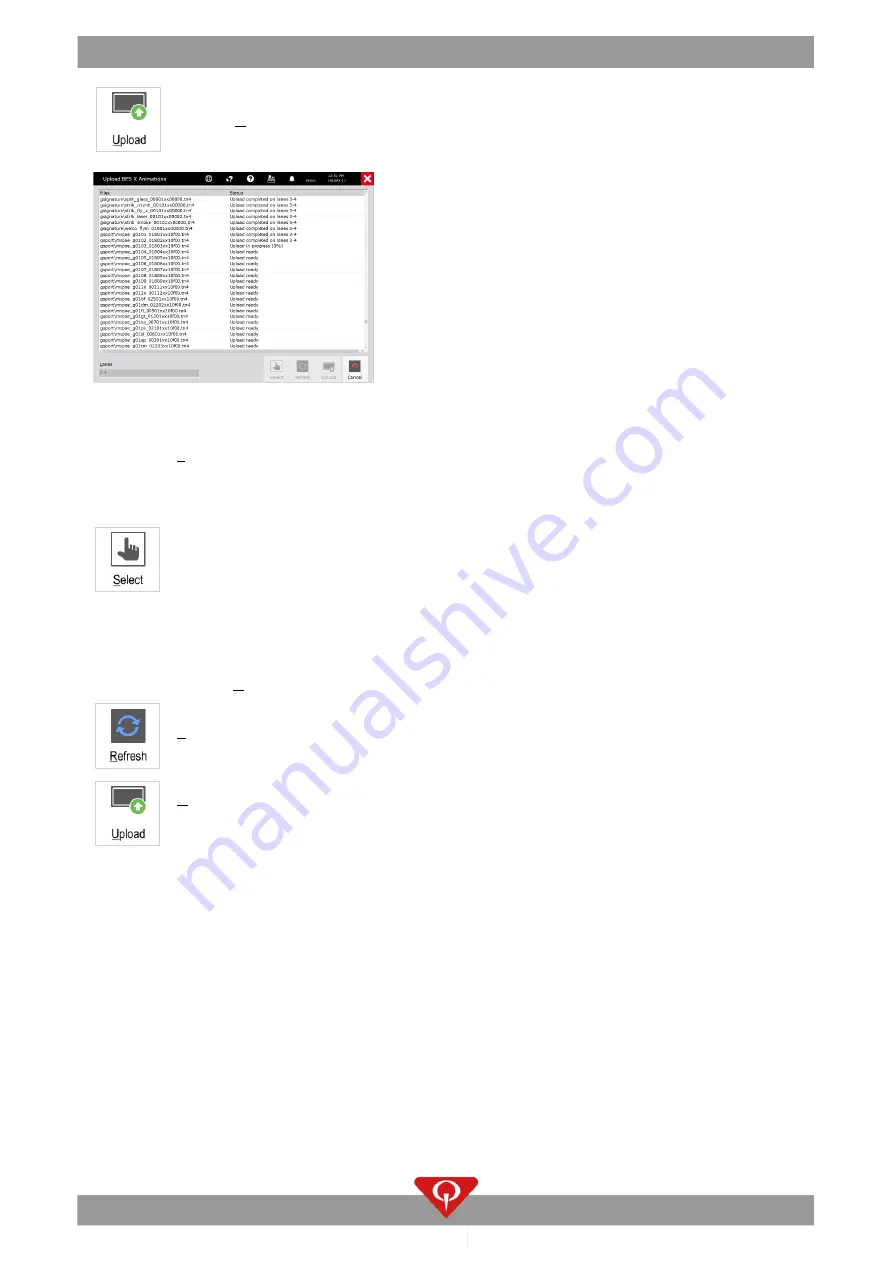
How to
BES X installation manual
114
P/N: 400288005; Rev: L, 09/21
Click on
Upload
.
The upload animations process will start.
14.4.1
Upload Animations buttons brief description
SELECT
: this function will open a selection screen called
Select BES X Animations
and gives
the user two choices:
-
From repository
: this process will synchronize the animations present in the Internet
Update system with the animations present on the QubicaAMF servers.
When this operations finishes, or if for any reason it is not possible to connect to the
QubicaAMF servers, the animations present in the Internet Update system will be copied
to a temporary folder of the Conqueror X server, ready to be uploaded on the lanes.
-
From folder
: This function allows the animations in any path on any Conqueror X client
to be imported into the temporary folder on the Conqueror X server. Select the path by
clicking on the blue field.
Click on
OK
once the choice has been made
REFRESH
: this function refreshes the Upload Animation screen showing only the files present
in the temporary folder of the Conqueror X server.
UPLOAD
: This function sends the animations present in the temporary folder on the
Conqueror X server to the lanes. Once an animation file is uploaded successfully, it will be
automatically deleted from the Conqueror X server.
14.5
How to configure the speaker and microphone for the Virtual Waiter in
Windows
In order for the Virtual Waiter feature to function properly, it is necessary that the hardware device used for
the playback of sound is set as the Default device and the desired audio input device is the only audio input
device enabled and set as Default. All of these configurations must be performed in the
“Sound”
application
in the Control Panel of Windows.
Example:
Connect and install the wireless headset on the computer as specified by the manufacturer
’s
instructions.
Once the headset is correctly installed, follow this procedure:
Содержание 400288005
Страница 1: ...P N 400288005 REV L 09 21...
Страница 24: ...Electrical specifications BES X installation manual 14 P N 400288005 Rev L 09 21...
Страница 94: ...Front Desk BES X installation manual 84 P N 400288005 Rev L 09 21...
Страница 114: ...System first start up BES X installation manual 104 P N 400288005 Rev L 09 21...
Страница 141: ...BES X installation manual Parts P N 400288005 Rev L 09 21 131...






























