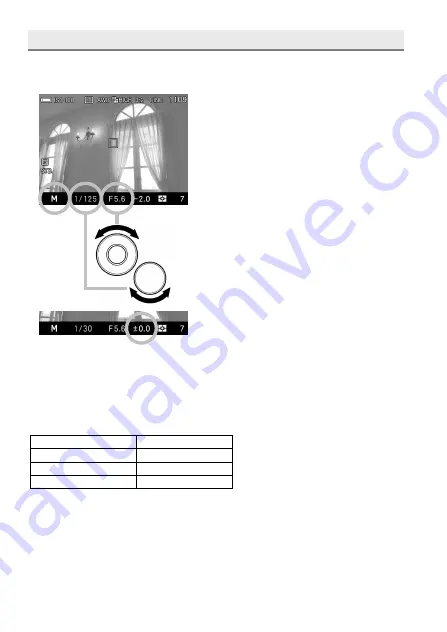
48
M MANUAL EXPOSURE
Set both the shutter speed and aperture value according to the indication of
the exposure meter. You can change the exposure, as you desire.
1
Set the Exposure Mode to the
M
position.
(The shutter speed is illuminated in
orange. The aperture value indicator is
illuminated in green.)
2
Set the desired aperture value by
rotating the Front Dial.
3
Set the shutter speed by rotating the
Rear Dial to adjust the value of the
exposure meter to
±0.0.
The exposure meter can display an
exposure error of up to ± 3 stops from
the correct exposure in 1/ 3 steps. If
the exposure error is more than three
stops, the exposure meter will blink.
4
Press the shutter button “half-way” to verify the focus and take the picture.
It is possible to change the combination of shutter speed and aperture
value as follows.
Shutter Speed
Aperture
30s ~ 1/1250s
F4 ~ F22
1/1600s
F5.6 ~ F22
1/2000s
F8.0 ~ F22
When the aperture value is set to an unavailable value by changing the
shutter speed value, the shutter speed value will be changed to an
available value automatically.
When the shutter speed value is set to an unavailable value by changing
the aperture value, the aperture value will be changed to an available
value automatically.
Содержание dp0
Страница 1: ...C83EN1572 E ENGLISH USER S MANUAL...
Страница 12: ...12 DESCRIPTION OF THE PARTS...
Страница 18: ...18 PREPARATION This section describes necessary preparations before using the camera...
Страница 43: ...43 BASIC OPERATION This section describes basic operations to start taking photography...
Страница 105: ...105 OTHER REVIEWING FEATURES This section explains how to use Slideshow Lock Mark Rotate and so on...
Страница 134: ...134 CONNECTING TO A COMPUTER...
Страница 136: ...136 REFERENCE This section introduces optional accessories and explains specifications of the camera...






























