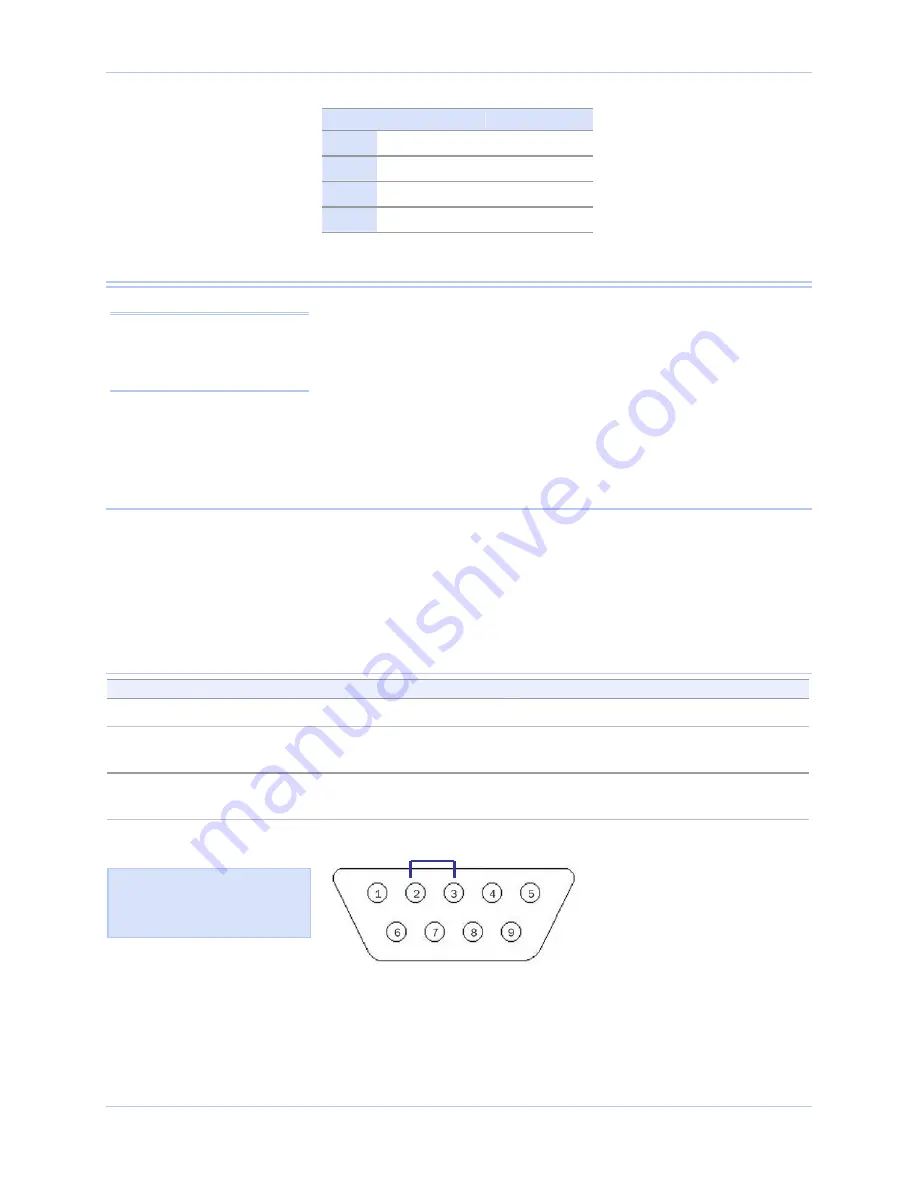
Making external connections
Quatech Freedom USB Adapter User’s Manual
(Pins 5&9)
Port 1
J2 J3
Port 2
J4 J5
Port 3
J6 J7
Port 4
J8 J9
Testing DB-9 serial ports in HyperTerminal
This section explains how to test the functionality of your USB serial
adapter using Hyperterminal. Follow either the directions under
Testing RS-232 ports or Testing RS-422/485 ports, depending on
whether you have a Freedom USB-100 or a Freedom USB-200/300.
Note: You can use any
conductive wire to make the
necessary connections –
even a paperclip!
The pins that you need to connect differ, depending on the type of
connector.
The directions for Hyperterminal procedures are the same for all
serial adapters. See Running Hyperterminal on page 33.
Testing RS-232 ports
This procedure explains how to troubleshoot an RS-232 DB-9 serial
adapter using Hyperterminal.
Before testing your serial ports, you must first hook up a loopback. A
loopback connects the output signal (TxD) to the input signal (RxD) in
a single serial port connector to make it seem like there are two ports
connected together.
Making a Freedom USB-100 loopback
Step
Procedure
Description
Step 1
Turn off the computer.
Step 2
Connect RxD (pin 2) and TxD (pin 3) of
serial port 1. Repeat for each serial port.
Use any kind of conductive wire, even a
paper clip.
Step 3
Turn on the computer.
You are now ready to test each port
individually.
Figure 42 - RS-232 DB-25 connector
Figure 42 illustrates the jumper
location for a loopback on an
RS-232 DB-9 connector for a
Freedom USB-100.
Install a wire jumper to connect
the following signals:
RxD (pin 2) to TxD (pin 3)
Page 32
Rev 2.02 (2/24/2004)






























