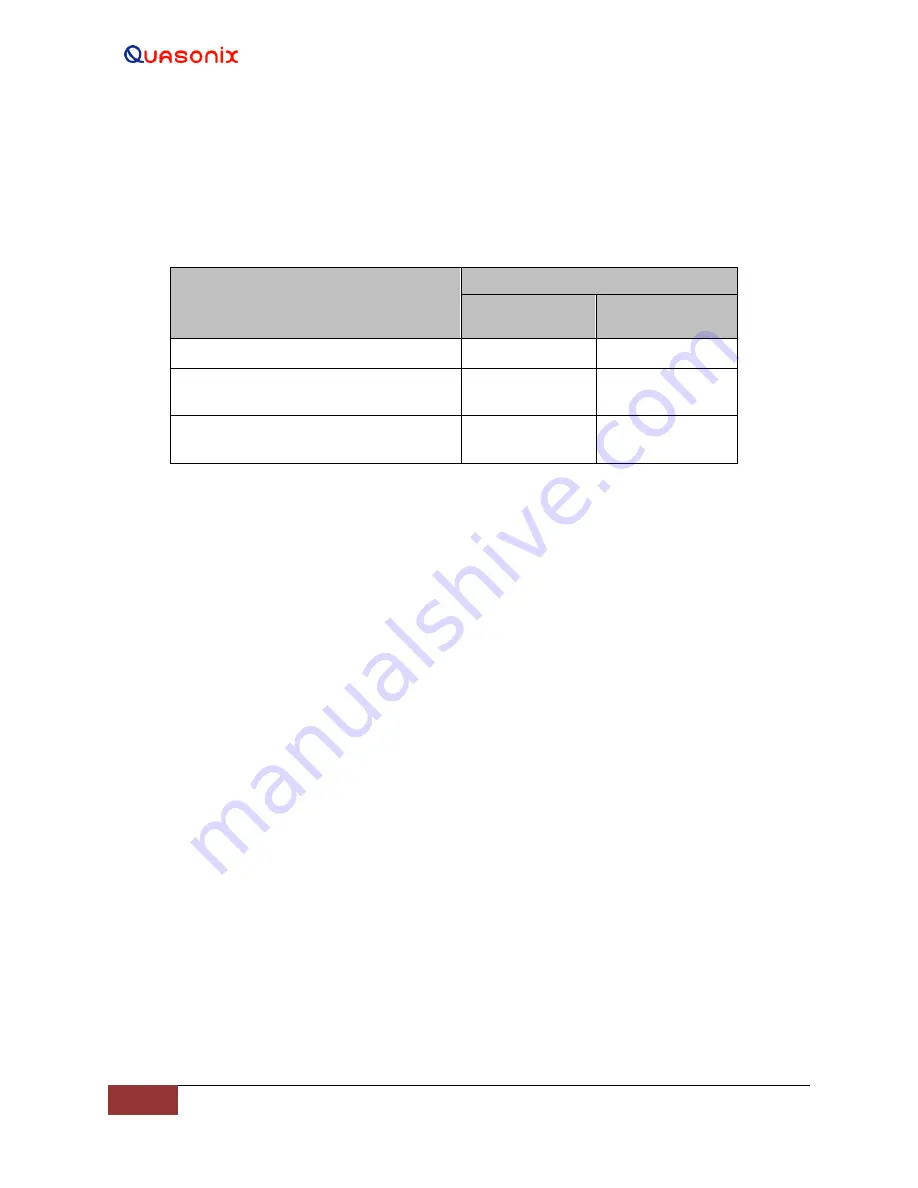
Rack-Mount RDMS
TM
Telemetry Receiver
146
Quasonix, Inc.
4.4 Operational Priority
With two different user interfaces available—direct front panel operation and remote control—priority must be
given to one or the other to maintain device stability. The following table outlines the default prioritization:
Table 10: Interface Prioritization
Scenario
Priority
Remote RDMS
Client
Front Panel
Control
Remote RDMS Client is unopened
X
Remote RDMS Client is open, but
unused / static
X
Remote RDMS Client is opened, and
settings are actively being updated
X
When the client is open and actively being used, controls on the front panel are temporarily disabled for the local
user. If the local user presses a key, the settings LCD on the receiver’s front panel will display the following
message:
Remote Client Active
Press ‘SEL UNIT’ to override.
If the local user wishes to override the client, press the Select Unit key on the front panel keypad. Control to the
front panel is reinstated.
4.5 Troubleshooting Remote Client Operation
4.5.1
Remote Client Cannot Find Rack with a One to One Cable
This issue may be related to network sharing on the Windows computer.
If a one to one cable is used and the remote client cannot find the RDMS™ rack, check the network sharing
settings on the Windows computer by doing the following:
1.
Access the Control Panel from the Start Menu. The Start Menu is usually the first icon on the
bottom of the PC screen--a circle with four windows in it. Click on Control Panel (Figure 240).






























