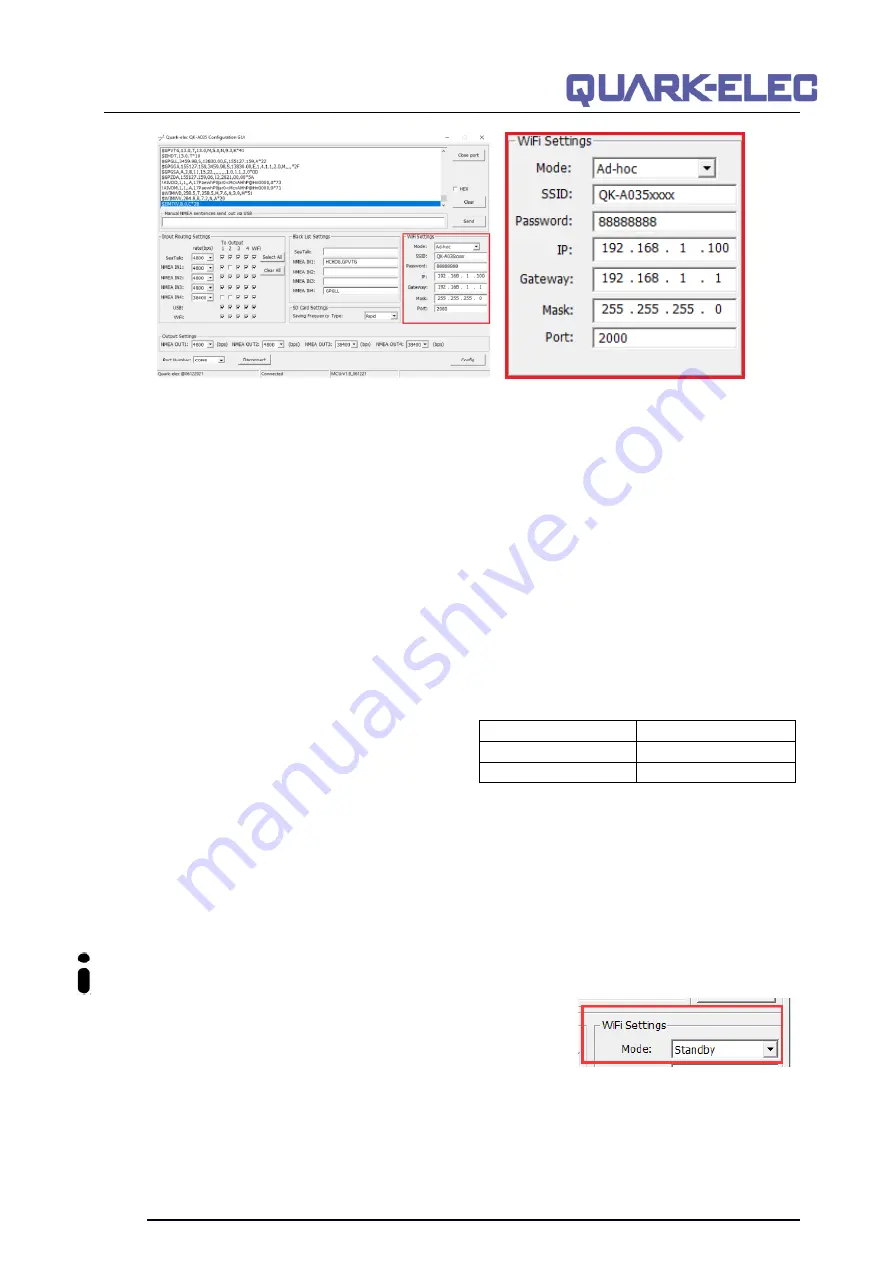
QK-A035 Manual
V 1.0
14 of 19
2021
1. Connect the A035 to a Windows computer using a Micro USB B cable.
2. Run the configuration software (having closed any other programs that would access the A035.) and
check connection the status of the A035 at the bottom of the Configuration Tool window.
3.
Change working mode to ‘
s
tation mode’
4.
Enter your router’s
SSID.
5. Enter the
password
for your network.
6. Enter the
IP address
assigned to the A035. This normally starts with 192.168. The third group of
digits depends on your router’s configuration (commonly 1 or 0). The fourth group must be a unique
number between 0 and 255) This number must not be used by any other equipment connected to
your router.
7. Enter your
router’s IP address
in the
gateway
section. This can usually be found on the router. No
other settings need to be changed.
8. Click on the
‘c
onfig’
button in the bottom right-hand corner and wait for 60 seconds. After 60
seconds click on the
‘
d
isconnect’
button.
9. Switch off and back on the A035. It will now attempt to connect to the router.
10. In your chart software set the protocol to
‘
TCP
’
Insert the
IP address
you assigned to the A035.
Enter the port number as
‘
2000
’ in the chart
software.
You should now be connected and see your marine data in your chart software. If not, then check your
router’s
IP address list
and confirm the
IP address
that your router has assigned to the A035.
Occasionally, a router assigns a different
IP address
to a device than the one you chose to assign to it
during configuration. If this is the case, copy the
IP address
from the router into your chart software. If
the
IP address
in the
router’s
IP address list
is the same as the one you input into your chart software,
then the connection will work in station mode. If you are unable to see any data, please repeat the steps
and check that all the data has been input correctly.
If you are not able to view your data in station mode, the likely cause is either the data has been input
incorrectly, or the IP address is different in your chart software to that of your router.
5.3 WiFi - standby
By setting up the WiFi as standby, the WiFi module will be disabled.
Protocol
TCP
IP address
(check your router)
Data Port
2000



















