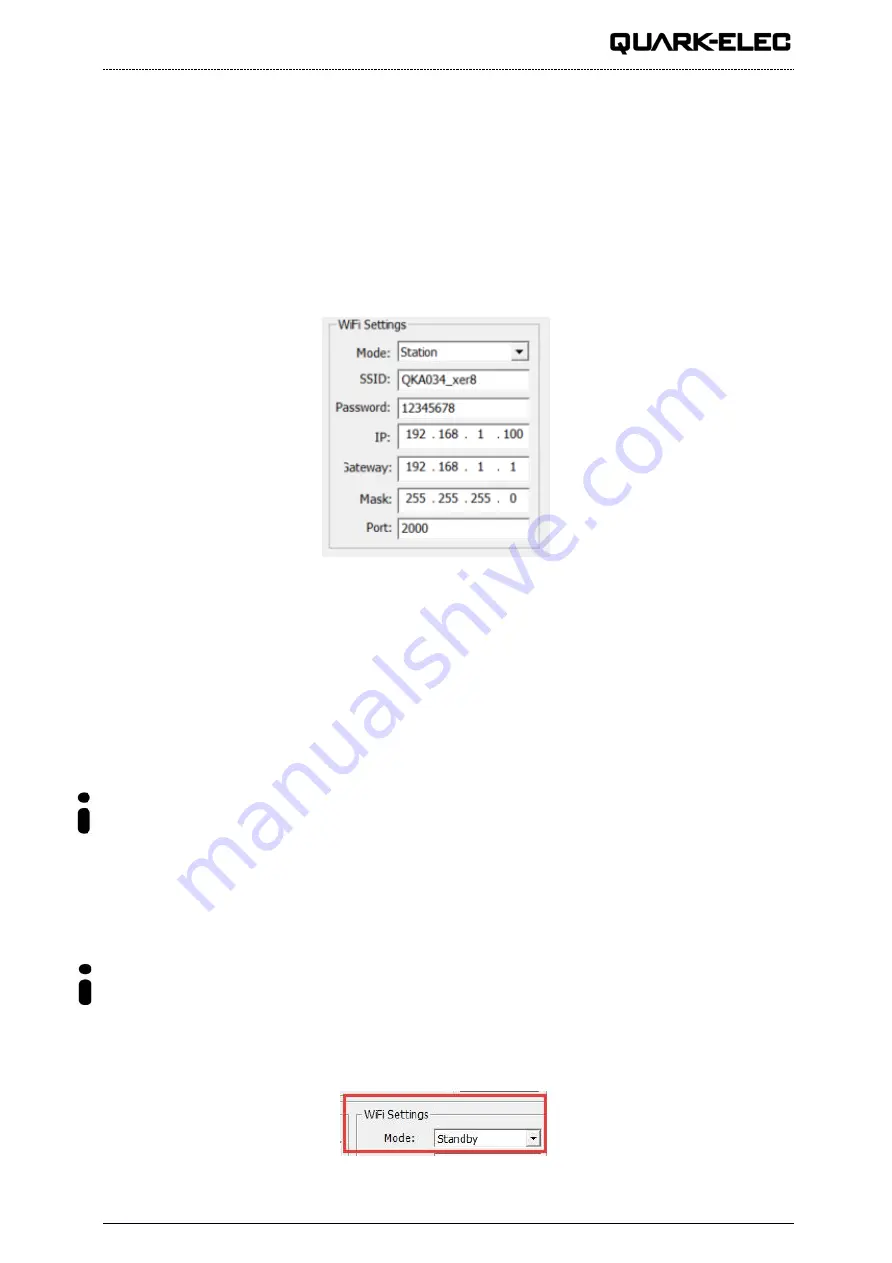
QK-A034 Manual
V 2.0
13 of 16
2020
3.2. WiFi - Station mode
WiFi is set to Ad-hoc mode as standard. Station mode however, allows your router/access point to
handle the data from your device. This data can then be picked up through your router anywhere on
your local area network (Similar to plugging the device directly into the router, but using wireless
technology). This allows your mobile device to still receive Internet while viewing your marine data.
To begin setup station mode the A034 should be connected via USB to a computer running Windows
(Mac users can use BootCamp).
1.
Connect A034 to computer via Micro USB B connection.
2.
Run the Configuration software (having closed any other programs that would access the A034)
3.
Click ‘Connect’ and check connection to the A034 at the bottom of Configuration tool.
4.
Change working mode to ‘
Station mode’
5.
Enter your router’s
SSID.
6.
Enter the
password
for your network.
7.
Enter the
IP address
assigned to the A034. This normally start with 192.168. The third group of
digits depends on your
outer’s configuration (commonly 1 or 0). The fourth group must be a unique
number between 0 and 255) This number must not be used by any other equipment connected to
your router.
8.
Enter your
router’s IP address
in the
Gateway
section. This can usually be found under the
router. Leave the other settings as they are.
9.
Click ‘
Config’
in the bottom right hand corner and wait 60 seconds. After 60 seconds Click
‘
Disconnect’
.
10. Repower the A034 and it will now attempt to connect to the router.
In your chart software
,
set the protocol as ‘
TCP
’, insert the
IP address
you assigned the A034and
e
nter the Port number as ‘
2000
’.
You should now see your marine data in your chart software. If not, check your router’s
IP address list
and confirm the
IP address
that your router has assigned the A034. Occasionally, a router assigns a
different
IP address
to a device than the one you chose to assign it during Configuration. If this is the
case, copy the IP address from the router into your chart software.
If the
IP address
in the
router’s
IP address list
matched the one inputted into the chart software,
everything will work in station mode.
If you are not able to view your data in station mode, the likely cause is either the data has been input
incorrectly, or the IP address is different in your chart software to that of your router.
3.3. WiFi
– Standby/Disable
The WiFi module can be disabled by selecting ‘standby’ in the WiFi menu

















