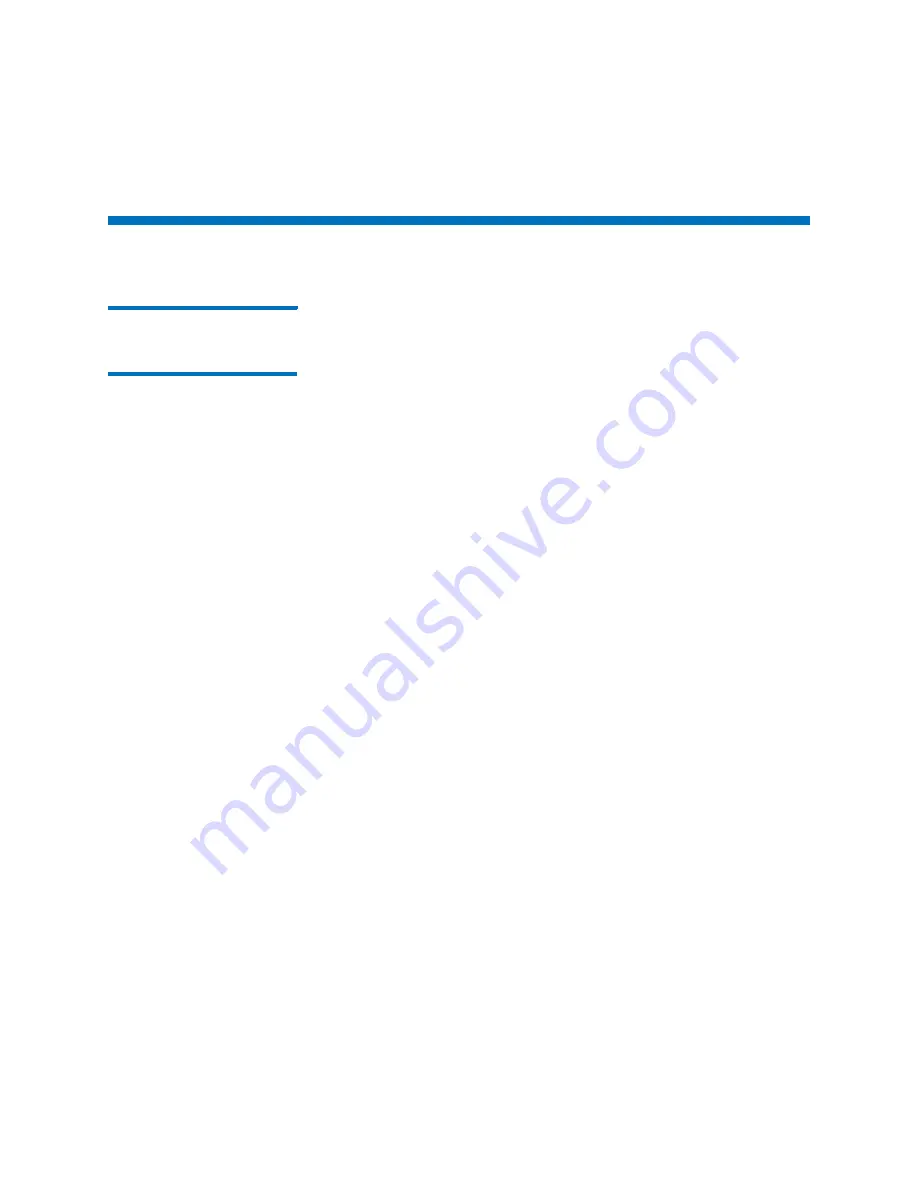
Chapter 9: Extended Data Lifecycle Management
Configuring EDLM
330
Quantum Scalar i6000 User’s Guide
Configuring EDLM
Step 1: Creating the
EDLM Library Managed
Partition
The EDLM library managed partition is a dedicated partition that you set
up in the library for scanning media with EDLM. This partition exists
solely for media scanning purposes and is not accessible to hosts or
other applications. Tape cartridges are moved into the EDLM library
managed partition and scanned using the tape drives residing in the
EDLM library managed partition. When the scan is complete, the
cartridges are returned to their original partitions.
Details about the EDLM library managed partition include:
• There can be only one EDLM library managed partition in the library.
• All tape drives in the EDLM library managed partition must be
“EDLM-scanning drives” (not standard tape drives) which must be
purchased from Quantum. Previously purchased “MeDIA drives” are
the same thing and are now known as “EDLM-scanning drives.”
These EDLM-scanning drives are HP LTO-4or higher Fibre Channel
tape drives. You can have LTO-4 or higher EDLM-scanning drives in
the EDLM library managed partition.
• The EDLM library managed partition can support any number of
EDLM-scanning drives (within the normal support of the physical
library).
• All of the EDLM scanning drives in the EDLM library managed
partition can be connected to either a 7404 Fibre Channel I/O blade
or an Ethernet Expansion Blade (EEB). The FC I/O blade must not be
connected to a host, nor may it be shared with drives located in
another partition. Each FC I/O blade supports up to 4 tape drives
while an EEB supports up to 6 tape drives. You can use multiple FC
blades and EEBs to support the EDLM-scanning drives.
• Tape drives in the EDLM library managed partition will only be used
for EDLM scanning purposes.
• The EDLM library managed partition is composed of unlicensed
slots. If the size of the EDLM partition exceeds the number of
unlicensed slots, then the partition will be composed of both
unlicensed and licensed slots, or all licensed slots.
• The normal library tape drive cleaning policies apply to the tape
drives in the library managed partition.
Содержание Scalar i6000
Страница 1: ...User s Guide Scalar i6000 6 66879 15 Rev B...
Страница 140: ...Chapter 2 Troubleshooting Your Library Accessing Online Help 122 Quantum Scalar i6000 User s Guide...
Страница 276: ...Chapter 3 Configuring Your Library Working with Towers 258 Quantum Scalar i6000 User s Guide...
Страница 290: ...Chapter 5 Advanced Reporting Viewing Cross Partition Media Moves 272 Quantum Scalar i6000 User s Guide...
Страница 344: ...Chapter 8 Encryption Key Management Using SKM 326 Quantum Scalar i6000 User s Guide...
Страница 444: ...Chapter 11 Configuring Access to StorNext 426 Quantum Scalar i6000 User s Guide...
Страница 450: ...Chapter 12 Partition Utilization Reporting 432 Quantum Scalar i6000 User s Guide...
Страница 532: ...Chapter 14 Using the Command Line Interface Command Line Interface CLI Commands 514 Quantum Scalar i6000 User s Guide...
Страница 574: ...Chapter 15 Maintaining Your Library Maintenance Actions 556 Quantum Scalar i6000 User s Guide...
Страница 706: ...Chapter 15 Maintaining Your Library Robot Tower and Power Rail Health Checks 688 Quantum Scalar i6000 User s Guide...
Страница 726: ...Chapter 16 Working With Cartridges and Barcodes Managing and Moving Media 708 Quantum Scalar i6000 User s Guide...
Страница 730: ...Appendix A Frequently Asked Questions 684 Quantum Scalar i6000 User s Guide...






























