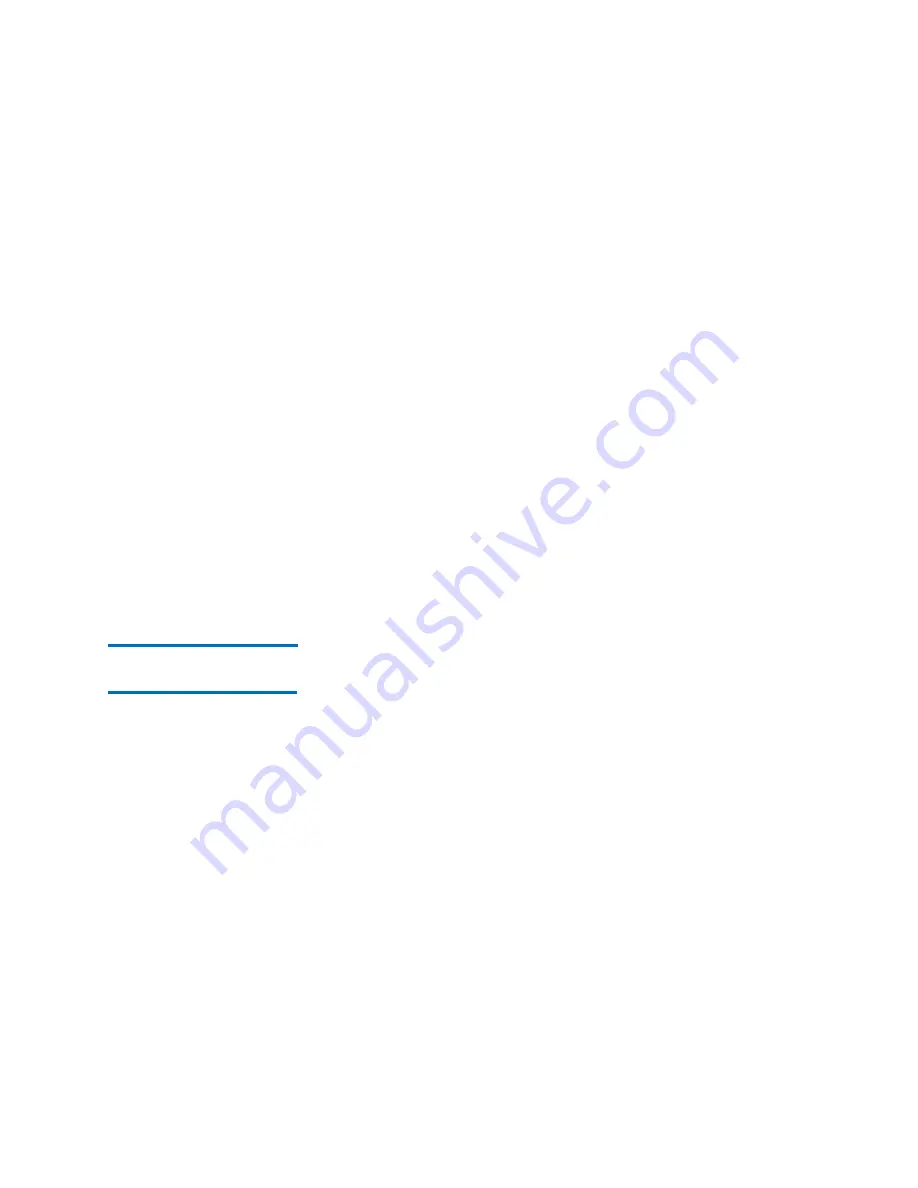
Chapter 3: Configuring Your Library
Configuring E-mail
Quantum Scalar i6000 User’s Guide
189
8
In the
Sender Address
text box, type an e-mail address for the
library (for example [email protected]).
The library uses this address in the
From
field of e-mail messages
that it sends out, indicating the originator of the message. For
example, if you type
scalari6000
, the library appends the domain
information (for example,
@mycompany.com
). If you type
, the library does not append any
additional information.
9
To test the e-mail configuration, type an e-mail address in the
Recipient
box of the
Test Current Configuration
area and click
Test
.
10
Confirm that the library displays a message indicating that the test
completed successfully and sends a test message to the specified e-
mail address.
The subject of the test message should be
Test email from Scalar
i6000
and the message text should include the library name,
version, and serial number, along with the date and time that the
message was sent.
11
To finish, click
OK
.
Testing the Current
E-Mail Configuration
To test the current e-mail configuration:
1
Log on as an administrator.
2
Make sure that you are viewing the physical library. From the
View
menu, click the name of the physical library.
3
Click
Setup >
Email Configuration
. The
Email Configuration
dialog box appears.
4
Type an e-mail address in the
Recipient
box of the
Test Current
Configuration
area and click
Test email
.
5
Confirm that the library displays a message indicating that the test
completed successfully and sends a test message to the specified e-
mail address.
The subject of the test message should be T
est email from Scalar
i6000
and the message text should include the library name,
version, and serial number, along with the date and time that the
message was sent.
Содержание Scalar i6000
Страница 1: ...User s Guide Scalar i6000 6 66879 15 Rev B...
Страница 140: ...Chapter 2 Troubleshooting Your Library Accessing Online Help 122 Quantum Scalar i6000 User s Guide...
Страница 276: ...Chapter 3 Configuring Your Library Working with Towers 258 Quantum Scalar i6000 User s Guide...
Страница 290: ...Chapter 5 Advanced Reporting Viewing Cross Partition Media Moves 272 Quantum Scalar i6000 User s Guide...
Страница 344: ...Chapter 8 Encryption Key Management Using SKM 326 Quantum Scalar i6000 User s Guide...
Страница 444: ...Chapter 11 Configuring Access to StorNext 426 Quantum Scalar i6000 User s Guide...
Страница 450: ...Chapter 12 Partition Utilization Reporting 432 Quantum Scalar i6000 User s Guide...
Страница 532: ...Chapter 14 Using the Command Line Interface Command Line Interface CLI Commands 514 Quantum Scalar i6000 User s Guide...
Страница 574: ...Chapter 15 Maintaining Your Library Maintenance Actions 556 Quantum Scalar i6000 User s Guide...
Страница 706: ...Chapter 15 Maintaining Your Library Robot Tower and Power Rail Health Checks 688 Quantum Scalar i6000 User s Guide...
Страница 726: ...Chapter 16 Working With Cartridges and Barcodes Managing and Moving Media 708 Quantum Scalar i6000 User s Guide...
Страница 730: ...Appendix A Frequently Asked Questions 684 Quantum Scalar i6000 User s Guide...






























