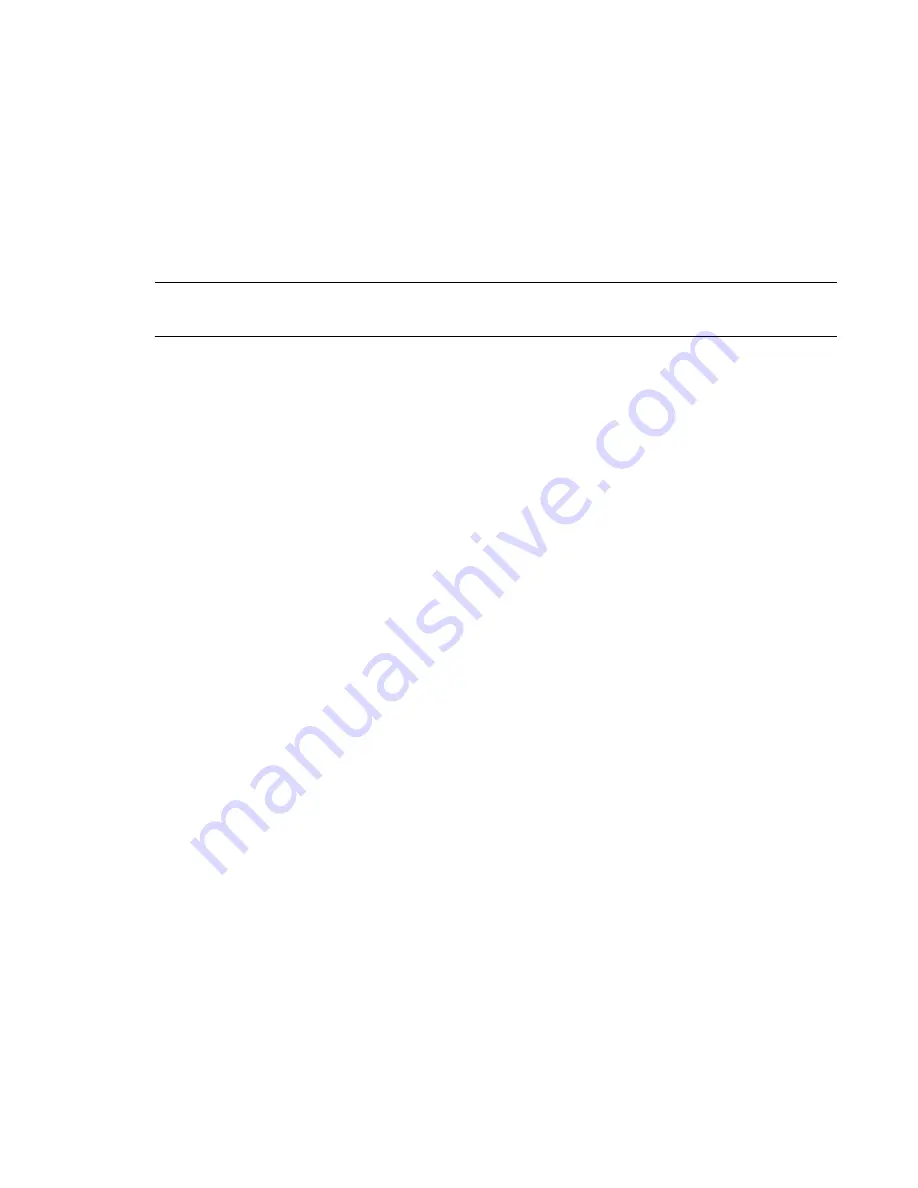
Troubleshoot/Problem Solving 141
• No – The controller module port has failed. Replace the controller module.
• Yes – Monitor the connection for a period of time. It may be an intermittent problem, which
can occur with damaged SFPs, cables, and HBAs.
Isolating a Controller Module Expansion Port Connection Fault
During normal operation, when a controller module’s expansion port is connected to a expansion
chassis, the expansion port status LED is green. If the connected port’s expansion port LED is off, the
link is down. Use the following procedure to isolate the fault. This procedure requires scheduled
downtime.
NOTE:
Do not perform more than one step at a time. Changing more than one variable at a time
can complicate the troubleshooting process.
1
Halt all I/O to the storage system
2
Check the host activity LED.
If there is activity, halt all applications that access the storage system.
3
Check the Cache Status LED to verify that the controller cached data is flushed to the disk drives.
• Solid – Cache contains data yet to be written to the disk.
• Blinking – Cache data is being written to CompactFlash.
• Flashing at 1/10 second on and 9/10 second off – Cache is being refreshed by the
supercapacitor.
• Off – Cache is clean (no unwritten data).
4
Reseat the expansion cable, and inspect it for damage.
Is the expansion port status LED on?
• Yes – Monitor the status to ensure there is no intermittent error present. If the fault occurs
again, clean the connections to ensure that a dirty connector is not interfering with the data
path.
• No – Proceed to the next step.
5
Move the expansion cable to a port on the controller with a known good link status.
This step isolates the problem to the expansion cable or to the controller module’s expansion port.
Is the expansion port status LED on?
• Yes – You now know that the expansion cable is good. Return the cable to the original port. If
the expansion port status LED remains off, you have isolated the fault to the controller
module’s expansion port. Replace the controller module.
• No – Proceed to the next step.
6
Move the expansion cable back to the original port on the controller.
7
Move the expansion cable on the expansion chassis to a known good expansion port on the
expansion chassis.
Is the expansion port status LED on?
Содержание QXS G2 Series
Страница 1: ...QXS G2 Hardware Installation and Maintenance Guide 12 24 and 84 Drive Systems 6 68649 01 Rev A...
Страница 126: ...114 QXS G2 Hardware Installation and Maintenance Guide...
Страница 176: ...164 QXS G2 Hardware Installation and Maintenance Guide...
Страница 232: ...220 QXS G2 Hardware Installation and Maintenance Guide...
Страница 236: ...224 QXS G2 Hardware Installation and Maintenance Guide...
Страница 246: ...234 QXS G2 Hardware Installation and Maintenance Guide...
















































