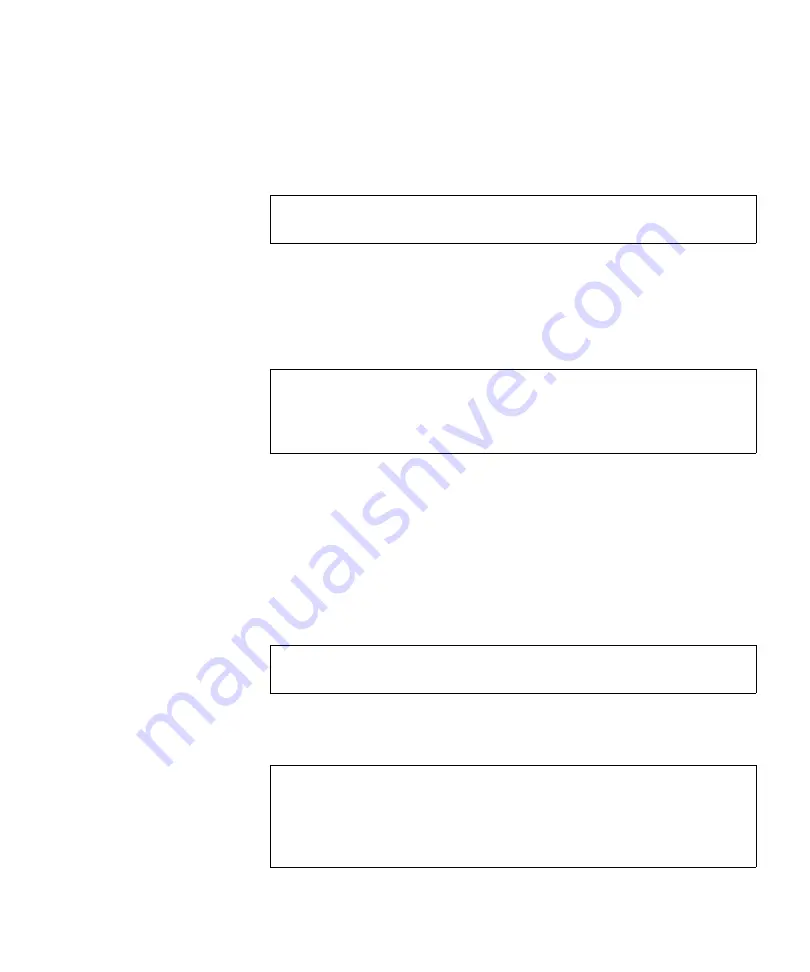
Chapter 3 Quantum PX720 Remote Management
Utilities
Quantum PX720 User’s Guide
181
1
Select
Backup
to save a configuration file to your computer. Select
Restore
to restore a configuration file from your computer to the
library. Select
Factory
to restore the configuration file to the factory
settings. Select file type and click on
Apply
.
Upload Library Firmware
3
The upload firmware section allows the user to remotely upload new
firmware to the library.
To upload firmware:
1
Enter a path and filename where the file exists, or click
Browse
.
2
Click
Upload
to upload the file.
The firmware image uploads to the library and reboots the library.
Upload Fibre Channel Bridge Firmware
3
The upload Fibre Channel bridge firmware section allows the user to
remotely upload new Fibre Channel bridge firmware to the library.
Note:
After restoring configuration files or factory default settings,
the library must be rebooted.
Note:
If a firmware upgrade is in process (initiated by another
remote browser), the input fields for Upgrade Firmware are
replaced with “Firmware Upgrade in Process.” The
Home
status page also displays this message.
Note:
The Fibre Channel Bridge Firmware section is only available if
and FC470 is installed in the library.
Note:
If a Fibre Channel bridge firmware upgrade is in process
(initiated by another remote browser), the input fields for
Upgrade Firmware are replaced with “Fibre Channel Bridge
Firmware Upgrade in Process.” The
Home
status page also
displays this message.
Содержание PX720
Страница 23: ...StorageCare Guardian Quantum PX720 User s Guide xxiii...
Страница 179: ...Chapter 3 Quantum PX720 Remote Management Setup Quantum PX720 User s Guide 156 Figure 90 Secure Key Page...
Страница 231: ...Appendix B Relocating the Library Crating the Library Quantum PX720 User s Guide 208 Figure 112 Crating the Library...
Страница 247: ...Appendix D Regulatory Statements Declaration of Conformity Quantum PX720 User s Guide 224 Declaration of Conformity...






























