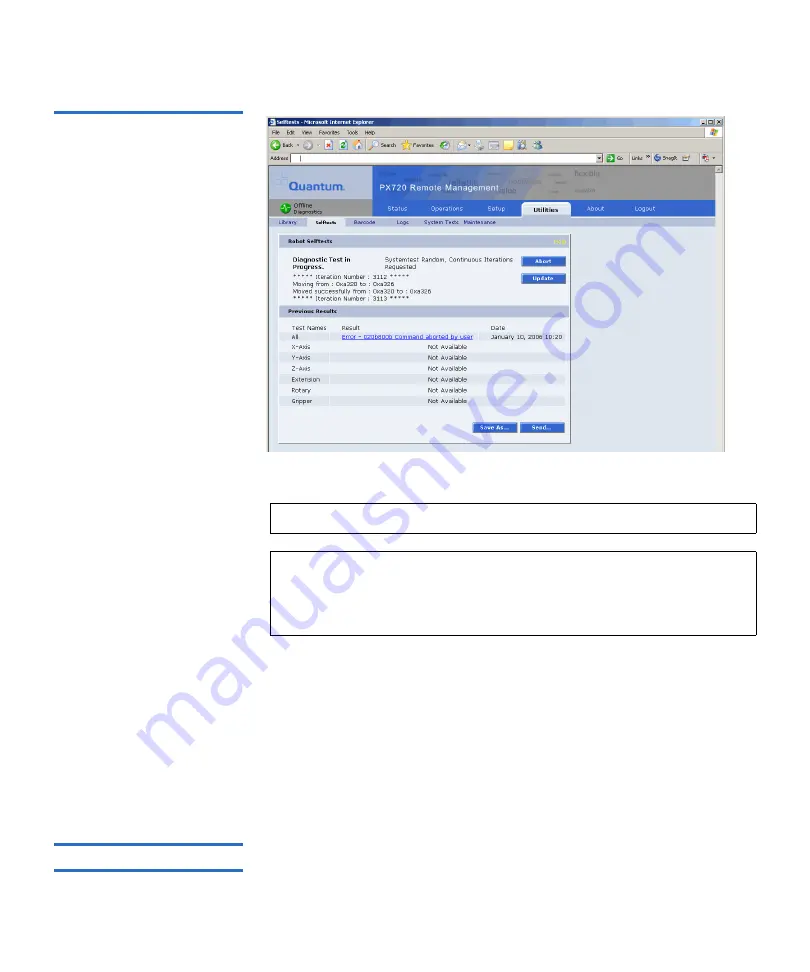
Chapter 3 Quantum PX720 Remote Management
Utilities
Quantum PX720 User’s Guide
171
Figure 101 Selftests Page
To run a selftest on a cabinet:
1
Select the cabinet, type of test to run, and the number of time to run
test.
2
Click the
Apply
button.
The system performs a selftest on the selected axis or motor. Previous
test results can be viewed below. Click
Save As...
to save the selftest
information to a local destination. Use the
Send...
button to email the
selftest information to one or more recipients.
Barcode Tests
3
Barcode tests are used to test the integrity of the barcode reader on the
CHM. The barcode reader is used to identify the following items:
Note:
The library must be off-line before executing any selftests.
Note:
If a CLM is installed in the library, you run selftest on the
entire system or individual libraries or CLM. Click the
respective
Selftest
button run a selftest on an individual
library.
Содержание PX720
Страница 23: ...StorageCare Guardian Quantum PX720 User s Guide xxiii...
Страница 179: ...Chapter 3 Quantum PX720 Remote Management Setup Quantum PX720 User s Guide 156 Figure 90 Secure Key Page...
Страница 231: ...Appendix B Relocating the Library Crating the Library Quantum PX720 User s Guide 208 Figure 112 Crating the Library...
Страница 247: ...Appendix D Regulatory Statements Declaration of Conformity Quantum PX720 User s Guide 224 Declaration of Conformity...






























