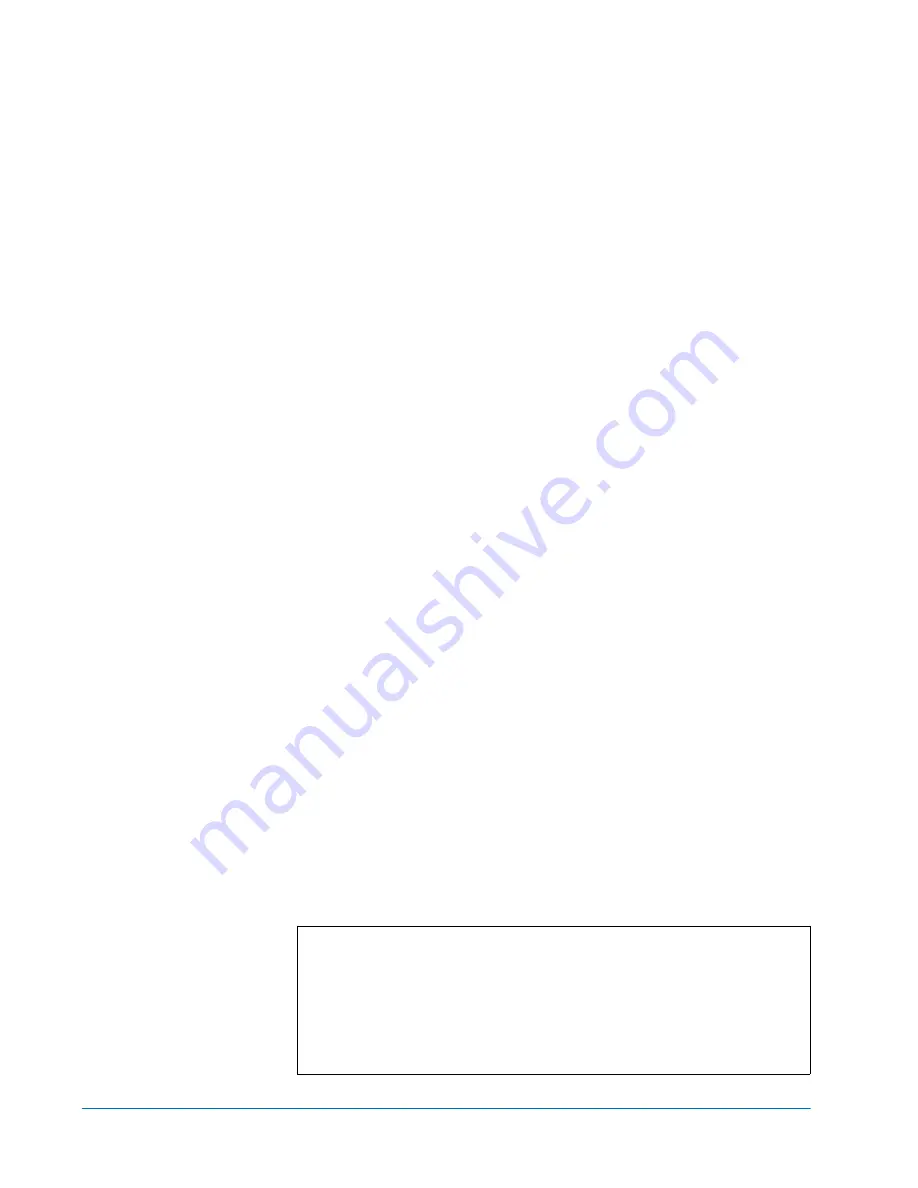
Quantum ATL P4000 and ATL P7000 Prism FC470 User’s Guide Addendum
Document 6331190-01, Ver. 1, Rel. 1
July 2003
36
Troubleshooting
•
Termination
— Problems with termination can cause intermittent
or hard failures. A SCSI bus must be terminated on both ends.
Termination problems are common when both narrow and wide
devices are on the same bus.
•
Bus Type
— On an LVD SCSI bus, SE and LVD devices can be
connected to the same bus. However, if one SE device is detected
during power up, communication to all devices will convert to SE
mode.
•
Device ID
— Each device on a SCSI bus must have a unique ID.
Verify configured IDs are not in use by other devices on the same
SCSI bus.
•
Cabling
— Check SCSI cables to verify they are functional. SCSI
rules for total length, distance between devices, and stub length
must be followed. Connections should also be checked and
reseated if necessary.
•
SCSI Devices
— Verify that the SCSI devices on a particular SCSI
bus can be seen in the Configuration Menu of the Interface
Controller. If the Interface Controller cannot see the devices, verify
SCSI configuration, cabling, and termination.
Verifying Fibre Channel Port Connection
0
If SCSI devices are recognized on the SCSI buses, but do not appear to
the Fibre Channel host, it may be that the Fibre Channel link is not
properly established. Most hubs and switches have link indicators
showing link status. When the Interface Controller is connected and
powered on, this link indicator should be solid. If it is not, check the
cabling or connections.
One method of verifying link integrity when connected to a functional
host, involves disconnecting and then reconnecting the Fibre Channel
cable. This procedure should cause momentary activity of this
indicator as the link reinitializes.
Additionally, verify that the cable type of the Interface Controller and
the attached hub, HBA, or switch is of corresponding types. When
using optical media, verify that the attached device is using non-OFC
type optical devices.
Note:
By default, the Fibre Channel port speed is set to 2 Gb/s.
Changes to the Fibre Channel port speed must be manually
set, such as for 1 Gb/s. If set incorrectly and the Interface
Controller is plugged into a Loop or Fabric, the unit may
receive framing errors, which can be found in the trace logs,
and the fiber link light will be off because of the incorrect
Fibre Channel link speed.




































