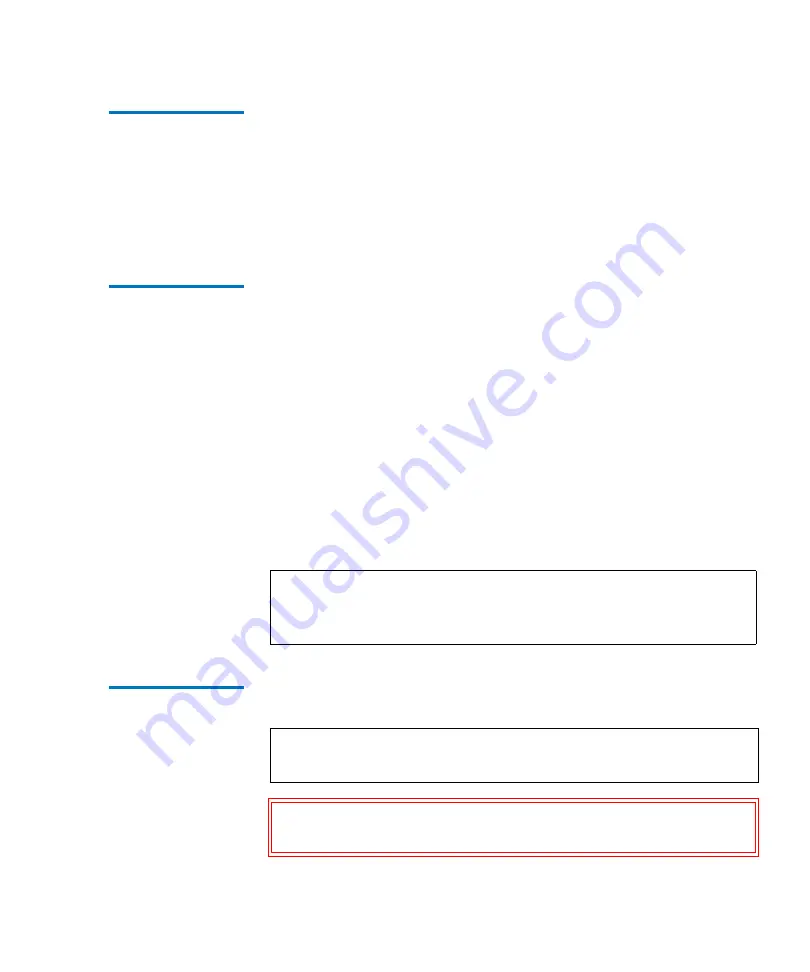
Preface
MC300 Prism Management Card User’s Guide
xiii
System
Requirements
The following minimum library firmware versions are required:
• Boot block version 3.00
• System code version 3.00
In addition, a network connection and browser software are
required to manage the library from a remote location.
Browser Support
Internet browser software is not supplied with the PMC. You must
obtain and install a browser independently. The PMC supports the
following Internet browsers:
• Netscape™ Communicator™ 4.78 and 6.2 or later
You can download this software from
http://www.netscape.com
• Microsoft
®
Internet Explorer
®
(IE) 5.5 or 6.0
You can download this software from
http://www.microsoft.com
Other versions of these products may be supported in future
releases of the PMC software.
Notational
Conventions
This document uses the following conventions:
Note:
The PMC cannot be accessed with multiple Web browser
sessions. When performing a function, do not open a
second PMC Web browser instance.
Note:
Notes emphasize important information related to the
main topic.
Caution:
Cautions indicate potential hazards to equipment
and are included to prevent damage to equipment.
Содержание MC300 Prism
Страница 1: ...MC300 Prism Management Card User s Guide 6311631 10 Ver 10 Rel 0...
Страница 44: ...Chapter 3 ALERT SNMP SNMP Community Management 28 MC300 Prism Management Card User s Guide...
Страница 74: ...Chapter 5 ALERT Library Management Event History Page 58 MC300 Prism Management Card User s Guide...
Страница 94: ...Chapter 6 Fibre Channel Management Bridge Administration 78 MC300 Prism Management Card User s Guide...
Страница 96: ...Chapter 7 Getting Help 80 MC300 Prism Management Card User s Guide Figure 32 Help...
Страница 132: ...Appendix B Battery Statements 116 MC300 Prism Management Card User s Guide...














































