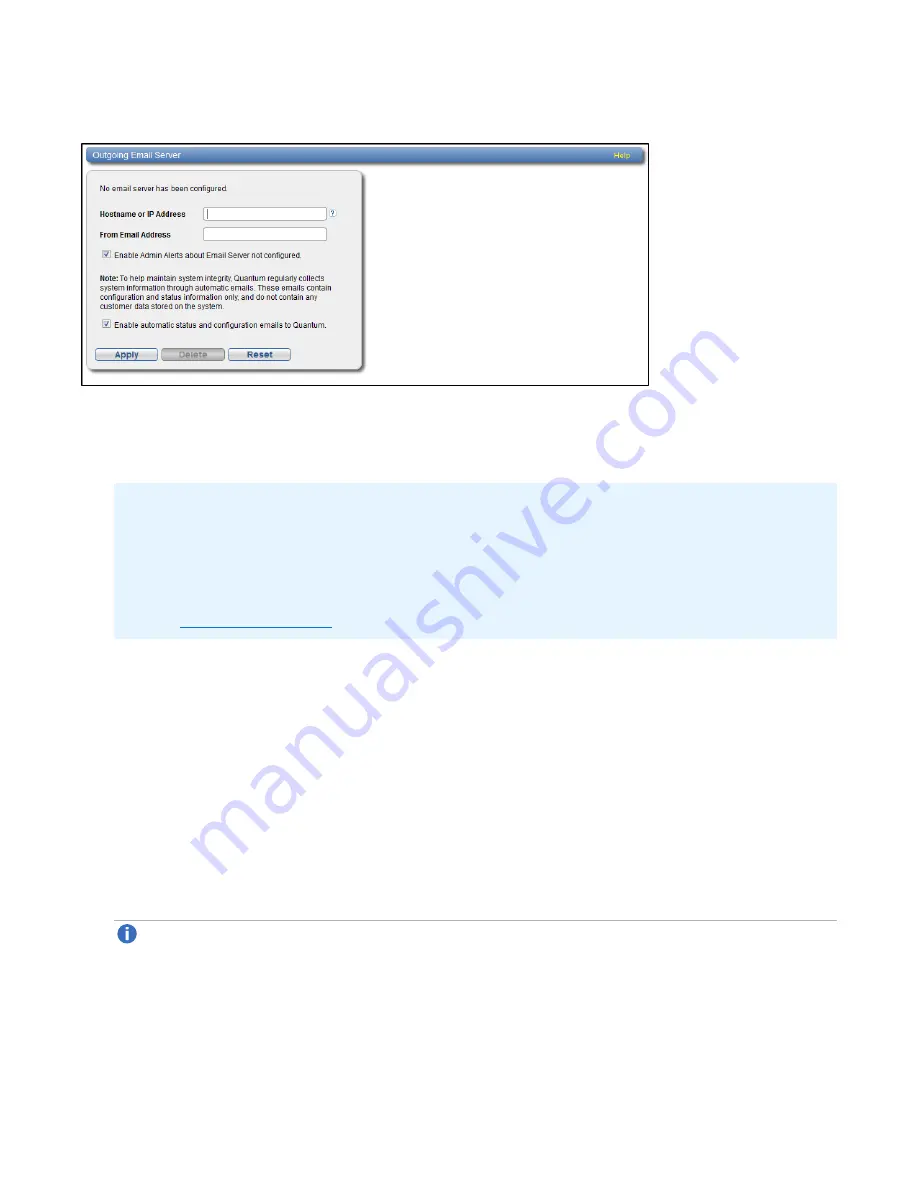
Chapter 9: Configuration
Notifications
Quantum DXi6900 User’s Guide
292
Figure 179:
Server Page
To specify the outgoing e-mail server:
1. In the
Hostname or IP Address
box, enter the hostname or IP address of the outgoing e-mail server.
Additional Information
l
When entering IP addresses, never use an address that is in a reserved IP address range. To
see a list of reserved IP address ranges, click the quick tip icon
[?]
located near the IP address
field.
l
To use hostname format, you must specify at least one DNS IP address on the
Network
page
).
2. In the
From Email Address
box, enter the return e-mail address displayed in e-mails sent by the
DXi6900.
Specify a return address that lets you easily identify the system that generated the e-mail (for example,
). The return address must contain an @ symbol and a valid domain
name, including a period.
3. (Optional) Select the
Enable Admin Alerts about Email Server not configured
check box to have
system generate administration alerts to notify you if an e-mail server is not configured.
4. (Recommended) Select the
Enable automatic emails to Quantum
check box to periodically send
system configuration and status information to Quantum, including any software upgrades you have
installed using the
Software Upgrade Utility
. Quantum Support can use this information to provide a
better support experience in the future.
Note:
Automatic e-mails contain configuration and status information only, and do not contain any
customer data stored on the system.
5. Click
Apply
.






























