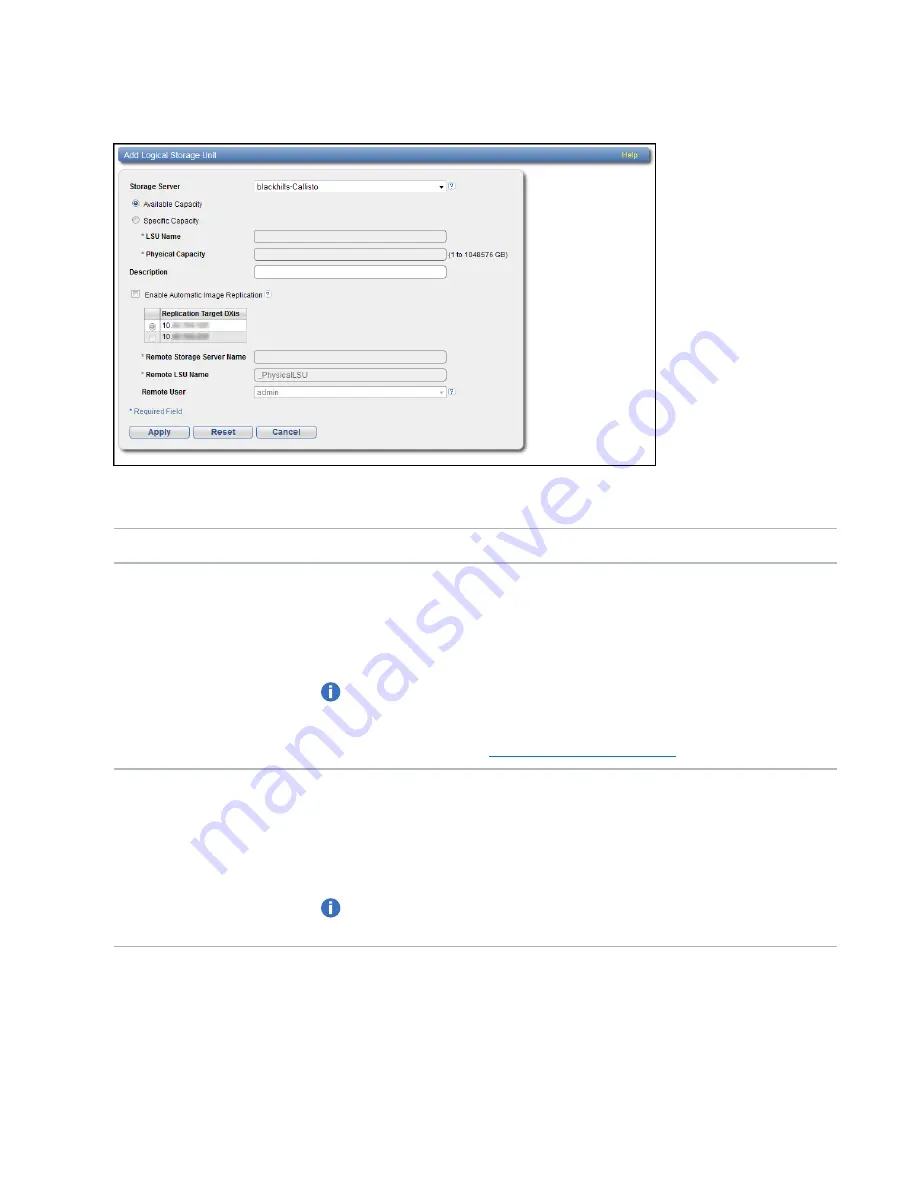
Chapter 9: Configuration
OST Configuration
Quantum DXi6900 User’s Guide
258
Add Logical Storage Unit Page
2. Enter information about the LSU.
Storage Server
Select the storage server that will contain the new LSU.
Available Capacity
(Recommended for best performance) Select this option to add an LSU that
uses the available capacity on the system.
You cannot add an available capacity LSU to a storage server that already
contains an LSU. Also, if you add an available capacity LSU to a storage
server, you cannot add additional LSUs to that same storage server.
Note:
After you add an LSU that uses the
Available Capacity
option, you
cannot change the LSU to use the
Specific Capacity
option. Instead, you
must delete the LSU, then add a new LSU and choose the
Specific
Capacity
).
Specific Capacity
Select this option to specify the physical capacity of the LSU, and then enter
the following information.
l
LSU Name
- Enter the name of the LSU.
l
Physical Capacity
- Enter the physical capacity of the LSU (1 to 1048576
GB).
Note:
Quantum recommends setting LSUs to maximum size (1048576
GB) because spanning them on a backup is not possible.
3. (Optional) In the
Description
box, enter a brief description of the LSU.
4. (Optional) Select the
Enable Automatic Image Replication
check box to automatically replicate
















































