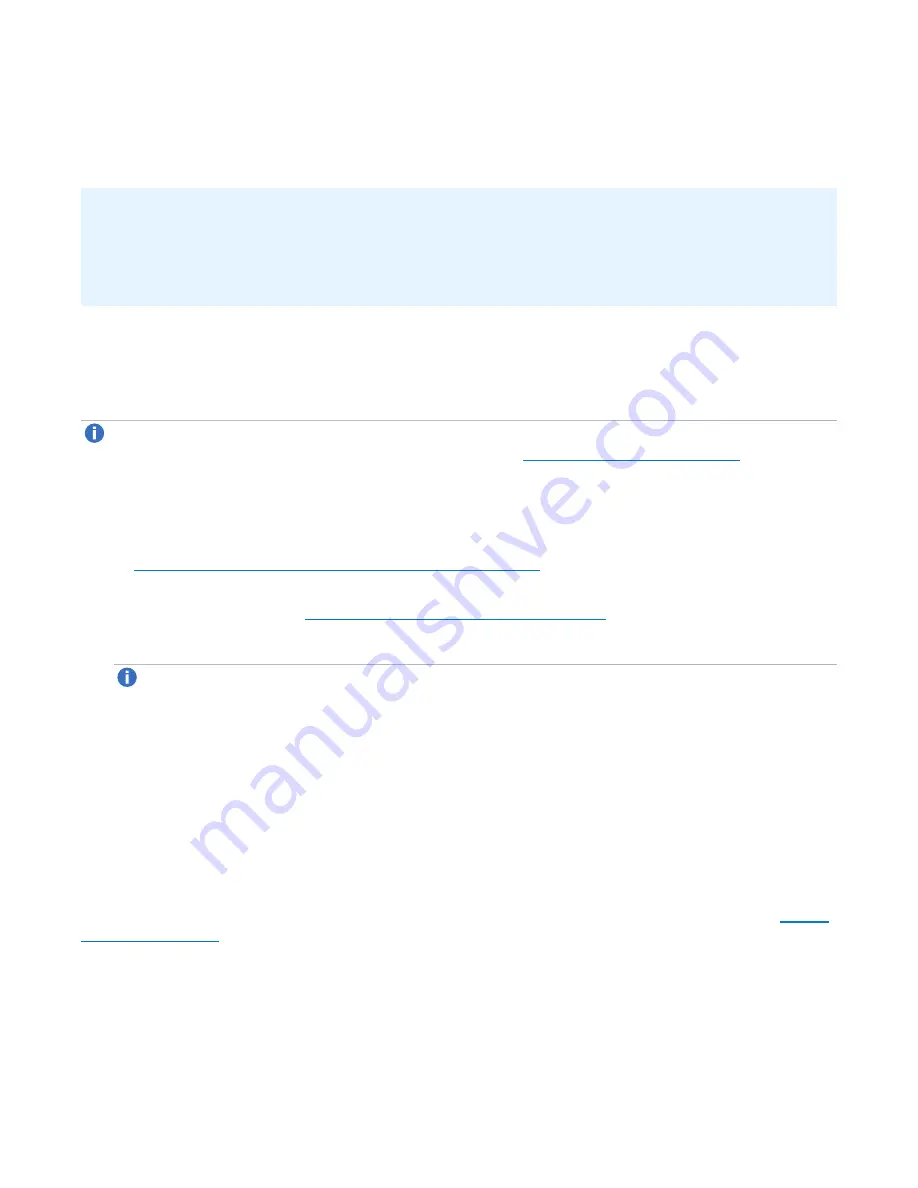
Chapter 6: Replication
Receive VTL
Quantum DXi6900 User’s Guide
160
select the highest capacity tape drive for that media type. For example, if the partition contains
SDLT600 tape cartridges, you will only be able to select DLT-S4 tape drives when mapping devices to
the recovered partition.
Additional Information
l
When a VTL partition is recovered on a target system, a new serial number is created for the partition.
l
If you previously remapped your backup application to a recovered partition on the target system, after
you failback the partition, you must remap your backup application again to point to the source system.
Deleting a Snapshot
Delete a snapshot if it is no longer needed. After you delete a snapshot, it can no longer be used to recover
or failback a VTL partition.
Note:
You cannot delete a snapshot if a failback operation is in progress for the snapshot. Wait for the
failback operation to complete, or abort the operation (see
Failback Jobs on the next page
).
To delete a snapshot:
1. Do one of the following actions:
l
On the source system, disable replication for the partition associated with the snapshot (see
Enabling Replication For a Share or Partition on page 140
).
l
On the target system, delete the source system associated with the snapshot from the list of allowed
replication sources (see
Deleting a Replication Source on page 276
).
2. On the target system, select a snapshot in the
Snapshots List
and click
Delete
.
Note:
If you delete the last snapshot for a partition while replication for the partition (to this target)
is still enabled, any replicated data not yet protected by a replicated partition is
not
deleted. To
delete this data, on the source system, disable replication for the partition before deleting the last
snapshot.
3. Click
Yes
to confirm the action.
Recovery Jobs
The
Recovery Jobs
page allows you to view information about snapshot recover operations that were
previously completed.
To access the
Recovery Jobs
page, on the
Receive VTL
page, click the
Recovery Jobs
).






























