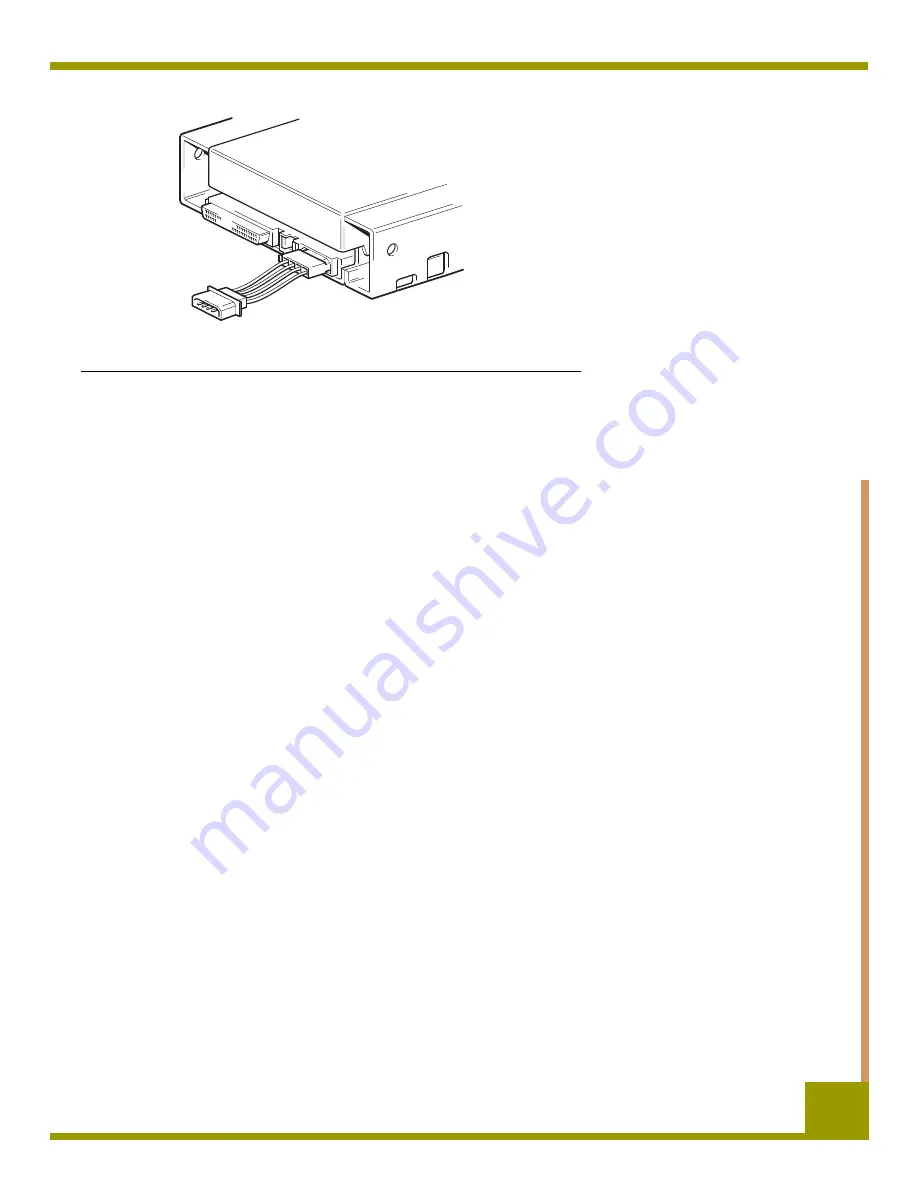
Installing internal tape drives
Completing Your Installation
31
FIGURE 10.
Power Connector on the Internal Tape Drive
Completing Your Installation
To complete and test your internal tape drive installation:
1.
Use the screws you removed earlier to secure the drive in place.
2.
Replace the computer cover.
3.
Reconnect the power cord to the computer’s power connector.
4.
Turn on the computer. If the internal tape drive is configured to perform its Power-On Self-Test
(see “Power-On Self-Test” on page 24), it performs the test for about five seconds. When the
drive passes the test, all three front-panel LEDs should be OFF.
5.
Install your backup software program. The documentation that came with your software
should describe this procedure.
6.
Gently insert a tape cartridge into the internal tape drive’s slot (see “Loading a Cartridge” on
page 42). Slide the cartridge into the slot until the drive accepts the cartridge and loads it. A
brief delay occurs while the drive identifies the cartridge type and state, and moves the tape
to the data area. Then the green Media LED goes ON.
7.
Use your backup software application to perform a sample backup-and-verify operation. The
amber Drive LED goes ON as data is written to and/or read from the tape.
8.
At the end of the operation, press the Eject button on the front of the internal tape drive to eject
the cartridge from the drive (see “Unloading a Cartridge” on page 43).
If you encountered any problems during this procedure, see Chapter 7 for troubleshooting
procedures.
Содержание DAT72
Страница 1: ...DDS 4 DAT 72 DDS 4 DAT 72 Online Online User s Guide User s Guide ...
Страница 4: ...4 ...






























