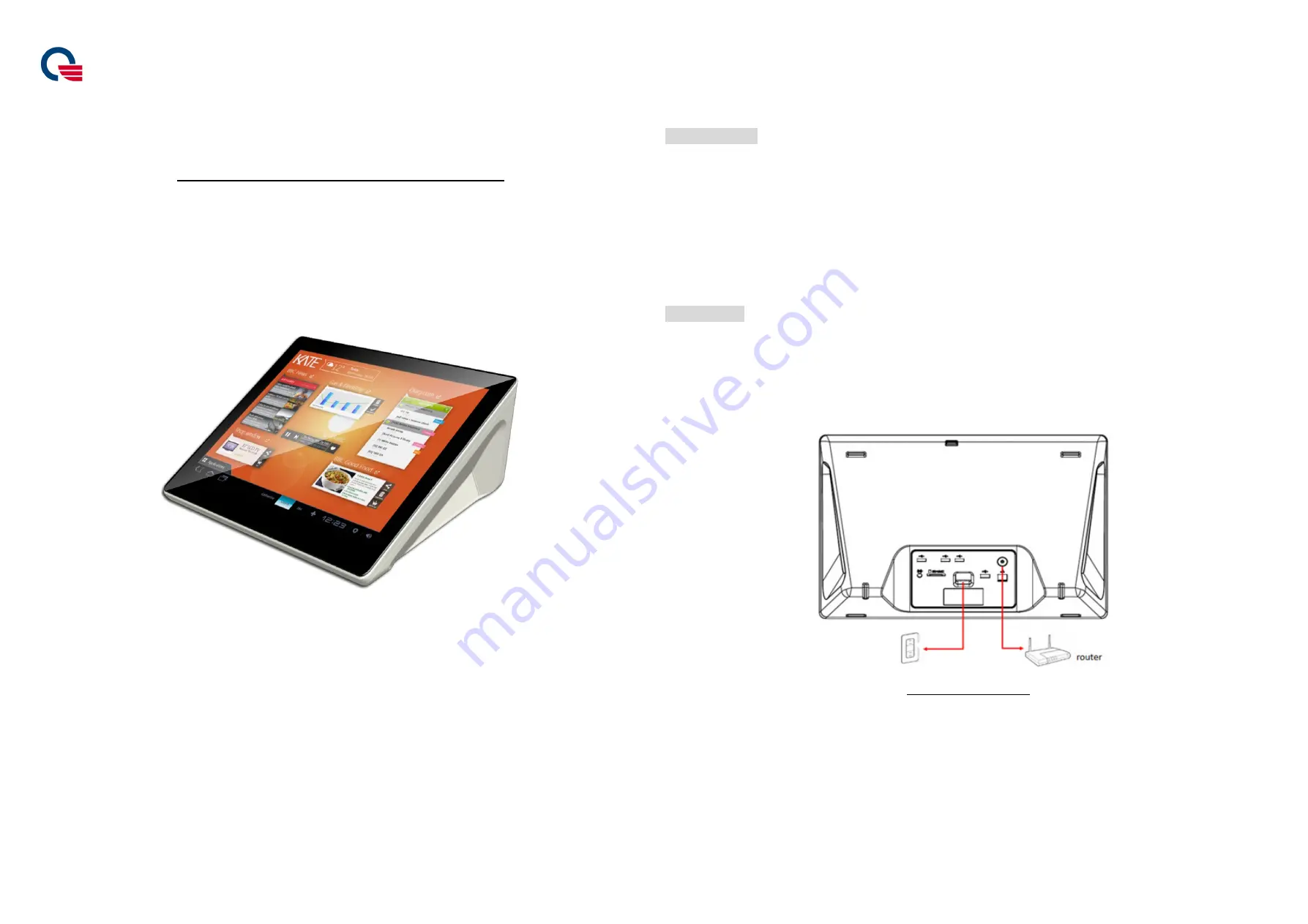
Quanta Computer Inc.
Quanta K7** Quick Guide
Model No: K7**(* can be 0-9
,
,
,
,
A-Z or Blank)
Quick Guide release version: 01
Quick Guide release date: 20151201
Quanta K72A device Quick Guide
Package contents
The K72A device have included below items when opened the carton packing. Please make sure that you have
received all of contents before device installing.
K72A unit x 1
Power cord x 1
Clean cloth x 1
Quick guide paper x 1
Installing K72A
1.
Connect power cord and LAN cable to K72A as illustrated below. Press power button to power on K72A.
When powered on, the power LED on power button will turn blue light.
2.
Please make sure the LAN cable is connected and works well. When powered on, you can see the requests
of Google register setting on the screen. Before device operation, you need to finish the Setup installing.
Figure1 K72A unit back side







