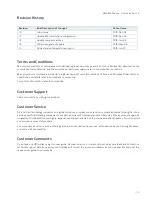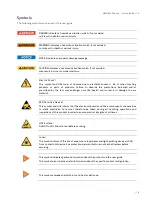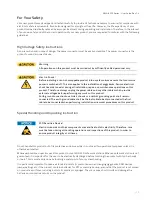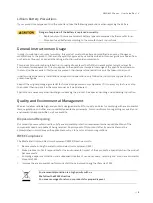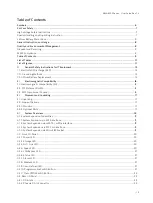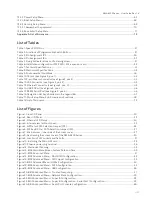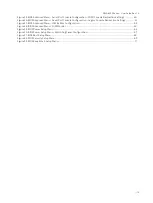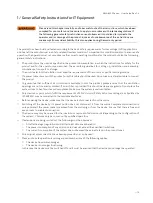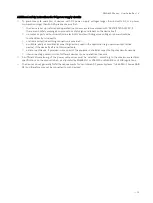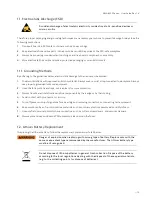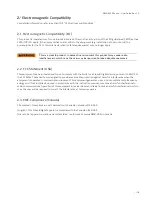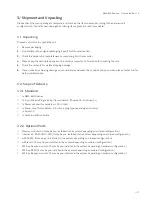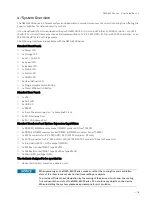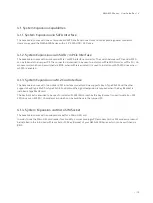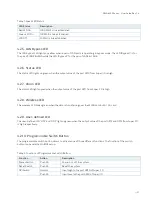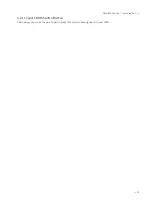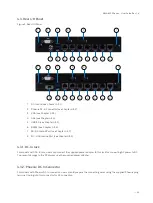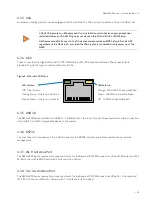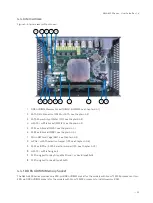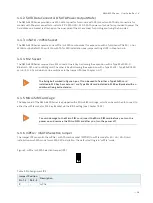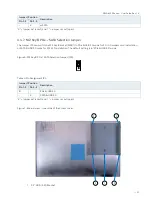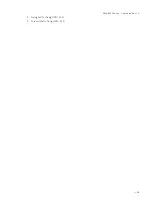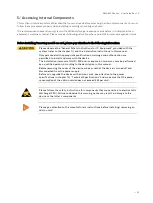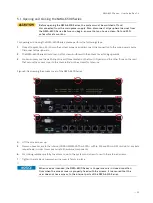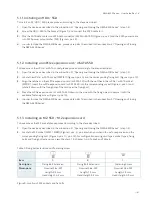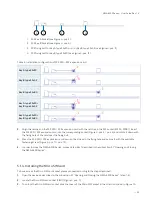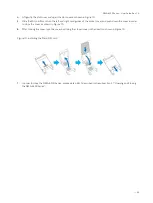NWA-6500 Series - User Guide, Rev. 1.4
// 18
4/
System Overview
The NWA-6500 Series is a fanless system enclosed within a compact aluminum chassis with cooling fins, offering the
superior qualities for network security controls.
It can be optionally factory-equipped with an mPCIe WLAN /3G / 4G card, an M.2 (Key A) WLAN card and / or an M.2
(Key B) 3G / 4G card. Users may choose the implementation of a 2.5" SATA HDD / SSD, an mSATA SSD card and / or an
M.2 SSD (Key B) card as storage media.
The following interfaces are available with the NWA-6500 Series:
Standard Front Panel:
1x Power LED
1x Storage LED
6x Act / Link LED
6x Speed LED
2x Bypass LED
1x Status LED
1x Alarm LED
1x WLAN LED
2x User-defined LED
1x Programmable Switch Button
1x Clear CMOS Switch Button
Standard Rear Panel:
1x VGA
6x GbE LAN
2x USB 3.0
1x RS232
1x 2-pin Phoenix connector / 1x Lockable DC Jack
2x Wi-Fi Antenna Port
2x 3G / 4G Antenna Port
Standard Baseboard and System Expansion Capabilities:
1x DDR4 SO-DIMM memory socket (DIMM1, model w/ Atom® C3338)
2x DDR4 SO-DIMM memory socket (DIMM1 & DIMM2, model w/ Atom® C3538)
1x SATA connector for 2.5" SATA HDD / SSD (SATA1, model w/ DC Jack)
2x SATA connector for 2.5" SATA HDD / SSD (SATA1 & SATA2, model w/ Phoenix Connector)
1x full-sized mSATA / mPCIe socket (MPCIE1)
1x M.2 Key A socket (M2A1, type 22x30)
1x M.2 Key B socket (M2B1, type 22x80 or type 22x42)
1x Micro SIM Card Cage (SIM1)
The device is designed to be operated in:
Horizontal position: placed as a desktop unit.
When powering on the NWA-6500 Series, make sure that the cooling fins and ventilation
slots of the chassis are not obstructed (covered) by any objects.
To provide sufficient heat dissipation by the cooling of the device, do not cover the cooling
fins and ventilation slots of the NWA-6500 Series. Do not place any objects on the device.
When installing the system, please keep clearance for air circulation.
Содержание NWA-6500 Series
Страница 1: ...USER GUIDE 1 NWA 6500 Series Doc User Guide Rev 1 4 Doc ID To be Determined...
Страница 2: ...NWA 6500 Series User Guide Rev 1 4 2 This page has been intentionally left blank...
Страница 28: ...NWA 6500 Series User Guide Rev 1 4 28 2 Fixing bolt for fixing HDD SSD 3 Screw Hole for fixing HDD SSD...
Страница 43: ...NWA 6500 Series User Guide Rev 1 4 43 unit mm...
Страница 73: ...NWA 6500 Series User Guide Rev 1 4 73...