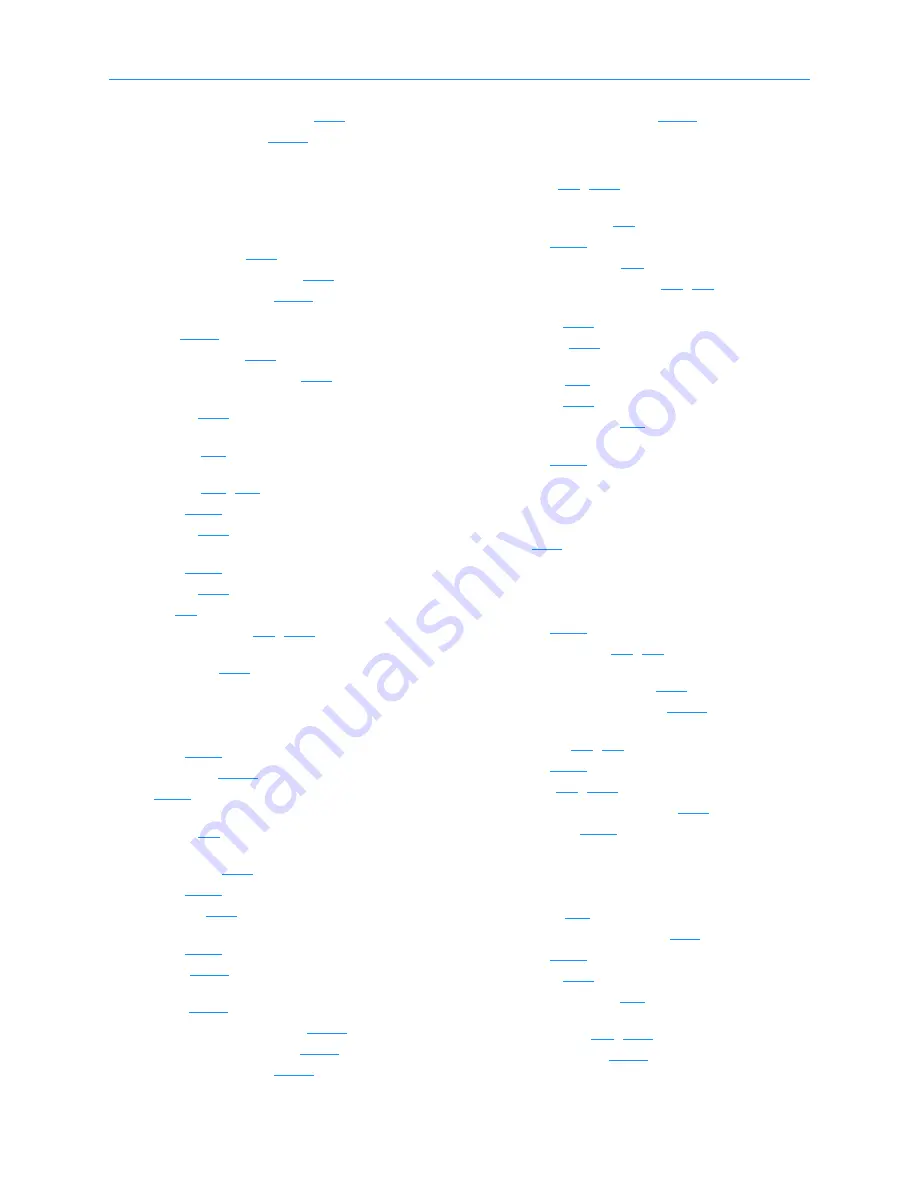
Index
IN-2
501801 Rev. 07-01-19
Create Logical Library wizard
CSV, exporting data to
D
data cartridges
cartridges
default
administrator ID
IP address for service port
session timeout value
deleting
events
documents, related
domain name system (DNS)
doors
described
door slots
addresses
drive bays
addresses
defined
described
drive carriers
defined
described
LEDs
drive filler assembly
dynamic host configuration protocol (DHCP)
server
E
elements
defined
e-mail settings
EMI
EMI shield
removing
Ethernet
connecting to
defined
IP address
event
defined
deleting
event log
settings
Event Severity to Email field
Event Severity to Page field
Excel, exporting data to
exporting XLS information
F
Fault LED
Fibre Channel
connecting cables
defined
drive carrier LEDs
example cabling diagram
fiducial
described
fiducial scan
fixed port assembly
addresses
described
physical addresses
front panel cartridge slots
defined
G
gripper assembly
axes
H
handler
defined
X--axis hard stop
Home page
Logical Libraries portlet
Settings & Policies portlet
host bus adapters (HBAs)
connecting
defined
port IDs
specifying for logical library
hot swappable
I
I/O port
addresses
assigning to logical library
defined
described
physical addresses
IDs
for HBA ports
tape drive target
Содержание XLS-810160
Страница 1: ...XLS 810160 XLS 810240 Tape Libraries Installation Manual Document No 501801 Rev 07 01 19...
Страница 8: ...Table of Contents viii 501801 Rev 07 01 19...
Страница 32: ...1 6 For More Information 1 24 501801 Rev 07 01 19...
Страница 78: ...6 5 Installing the Rear Side Panel 6 12 501801 Rev 07 01 19 Notes...
Страница 100: ...8 2 Connecting the Cables 8 8 501801 Rev 07 01 19 Notes...
Страница 114: ...9 3 Logging Into X Link 9 14 501801 Rev 07 01 19 Notes...
Страница 154: ...10 6 Defining Other Library Settings and Policies 10 40 501801 Rev 07 01 19 Notes...
Страница 168: ...11 3 Viewing the Inventory Report 11 14 501801 Rev 07 01 19 Notes...
Страница 182: ...13 3 Scanning the Inventory and Locking the Doors 13 8 501801 Rev 07 01 19 Notes...
Страница 198: ...A 3 Addresses for the Media Expansion Module MEM A 8 501801 Rev 07 01 19 Notes...
Страница 208: ...Index IN 6 501801 Rev 07 01 19...



















