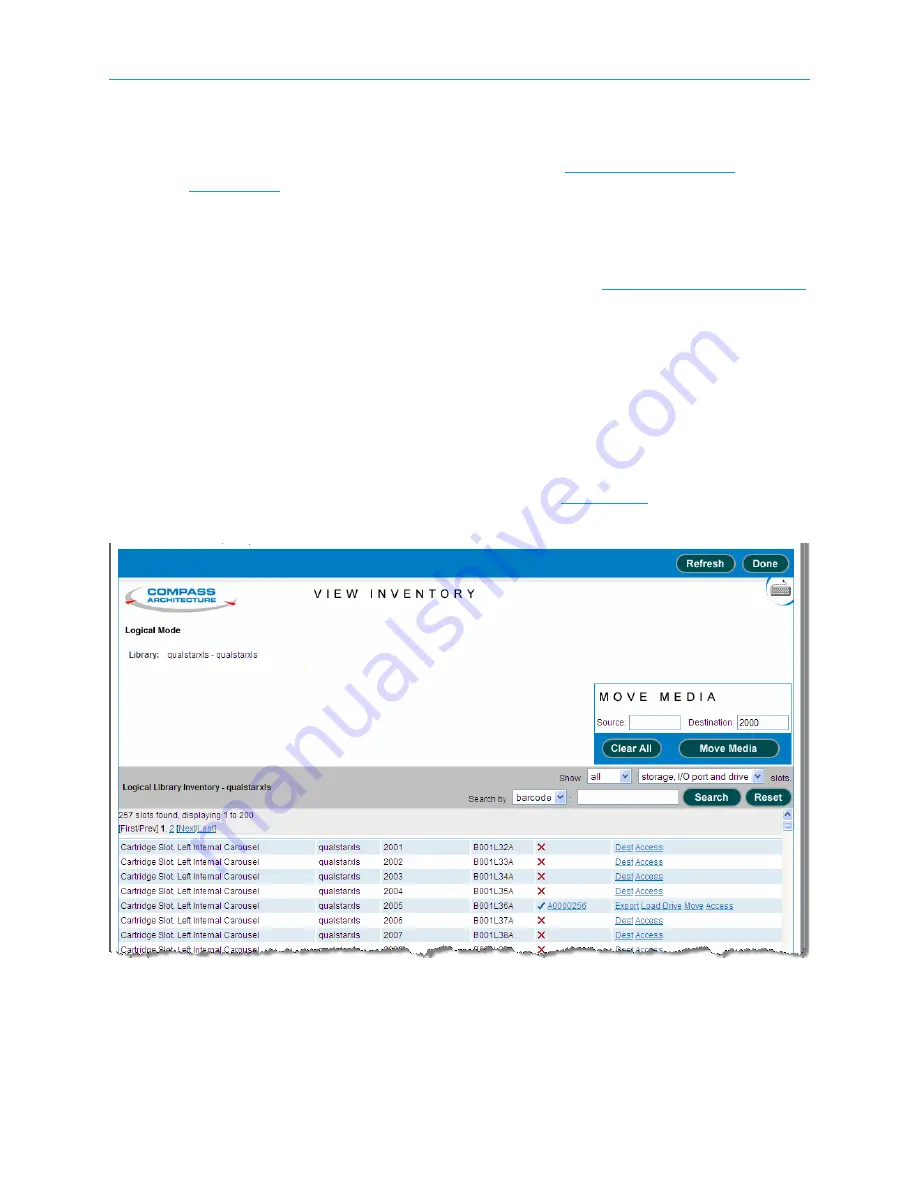
11
Setting Up Logical Libraries
XLS Library Installation Manual
11-11
11.3
Viewing the Inventory Report
In order to install cartridges into a logical library (see
), you need to know which cartridge slots were assigned to the logical library
when it was created.
To view a report showing which slots are assigned to a logical library, follow these steps:
1.
Access the Logical Libraries portlet as described in
2.
Select the radio button to the left of the logical library name, then select
View
Inventory
from the Media and Tape Drives list.
or
In the Cartridges section of the table, select an underlined hyperlink for the
logical library. (This automatically selects the radio button for the logical
library.)
The View Inventory page opens, as shown in
.
3.
Review or sort the report as follows:
Figure 11-7
View Inventory page
Содержание XLS-810160
Страница 1: ...XLS 810160 XLS 810240 Tape Libraries Installation Manual Document No 501801 Rev 07 01 19...
Страница 8: ...Table of Contents viii 501801 Rev 07 01 19...
Страница 32: ...1 6 For More Information 1 24 501801 Rev 07 01 19...
Страница 78: ...6 5 Installing the Rear Side Panel 6 12 501801 Rev 07 01 19 Notes...
Страница 100: ...8 2 Connecting the Cables 8 8 501801 Rev 07 01 19 Notes...
Страница 114: ...9 3 Logging Into X Link 9 14 501801 Rev 07 01 19 Notes...
Страница 154: ...10 6 Defining Other Library Settings and Policies 10 40 501801 Rev 07 01 19 Notes...
Страница 168: ...11 3 Viewing the Inventory Report 11 14 501801 Rev 07 01 19 Notes...
Страница 182: ...13 3 Scanning the Inventory and Locking the Doors 13 8 501801 Rev 07 01 19 Notes...
Страница 198: ...A 3 Addresses for the Media Expansion Module MEM A 8 501801 Rev 07 01 19 Notes...
Страница 208: ...Index IN 6 501801 Rev 07 01 19...
















































