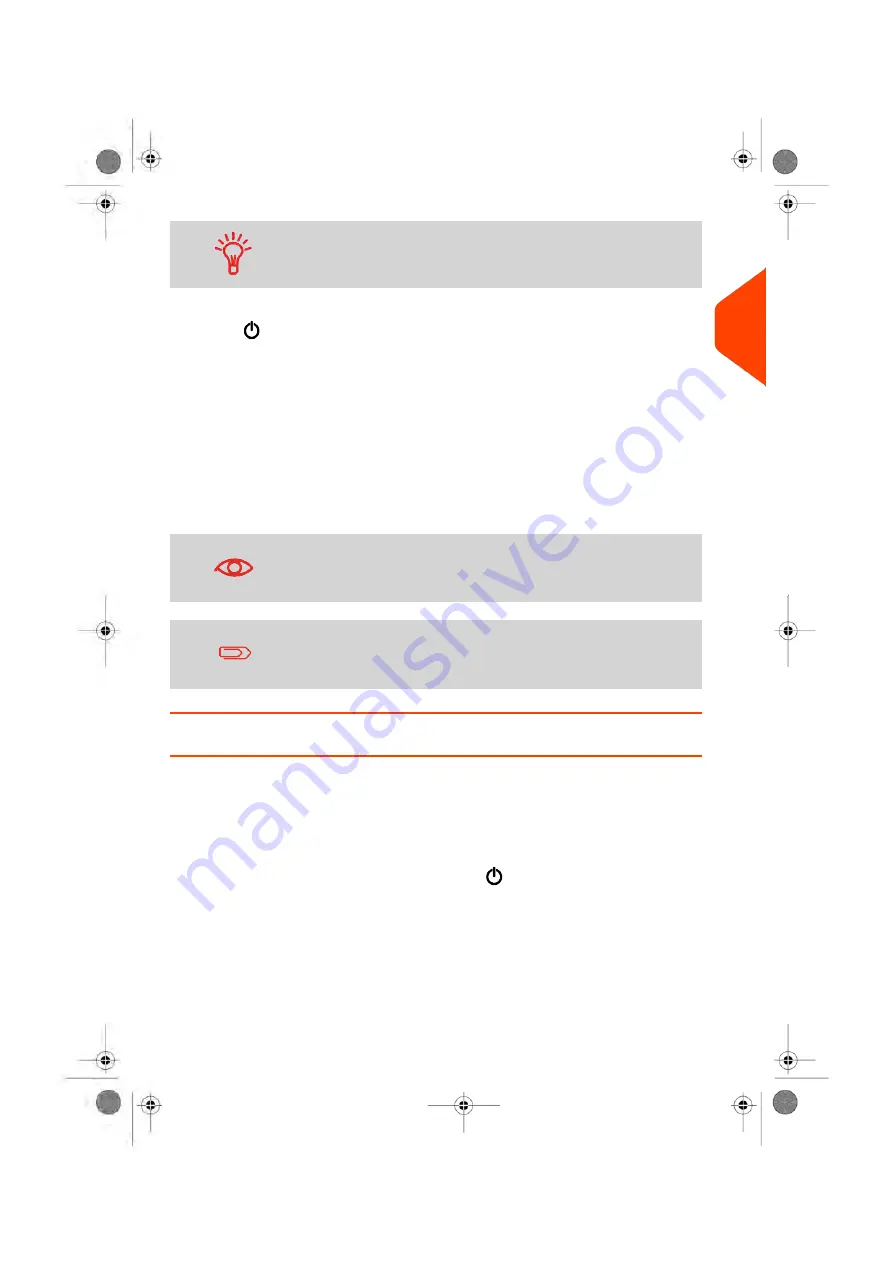
To change the period of time after which the mailing system
switches to 'sleep' mode, see
How to Change System Time-outs
on page 249.
1.
Press
(at the top right corner of the control panel).
- A
short press
on the
Sleep/On/Soft off
mode button sets the machine to
'Sleep' mode.
- A
long press
on the
Sleep/On/Soft off
mode button sets the machine to 'Soft
off'.
The light located next to the key indicates:
-
Green
: The Mailing System is in Awake mode and ready for use.
-
Amber (continuous):
The Mailing System is in Sleep mode (Low-power
mode).
-
Amber (blinking)
: The Mailing System is in Soft off mode (Very-low-power
mode).
To avoid weighing errors, make sure the weighing device
platform is clear when starting the machine.
When the Mailing System is in Soft off mode, it is able to
automatically wake up to perform automatic call if scheduled
date and time is reached.
How to Turn the Mailing System to Off Mode
To turn off your system, you can use the on/off button located on the right side of the
Base.
1.
Turn your system to 'Sleep' Mode (see
How to Turn the Mailing System to Sleep/Soft
on page 28).
2.
Be sure that the light located next to the key
(at the top right corner of the
control panel) is
Amber
meaning that the Mailing System is in 'Sleep' mode.
2
Meet
Your
Mailing
System
29
| Page 29 | Jun-22-2021 11:01 |
Содержание IX-7
Страница 1: ...User Guide iX 7 Franking Machine ...
Страница 5: ... Page 4 TOC Jun 22 2021 11 01 ...
Страница 7: ......
Страница 15: ......
Страница 17: ......
Страница 107: ......
Страница 109: ......
Страница 123: ......
Страница 125: ......
Страница 194: ...3 The current account number is displayed 6 Accounts and Access Control 189 Page 189 Jun 22 2021 11 01 ...
Страница 195: ......
Страница 197: ......
Страница 205: ......
Страница 221: ...Content 216 Page 216 Jun 22 2021 11 01 8 Reports ...
Страница 227: ......
Страница 229: ......
Страница 235: ...2 Call is complete 230 Page 230 Jun 22 2021 11 01 9 Online Services ...
Страница 240: ...3 After a successful connection the display shows Press OK 9 Online Services 235 Page 235 Jun 22 2021 11 01 ...
Страница 274: ...Geodesic map 10 Configuring your Mailing System 269 Page 269 Jun 22 2021 11 01 ...
Страница 275: ...Geodesic codes 270 Page 270 Jun 22 2021 11 01 10 Configuring your Mailing System ...
Страница 286: ...5 Press OK to confirm to delete the job memory 10 Configuring your Mailing System 281 Page 281 Jun 22 2021 11 01 ...
Страница 297: ......
Страница 299: ......
Страница 329: ......
Страница 348: ...3 Select Update registration 4 Press OK to begin the procedure 12 Maintaining 343 Page 343 Jun 22 2021 11 01 ...
Страница 355: ......
Страница 371: ......
Страница 380: ...A0139564 B 22 06 2021 ...






























