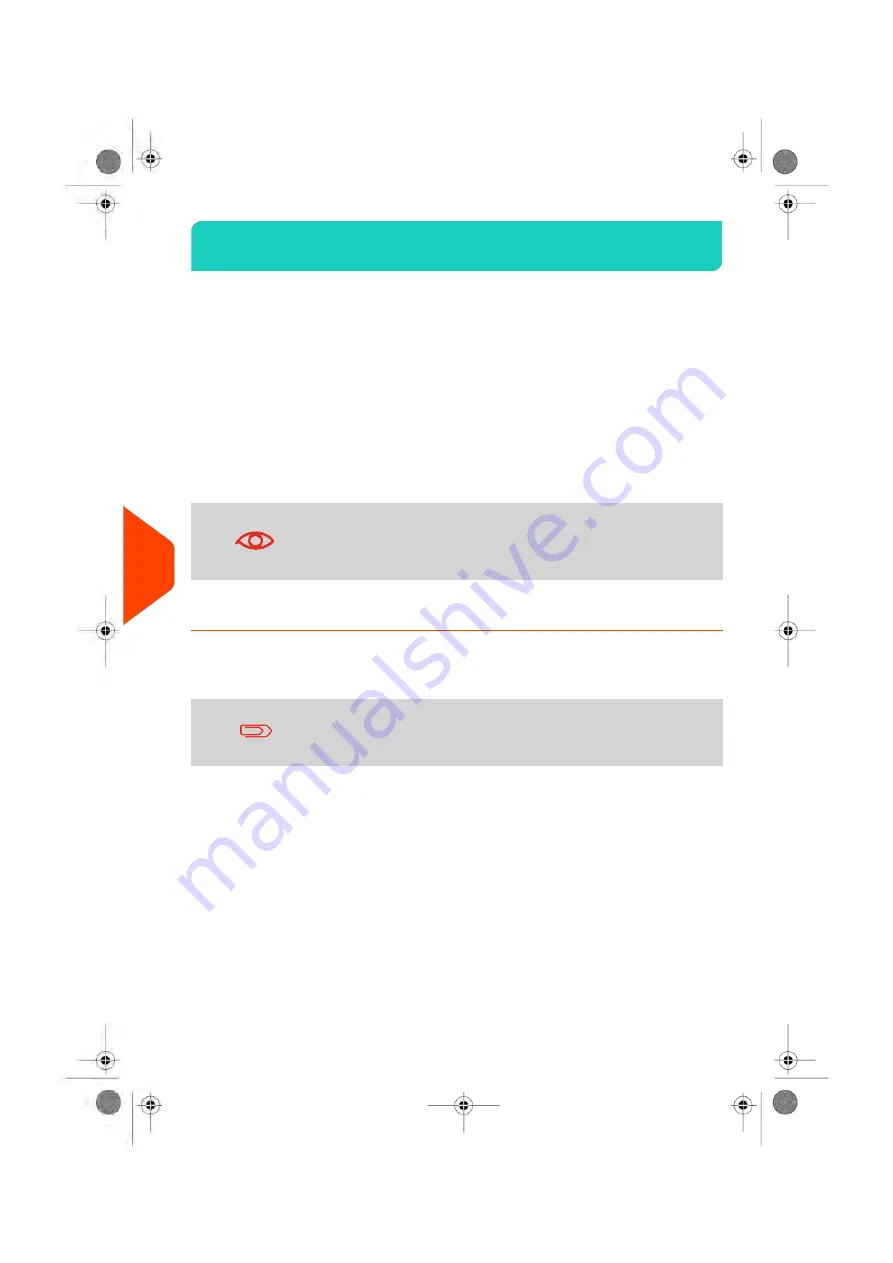
OLS Call Types
9.2
Automatic calls
To fully benefit from the convenience and power of Online Services, your Mailing System
should permanently be connected to a network connection so that it can link to the
Online Server automatically whenever required.
For the usage of some services, some automatic calls are scheduled to upload
corresponding data.
For the Reports service, the Mailing System automatically connects at the end of each
month to upload accounting and postal category statistics.
For the Ink Management service, the Mailing System automatically connects when it’s
time to re-order ink supplies.
It is strongly recommended that you leave the Mailing System
turned on, in sleep mode, and connected to a network during
the night, to allow the connection to the Online Server to occur
automatically.
How to Call Online Services Manually
Manual calls allow you to connect to the Online Server in order to retrieve new
information (update postal rates, slogan or messages) or to enable features and options
(weigh platform capacity, number of accounts, differential weighing, etc.).
You will be instructed to use this function when rates change if
you do not have a rate protection agreement.
You can trigger a call to the Online Services server from the user menu as well as from
the supervisor menu.
To trigger a generic call (as a User):
226
| Page 226 | Jun-22-2021 11:01 |
9
Online
Services
Содержание IX-7
Страница 1: ...User Guide iX 7 Franking Machine ...
Страница 5: ... Page 4 TOC Jun 22 2021 11 01 ...
Страница 7: ......
Страница 15: ......
Страница 17: ......
Страница 107: ......
Страница 109: ......
Страница 123: ......
Страница 125: ......
Страница 194: ...3 The current account number is displayed 6 Accounts and Access Control 189 Page 189 Jun 22 2021 11 01 ...
Страница 195: ......
Страница 197: ......
Страница 205: ......
Страница 221: ...Content 216 Page 216 Jun 22 2021 11 01 8 Reports ...
Страница 227: ......
Страница 229: ......
Страница 235: ...2 Call is complete 230 Page 230 Jun 22 2021 11 01 9 Online Services ...
Страница 240: ...3 After a successful connection the display shows Press OK 9 Online Services 235 Page 235 Jun 22 2021 11 01 ...
Страница 274: ...Geodesic map 10 Configuring your Mailing System 269 Page 269 Jun 22 2021 11 01 ...
Страница 275: ...Geodesic codes 270 Page 270 Jun 22 2021 11 01 10 Configuring your Mailing System ...
Страница 286: ...5 Press OK to confirm to delete the job memory 10 Configuring your Mailing System 281 Page 281 Jun 22 2021 11 01 ...
Страница 297: ......
Страница 299: ......
Страница 329: ......
Страница 348: ...3 Select Update registration 4 Press OK to begin the procedure 12 Maintaining 343 Page 343 Jun 22 2021 11 01 ...
Страница 355: ......
Страница 371: ......
Страница 380: ...A0139564 B 22 06 2021 ...
















































