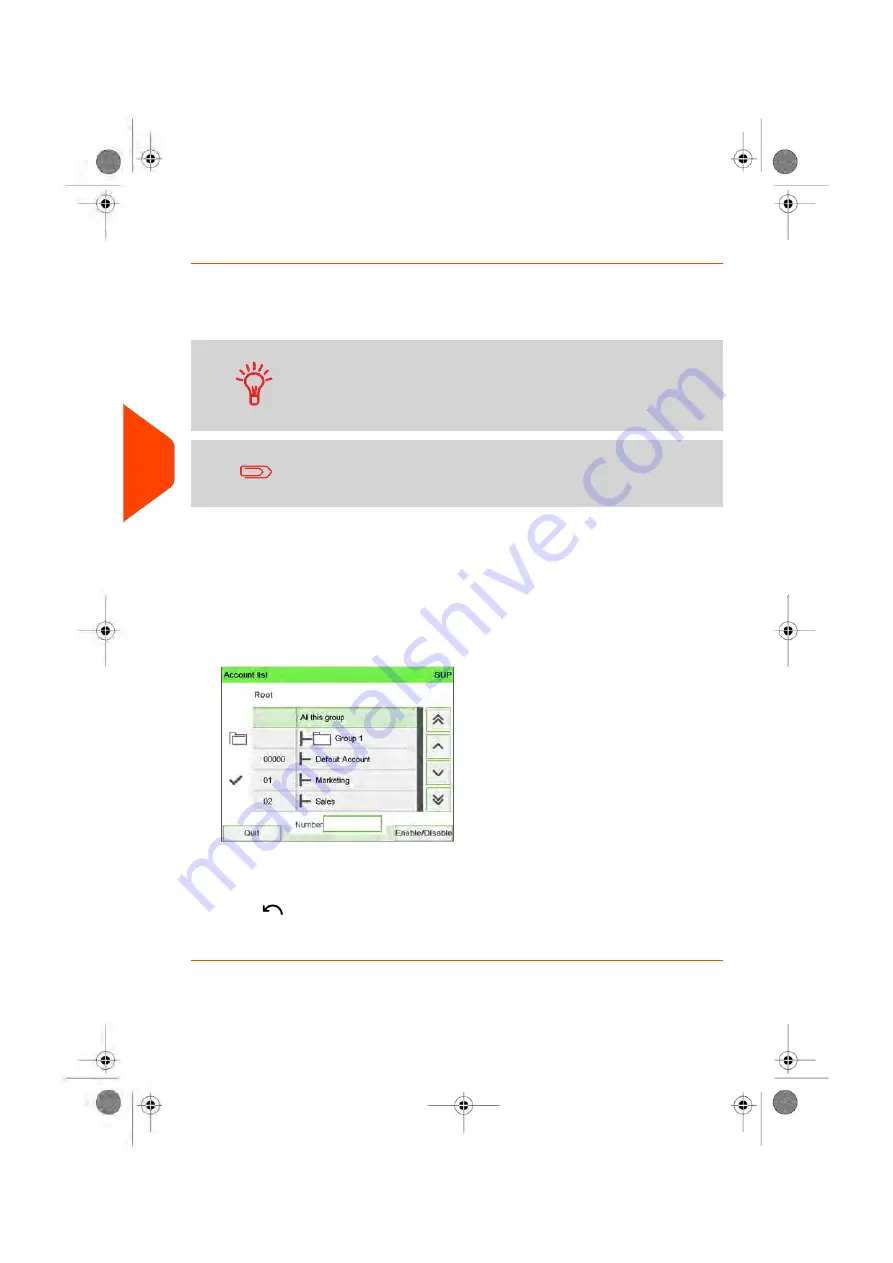
How to Assign Accounts to an Operator
You can define the Accounts Access to each operator, by assigning accounts, groups
or subgroups of accounts to the operator.
Assigning a group (or subgroup) automatically assigns all the accounts of the group.
If you assign a group (or subgroup) to an operator, all accounts
you will add afterwards to the group will be automatically
assigned to the operator. On user screens, only accounts are
displayed. Groups and subgroups are only visible to the
supervisor.
On user screens, only accounts are displayed. Groups and
subgroups are only visible to the supervisor.
To create/change the list of Accounts an Operator has access to:
1.
Follow the procedure
How to Modify an Existing Operator
on page 172 until the
Edit modify screen, and select
Account list
.
The Account List screen is displayed.
2.
Select
Add Account / Group
.
The Account list screen is displayed.
3.
You can allocate entire groups or subgroups to the operator: select the group and
press
[OK]
(
Enable/Disable
). Repeat until all accounts to be assigned are checked.
4.
Press
to return to the Edit/Modify screen.
5.
Press
[OK]
to accept the changes.
174
| Page 174 | Jun-22-2021 11:01 |
6
Accounts
and
Access
Control
Содержание IX-7
Страница 1: ...User Guide iX 7 Franking Machine ...
Страница 5: ... Page 4 TOC Jun 22 2021 11 01 ...
Страница 7: ......
Страница 15: ......
Страница 17: ......
Страница 107: ......
Страница 109: ......
Страница 123: ......
Страница 125: ......
Страница 194: ...3 The current account number is displayed 6 Accounts and Access Control 189 Page 189 Jun 22 2021 11 01 ...
Страница 195: ......
Страница 197: ......
Страница 205: ......
Страница 221: ...Content 216 Page 216 Jun 22 2021 11 01 8 Reports ...
Страница 227: ......
Страница 229: ......
Страница 235: ...2 Call is complete 230 Page 230 Jun 22 2021 11 01 9 Online Services ...
Страница 240: ...3 After a successful connection the display shows Press OK 9 Online Services 235 Page 235 Jun 22 2021 11 01 ...
Страница 274: ...Geodesic map 10 Configuring your Mailing System 269 Page 269 Jun 22 2021 11 01 ...
Страница 275: ...Geodesic codes 270 Page 270 Jun 22 2021 11 01 10 Configuring your Mailing System ...
Страница 286: ...5 Press OK to confirm to delete the job memory 10 Configuring your Mailing System 281 Page 281 Jun 22 2021 11 01 ...
Страница 297: ......
Страница 299: ......
Страница 329: ......
Страница 348: ...3 Select Update registration 4 Press OK to begin the procedure 12 Maintaining 343 Page 343 Jun 22 2021 11 01 ...
Страница 355: ......
Страница 371: ......
Страница 380: ...A0139564 B 22 06 2021 ...






























