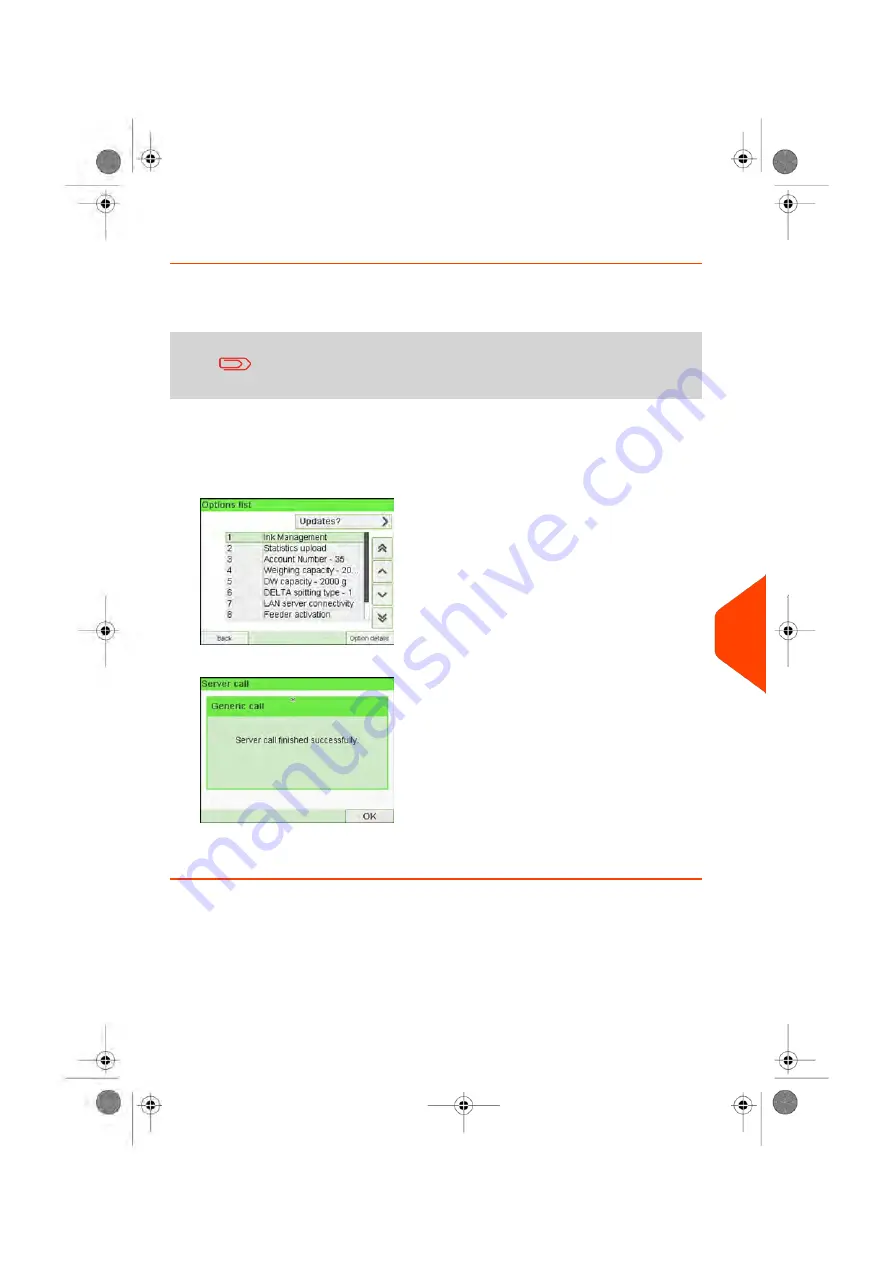
How to Load New Options
You can activate new options by connecting the Mailing System to Online Services
server. New available options are automatically downloaded into your Mailing System
and activated.
Contact customer service to have new options ready for
downloading on the Online Services server.
To activate an option that is ready for downloading on the Online Services server:
1.
Check that your Mailing System is connected to a network (see
on
page 23) and that the connection is properly configured (see
on page 245).
2.
Select
Updates?
. It will trigger a call to the Online Services server.
3.
After the call, you can display installed options. See
on page 260.
11
Options
and
Updates
261
| Page 261 | Jun-21-2021 12:11 |
Содержание iX-5 Series
Страница 1: ...User Guide iX 5 Franking Machine ...
Страница 5: ... Page 4 TOC Jun 21 2021 12 11 ...
Страница 7: ......
Страница 15: ......
Страница 17: ......
Страница 33: ......
Страница 97: ......
Страница 99: ......
Страница 109: ......
Страница 111: ......
Страница 125: ......
Страница 166: ...3 The current account number is displayed 6 Accounts and Access Control 161 Page 161 Jun 21 2021 12 11 ...
Страница 167: ......
Страница 169: ......
Страница 175: ......
Страница 177: ......
Страница 192: ...Content 8 Reports 187 Page 187 Jun 21 2021 12 11 ...
Страница 195: ......
Страница 197: ......
Страница 237: ...3 Press OK to validate 232 Page 232 Jun 21 2021 12 11 10 Configuring your Mailing System ...
Страница 238: ...Geodesic map 10 Configuring your Mailing System 233 Page 233 Jun 21 2021 12 11 ...
Страница 239: ...Geodesic codes 234 Page 234 Jun 21 2021 12 11 10 Configuring your Mailing System ...
Страница 259: ......
Страница 283: ......
Страница 303: ......
Страница 305: ......
Страница 319: ......
Страница 327: ...A0139556 B 22 06 2021 ...
Страница 328: ...A0139556 B 22 06 2021 ...






























