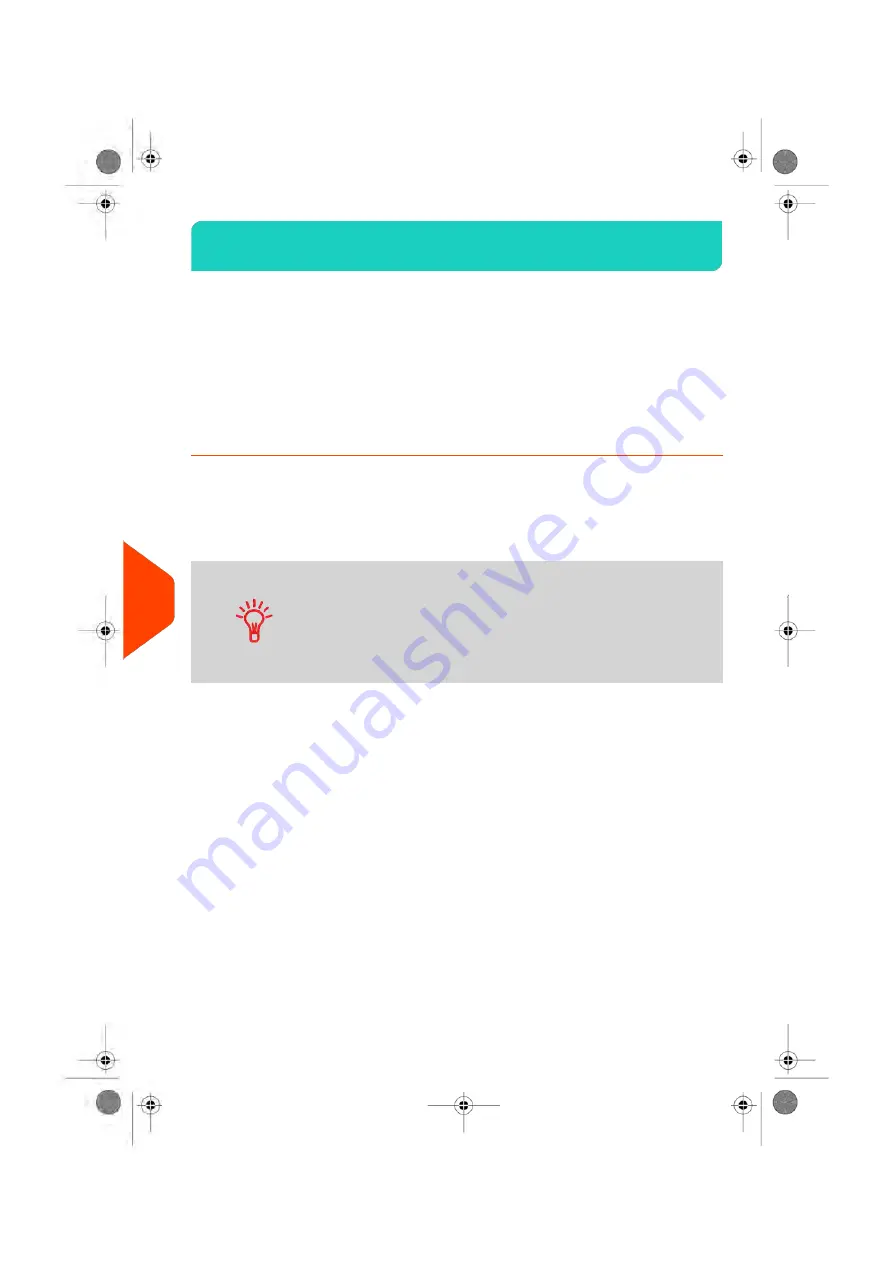
Job Memories
10.5
The Job Memories are presets for your imprint types.
You can quickly recall a saved setting to simplify operation and save time (see
on page 199).
You can create, edit/modify or delete a Job Memory.
Each Job Memory is identified by a name and a number.
The system displays on the home screen the name of the current Job Memory.
How to Save a Job Memory
Job Memories are presets for your imprint types. Each Job Memory is identified by a
name and a number. The Homescreen displays the name of the current Job Memory.
If your mail requires different settings such as specific postal rate and ERA and/or
slogan and department to charge, then the job memories are the solution: all your
settings are stored in a single memory. Highly recommended for repetitive tasks.
• Normal Job Memory: ERA, Slogan, Weight (option), Rate,
Account Number (if any).
• Job Memory are limited to a total of nine.
• Once created, a Job Memory cannot be deleted, only edited.
• To edit or change a Job Memory, you make the changes
to an existing Job Memory and save the changes under a
different name.
Prepare the job that you want to save as job memory (Rate, Slogan, ERA).
Please refer to the following sections to prepare your job:
on
page 151,
How to Add (or Cancel) a Slogan on the Imprint
on page 226,
on page 216.
To save (create) a Job Memory:
196
| Page 196 | Jun-21-2021 09:24 |
10
Configuring
your
Mailing
System
Содержание iX-3 Series
Страница 1: ...User Guide iX 3 Franking Machine ...
Страница 5: ... Page 4 TOC Jun 21 2021 09 24 ...
Страница 7: ......
Страница 15: ......
Страница 17: ......
Страница 25: ...8TUVtuv 8 9WXYZwxyz 9 0 0 Clear function C 20 Page 20 Jun 21 2021 09 24 2 Meet Your Mailing System ...
Страница 31: ......
Страница 81: ......
Страница 83: ......
Страница 97: ......
Страница 99: ......
Страница 111: ......
Страница 113: ......
Страница 120: ...3 Enter the new PIN code and press OK 6 Accounts and Access Control 115 Page 115 Jun 21 2021 09 24 ...
Страница 148: ...Output Screen Content 6 Accounts and Access Control 143 Page 143 Jun 21 2021 09 24 ...
Страница 152: ...3 The current account number is displayed 6 Accounts and Access Control 147 Page 147 Jun 21 2021 09 24 ...
Страница 153: ......
Страница 155: ......
Страница 158: ...4 Enter the desired Rate Code and press OK 7 Rates 153 Page 153 Jun 21 2021 09 24 ...
Страница 163: ......
Страница 171: ...Content Machine Configuration Report This report displays all machine settings 166 Page 166 Jun 21 2021 09 24 8 Reports ...
Страница 172: ...Output USB printer if installed USB memory key Content 8 Reports 167 Page 167 Jun 21 2021 09 24 ...
Страница 176: ...Output Screen Content 8 Reports 171 Page 171 Jun 21 2021 09 24 ...
Страница 177: ......
Страница 179: ......
Страница 187: ......
Страница 189: ......
Страница 213: ......
Страница 215: ......
Страница 243: ......
Страница 245: ......
Страница 261: ......
Страница 263: ......
Страница 274: ...4 Enter the IP Address 13 Troubleshooting 269 Page 269 Jun 21 2021 09 24 ...
Страница 287: ......
Страница 289: ......
Страница 296: ...A0139548 B 22 06 2021 ...






























